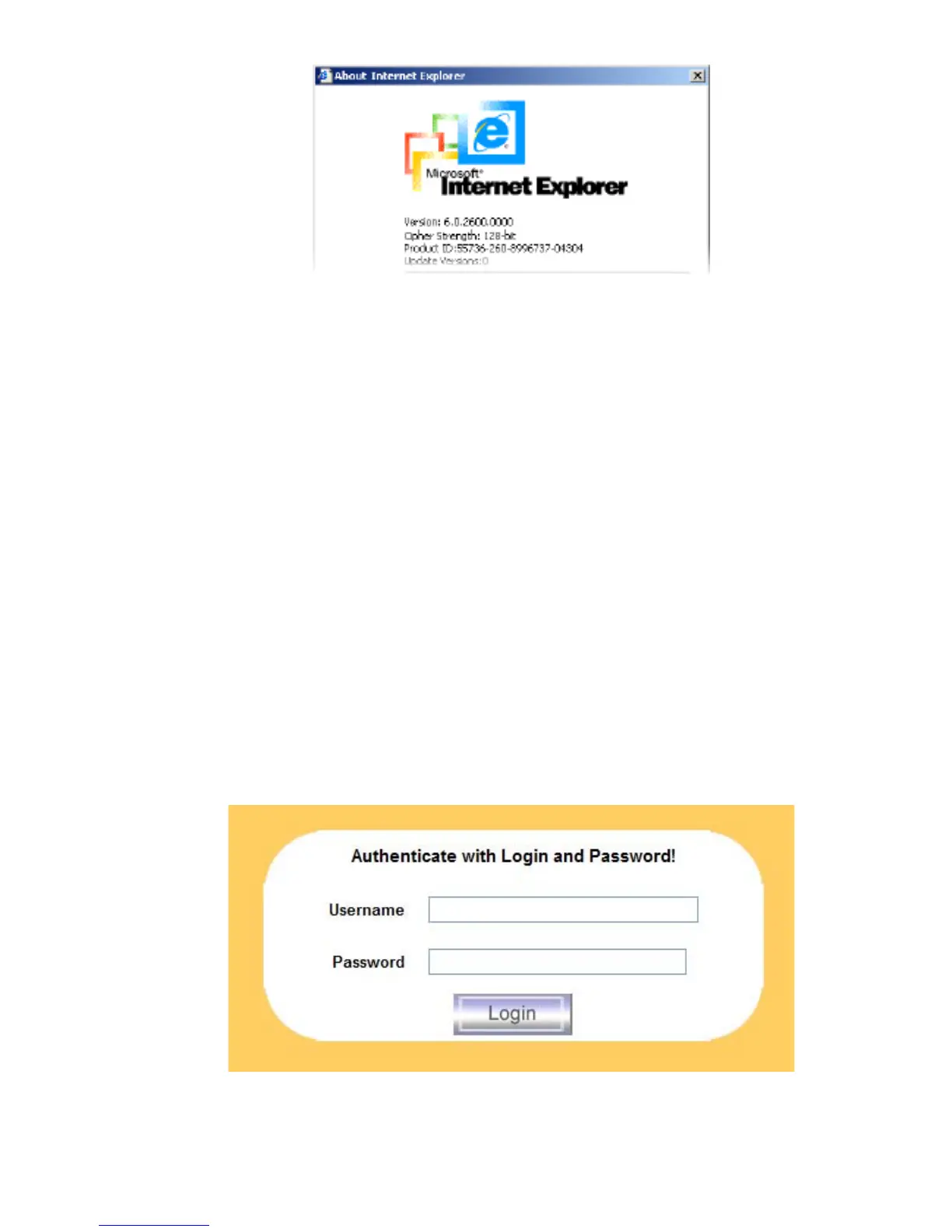Single port KVM over IP switch
Figure 5-1. The Internet Explorer displaying the encryption key length
Newer web browsers do support strong encryption on default.
5.2 Login into the IP-KVM switch and logout
5.2.1 Login into the IP-KVM switch
Launch your web browser. Direct it to the address of your IP-KVM switch, which you
configured during the installation process. The address used might be a plain IP address or a
host and domain name, in the case where you have given your IP-KVM switch a symbolic
name in the DNS. For instance, type the following in the address line of your browser when
establishing an unsecured connection:
http://<IP address of IP-KVM>
When using a secure connection, type in:
https://<IP address of IP-KVM>
This will lead you to the IP-KVM switch login page as shown in Figure 5-2 .
Figure 5-2. Login screen