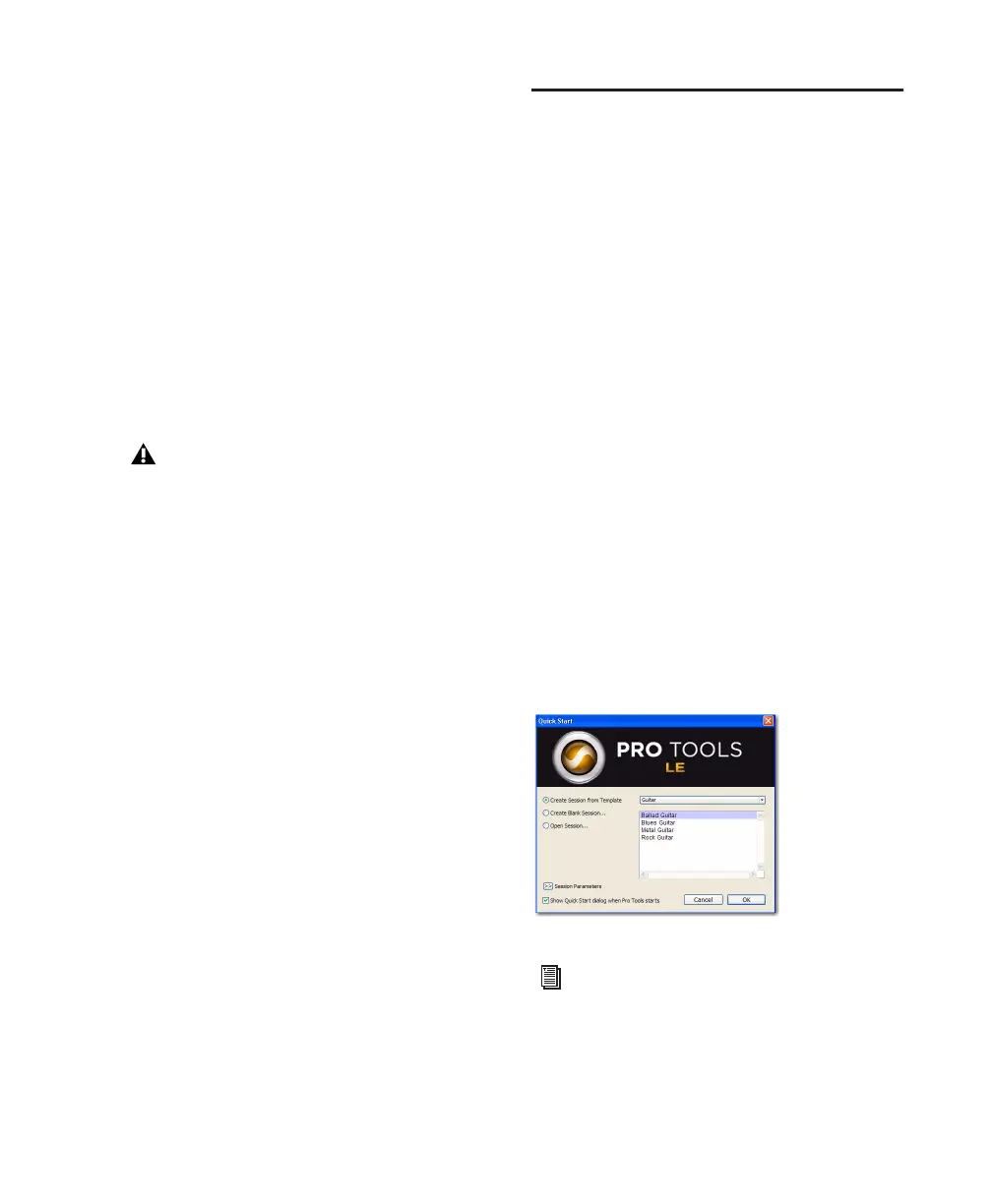Chapter 3: Installing Pro Tools on Windows 11
Avid Video Engine The Avid Video Engine is re-
quired to use Pro Tools with Avid video periph-
erals such as the Avid Mojo.
Command|8 Controller and Driver The Com-
mand|8
®
Driver is required if you are using the
Digidesign Command|8 control surface.
Installing QuickTime
QuickTime is required for Pro Tools if you plan
to include movie files, or import MP3 or MP4
(AAC) files in your sessions. QuickTime for Win-
dows XP is available as a free download from the
Apple website (www.apple.com).
To install QuickTime:
1 Visit www.apple.com and go to the Quick-
Time page.
2 Download the QuickTime installer applica-
tion to your computer.
3 Double-click the QuickTime installer applica-
tion and follow the on-screen installation in-
structions.
4 Restart your computer.
Launching Pro Tools LE
When launching Pro Tools LE the first time, you
are prompted to enter an authorization code to
validate your software. (The code begins with
the letters DIGI.)
To authorize Pro Tools LE software:
1 Make sure Mbox 2 Pro is connected to your
computer and powered on.
2 Double-click the Pro Tools LE shortcut on
your desktop (or the application icon in the
Pro Tools folder inside the Digidesign folder).
3 Enter the authorization code in the dialog
(making sure to type it exactly as printed, and
observing any spaces and capitalization), then
click Validate. (Your authorization code is lo-
cated on the inside front cover of this guide.)
4 Use the Quick Start dialog to do one of
the following:
• Create a new session from template.
• Create a new blank session.
• Open any other session on your system.
For information on which version of Quick-
Time is compatible with your version of
Pro Tools, visit the Digidesign website
(www.digidesign.com).
Quick Start dialog
For more information on the Quick
Start dialog and session templates, see the
Pro Tools Reference Guide (Help >
Pro Tools Reference Guide).
