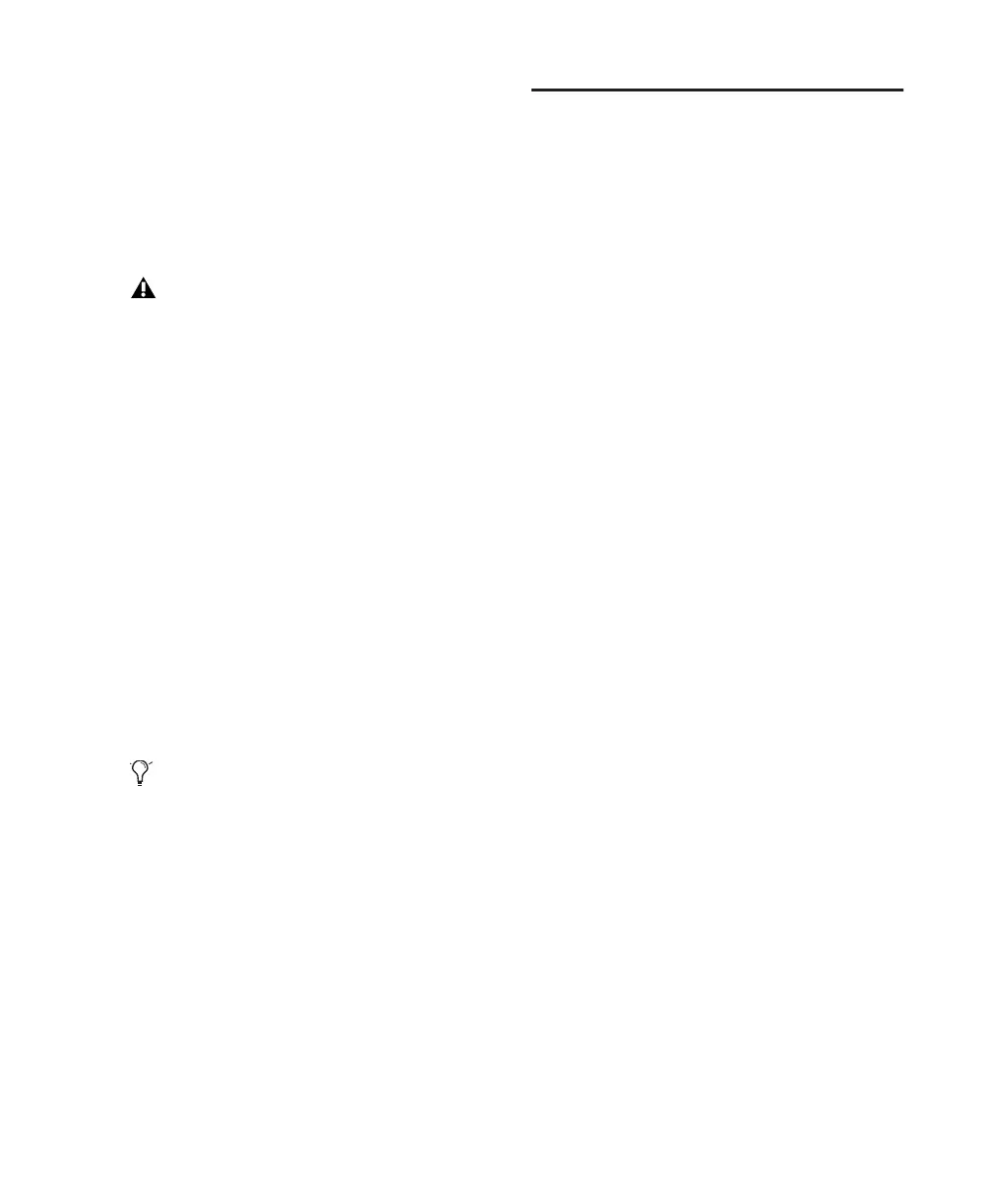Chapter 3: Installing Pro Tools on Windows 13
Pro Tools Demo Session
The Pro Tools LE Installer disc includes a demo
session that you can use to verify that your sys-
tem is working.
The demo session for Pro Tool LE is named “Fil-
tered Dream.”
To install the demo session:
1 Insert the Pro Tools LE Installer disc into your
DVD drive.
2 On the Pro Tools LE Installer disc, locate and
open the Additional Files\Pro Tools Demo Ses-
sions Installer folder.
3 Double-click LE Demo Session Setup.exe.
4 Follow the onscreen instructions.
5 When prompted, select your audio drive as
the install location and click Next to begin the
install.
6 When installation is complete, click Finish.
Uninstalling Pro Tools LE
Use the Uninstall Pro Tools application to unin-
stall Pro Tools software from your computer.
To uninstall Pro Tools from your computer:
1 Start Windows, logging in with Administrator
privileges. For details on Administrator privi-
leges, refer to your Windows documentation.
2 Go to Program Files\Digidesign\
Pro Tools\Pro Tools Utilities and double-click
Uninstall Pro Tools.exe.
3 Click Next.
4 Click Uninstall to proceed with the uninstalla-
tion.
Before installing the demo session to your
audio drive, make sure the drive is config-
ured as described in “Formatting an Audio
Drive” on page 54.
The demo session can be opened by double-
clicking the Filtered Dream.ptf file (located
in the Filtered Dream Demo Session folder).
