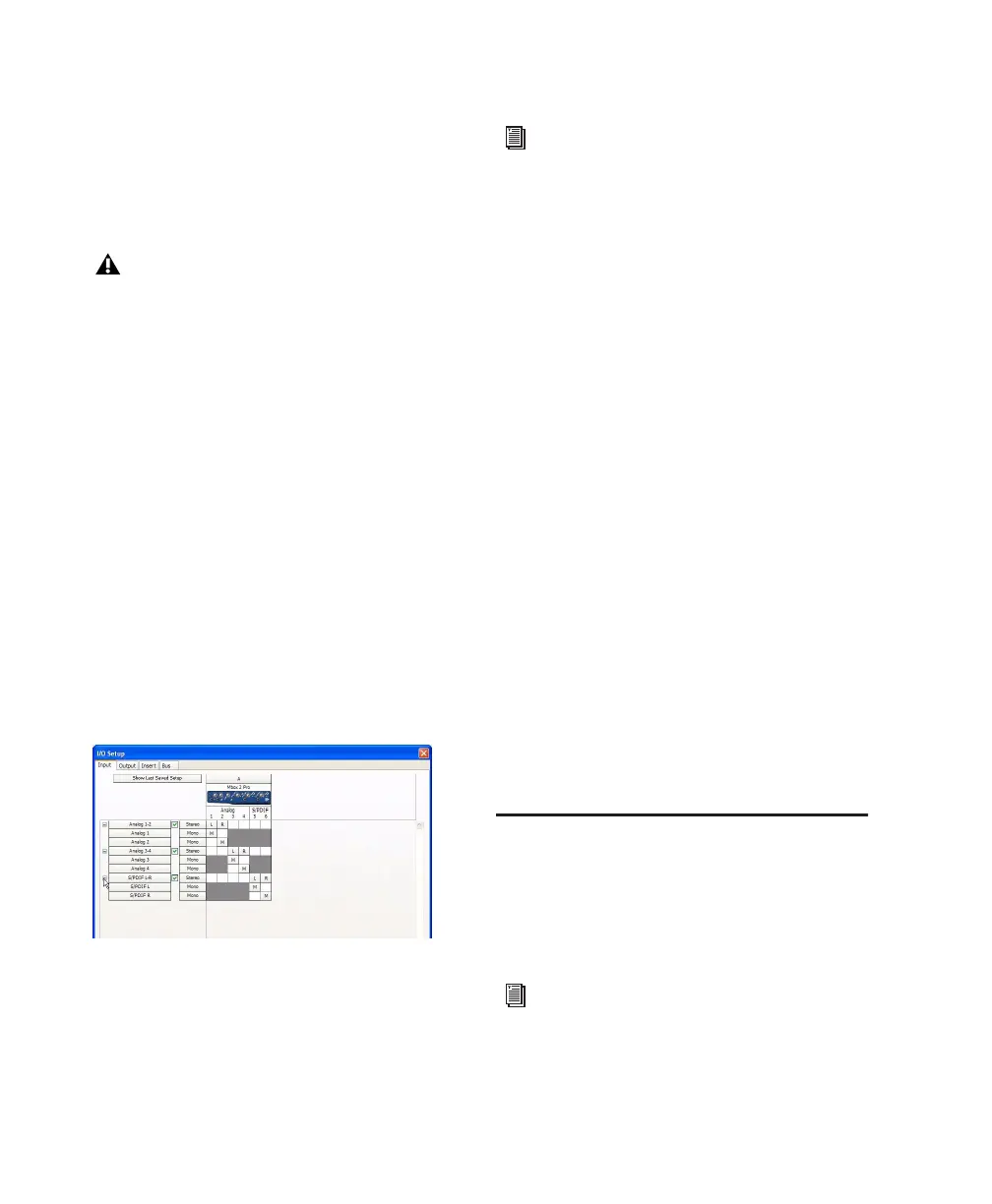Mbox 2 Pro Setup Guide22
To select the Clock Source:
1 Choose Setup > Hardware.
2 Choose the clock source from the Clock Source
pop-up menu.
3 Click OK.
Configuring I/O Setup
Using the I/O Setup dialog, you can label
Pro Tools LE input, output, insert, and bus sig-
nal paths. The I/O Setup dialog provides a graph-
ical representation of the inputs, outputs, and
signal routing of the Mbox 2.
Pro Tools LE has default I/O Setup settings that
will get you started. Use the I/O Setup dialog
only if you want to rename the default I/O
paths.
To rename I/O paths in I/O Setup:
1 Choose Setup > I/O.
2 Click the Input, Output, Insert, or Bus tab to dis-
play the corresponding connections.
3 To change the name of a path or subpath,
double-click directly on the Path Name, type a
new name for the path, and press Enter.
4 Click OK.
Configuring MIDI Setup
If you plan to use any MIDI devices with Pro Tools,
do one of the following:
On Mac, configure your MIDI setup with Au-
dio MIDI Setup. See Appendix A, “Configuring
AMS (Mac OS X Only)” for details.
– or –
On Windows, configure your MIDI setup with
MIDI Studio Setup. See Appendix B, “Configur-
ing MIDI Studio Setup (Windows Only)” for de-
tails.
Backing Up Your System
Configuration
After configuring your system and Pro Tools,
you should save an image of your system drive
using a backup utility such as Norton Ghost. By
doing this, you can quickly restore your system
configuration and settings if you encounter any
problems.
Optimizing a Mac System for
Pro Tools
To ensure optimum performance with
Pro Tools LE, configure your computer before
using Pro Tools software.
Your digital input device must be connected
and powered on for Pro Tools to synchro-
nize to it. If your input device is not powered
on, leave the Clock Source set to Internal.
I/O Setup dialog for Mbox 2 Pro
See the Pro Tools Reference Guide (Help >
Pro Tools Reference Guide) for more infor-
mation on renaming I/O paths.
To optimize a Windows system, see “Opti-
mizing a Windows System for Pro Tools”
on page 25.
