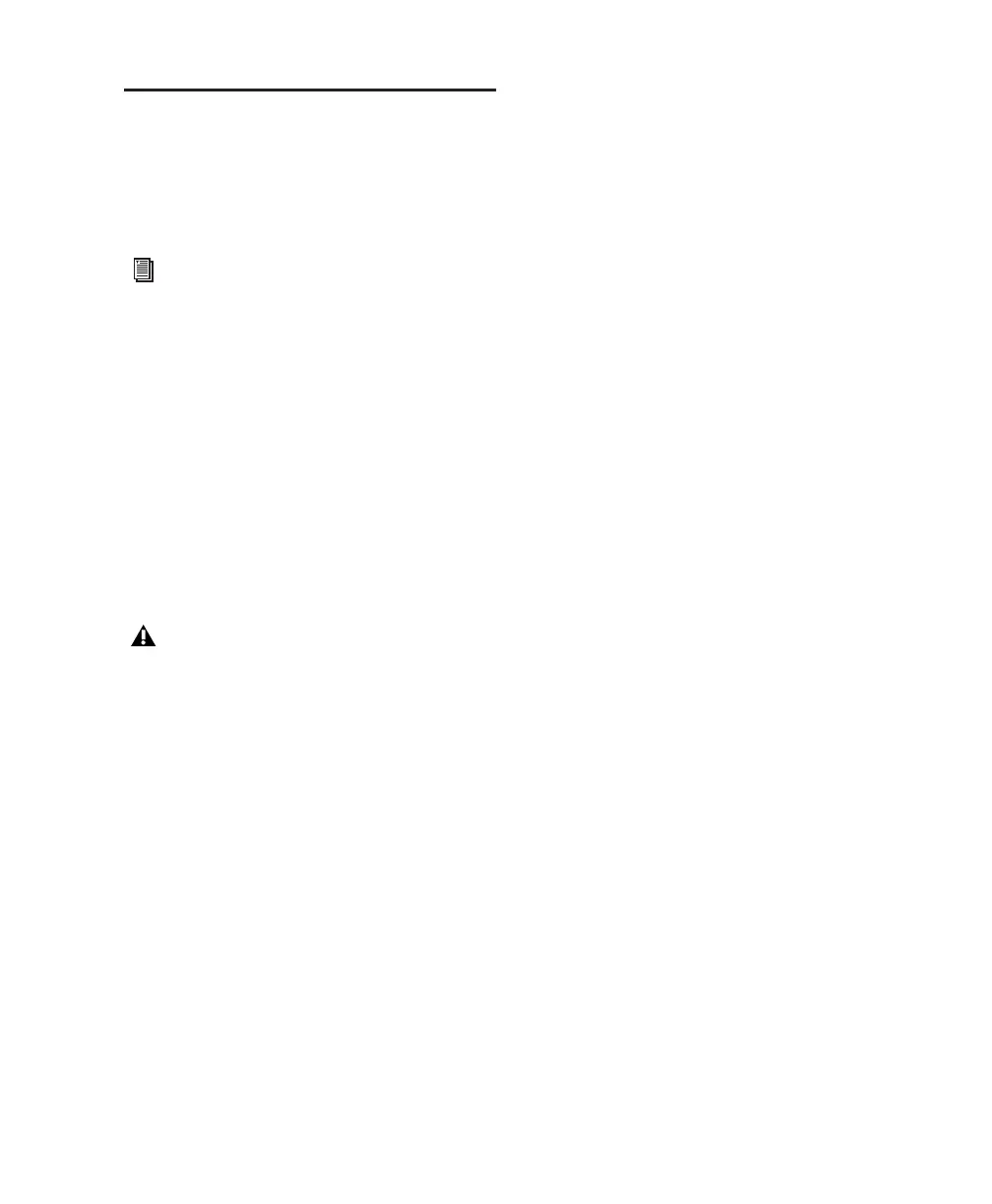Chapter 4: Configuring Your Pro Tools System 25
Optimizing a Windows System
for Pro Tools
To ensure optimum performance with
Pro Tools LE, configure your computer before
using Pro Tools hardware and software.
Before configuring your computer, make sure
you are logged in as an Administrator for the ac-
count where you want to install Pro Tools. For
details on Administrator privileges, see your
Windows documentation.
Required Optimizations
To ensure optimum performance with
Pro Tools, configure the following settings be-
fore using Pro Tools hardware and software.
Enabling DMA
Enabling your computer's DMA (Direct Memory
Access) frees up CPU bandwidth so your com-
puter can do other Pro Tools tasks.
In most cases the DMA option will already be set
correctly, as Windows detects and activates
DMA mode by default.
To enable DMA for any IDE hard drives:
1 Right-click Computer (Windows Vista) or My
Computer (Windows XP).
2 In the left-hand pane of the Computer Man-
agement window under System Tools, click on
Device Manager.
3 In the right-hand pane, click the plus (+) sign
to expand IDE ATA/API Controllers.
4 Right-click on the Primary IDE Controller and se-
lect Properties.
5 Click the Advanced Settings tab.
6 For each device, do one of the following de-
pending on your operating system:
• Check the box Enable DMA (Windows Vista)
– or –
• Set the Transfer Mode to DMA if available
(Windows XP)
7 Click OK.
8 Repeat the above steps for any additional IDE
Channels.
9 Close the Computer Management window.
Disabling System Standby and Power
Management
When using Pro Tools, the Windows System
Standby power scheme must be set to Always On.
This helps prevent long record or playback
passes from stopping due to system resources
powering down.
For Mac System Optimization, see “Opti-
mizing a Mac System for Pro Tools” on
page 22.
When you are finished changing Windows
system settings, restart your computer.
