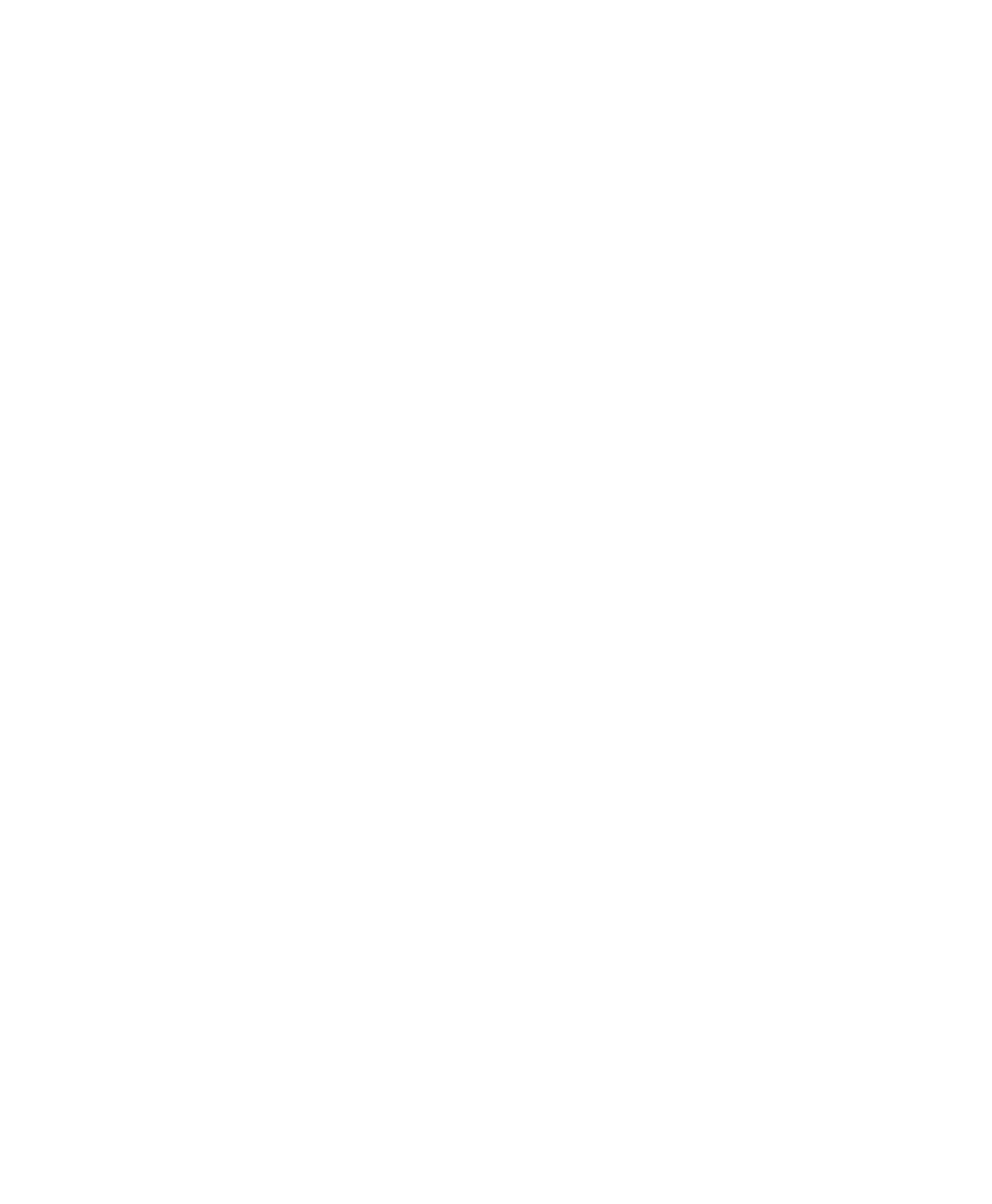Mbox 2 Pro Setup Guide26
To configure Windows Power Management
(Windows Vista):
1 Choose Start > Control Panel.
2 Double-click Power Options.
3 In the Power Options window, select High Per-
formance.
4 Click Change plan settings.
5 In the Edit Plan Settings window, click Change
advanced power settings.
6 In the Power Options dialog, reveal Hard disk
> Turn off hard disk after.
7 Click the Setting option.
8 Select the value in the Setting (Minutes) field
and press Backspace on your computer key-
board.
9 Press Enter. The hard disk setting changes to
Never and the Power Options dialog closes.
10 In the Edit Plan Settings window, click Save
changes and close the window.
To configure Windows Power Management
(Windows XP):
1 Choose Start > Control Panel.
2 Double-click Power Options.
3 Click the Power Schemes tab.
4 From the Power Schemes pop-up menu, select
Always.
5 Verify that the following settings are set to
Never:
• Turn off hard disks
• System standby
• System hibernates
6 Click OK.
Disabling User Account Control
(Windows Vista Only)
For optimal performance with Pro Tools on
Windows Vista, disable User Account Control
(UAC).
To disable User Account Control (UAC):
1 Choose Start > Control Panel.
2 Double-click User Accounts.
3 Click Turn User Account Control on or off.
4 Deselect the Use User Account Control (UAC) to
help protect your computer option.
5 Click OK.
Recommended Optimizations
Pro Tools can also be affected by other software
and hardware drivers installed on your com-
puter. For best possible performance, it is recom-
mended (but not required) that you do the fol-
lowing:
• Avoid running any unneeded programs at
the same time as Pro Tools.
• Turn off any software utilities that run in
the background, such as Windows Messen-
ger, calendars, and disk maintenance pro-
grams.
• Turn off any non-essential USB devices
while running Pro Tools.
• If your video display card supports it, en-
able Bus Mastering in the manufacturer’s
Control Panel. See the manufacturer’s in-
structions for details.
