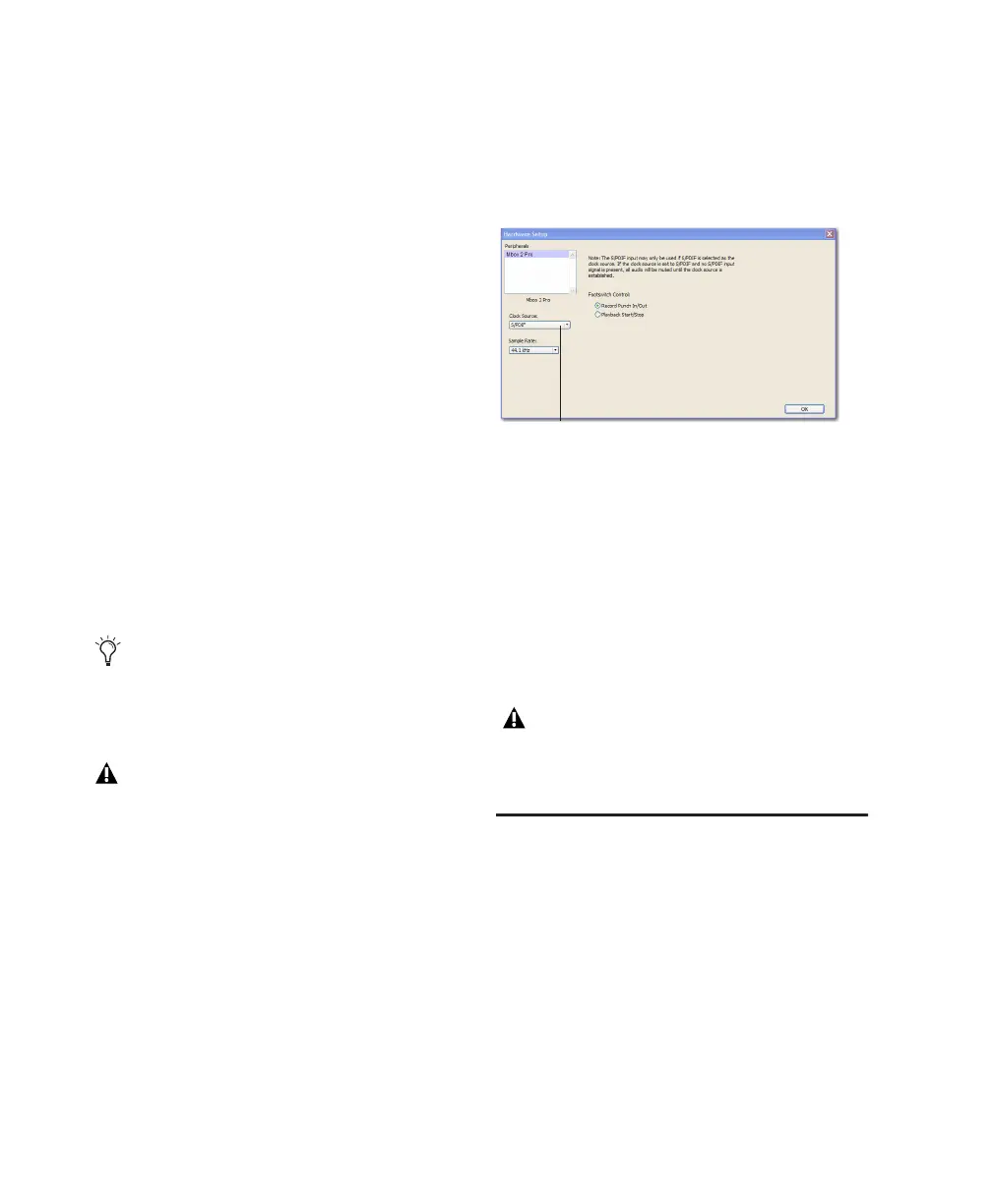Mbox 2 Pro Setup Guide42
Connecting Digital Devices
To connect Mbox 2 Pro to an external digital
device:
1 Using RCA (coaxial) cables, connect the
Mbox 2 Pro S/PDIF In to the S/PDIF output of
the device.
2 Connect the Mbox 2 Pro S/PDIF Out to the
S/PDIF input of the external device.
3 Be sure to read the next section for important
information.
Using S/PDIF Input
In Pro Tools, you can record or listen to an ex-
ternal digital device that is connected to
Mbox 2 Pro S/PDIF Input connector. Pro Tools
must first be configured to enable the S/PDIF In-
puts.
Refer to this section whenever you plan to use
S/PDIF input on Mbox 2 Pro.
To enable the S/PDIF inputs on Mbox 2 Pro:
1 Make sure your have connected the external
digital device to the correct Mbox 2 Pro S/PDIF
connector (In and Out).
2 Make sure the external device is powered on,
that it is set to the correct sample rate, and that
it is configured to provide S/PDIF clock (if rele-
vant to your device).
3 Launch Pro Tools LE.
4 Choose Hardware > Setup.
5 Click the Clock Source pop-up menu and select
S/PDIF.
Once enabled in the Hardware Setup dialog, the
S/PDIF inputs become active and will pass audio
to Mbox 2 Pro.
Setting the Clock Source to S/PDIF is the only
way to utilize S/PDIF input. Doing so lets you
record or monitor up to six discrete input chan-
nels (the four analog input channels, plus the
two channels of S/PDIF input).
MIDI Connections
The two MIDI ports on Mbox 2 Pro let you take
advantage of all the MIDI features of
Pro Tools LE, including recording and editing
MIDI tracks.
The following requirement only applies to
using S/PDIF input to record or monitor dig-
ital signals through Pro Tools LE and
Mbox 2 Pro.
Mbox 2 Pro does not support external sync
at 88.2 and 96 kHz sample rates.
Enabling S/PDIF Input in the Hardware Setup dialog
Selecting any other Clock Source (Internal,
or Word Clock) disables S/PDIF input.
S/PDIF output remains available.
Clock Source
