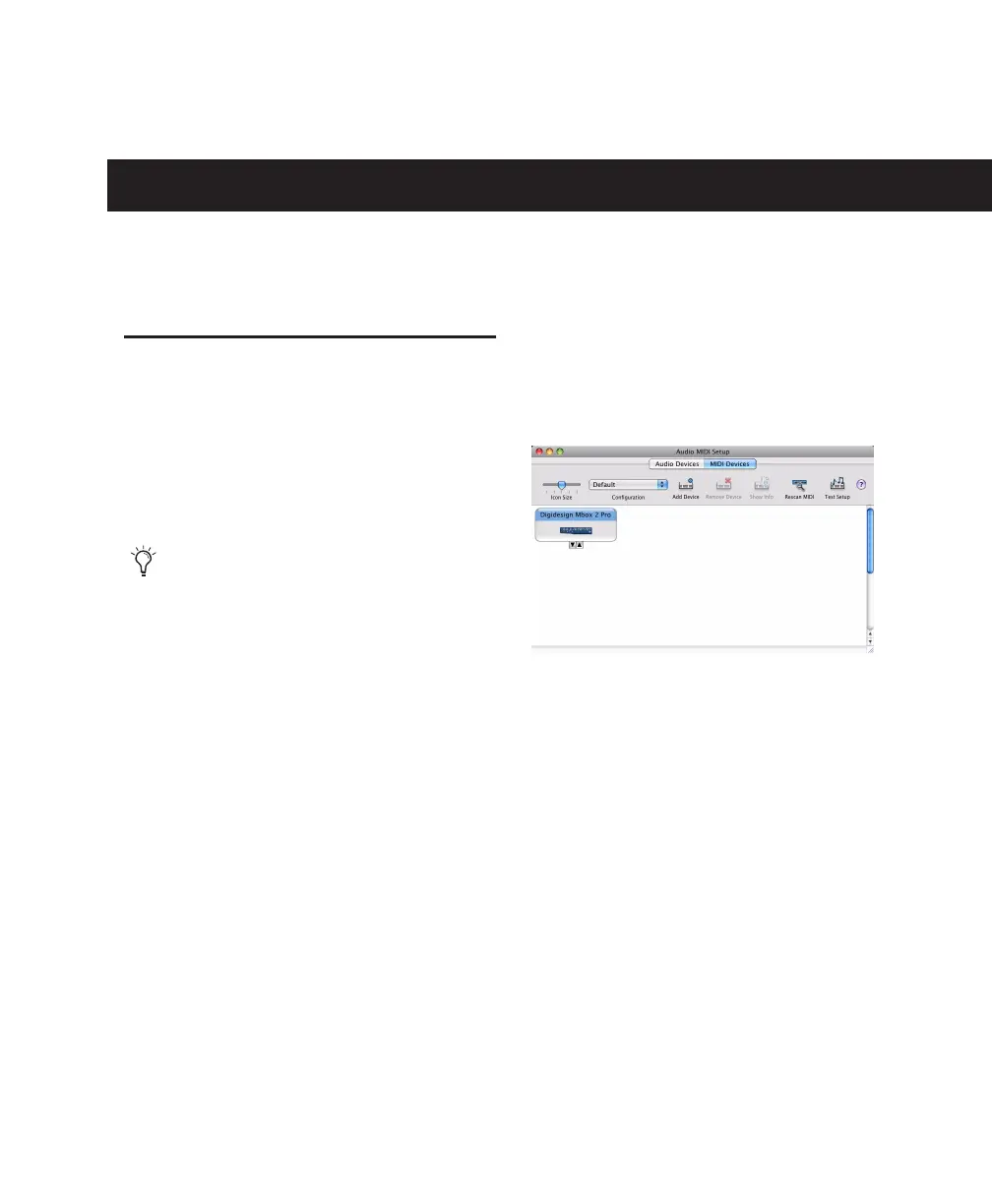Appendix A: Configuring AMS (Mac OS X Only) 45
appendix a
Configuring AMS (Mac OS X Only)
Audio MIDI Setup
Pro Tools recognizes the ports on your MIDI in-
terface as generic ports. With Mac OS X, you use
Apple’s Audio MIDI Setup (AMS) utility to iden-
tify external MIDI devices connected to your
MIDI interface and configure your MIDI studio
for use with Pro Tools.
To configure your MIDI studio in AMS:
1 Do one of the following:
• Launch Audio MIDI Setup (located in Mac-
intosh HD/Applications/Utilities).
– or –
• In Pro Tools, choose Setup > MIDI > MIDI
Studio.
2 Click MIDI Devices. AMS scans your system
for connected MIDI interfaces. If your MIDI in-
terface is properly connected, it appears in the
window with each of its ports numbered.
3 For any MIDI devices connected to the MIDI
interface, click Add Device. A new external device
icon with the default MIDI keyboard image will
appear.
4 Drag the new device icon to a convenient lo-
cation within the window.
This chapter shows examples of AMS using
Mbox 2. The instructions for Mbox 2 Pro
are identical to those presented here.
Audio MIDI Setup (MIDI Devices)
