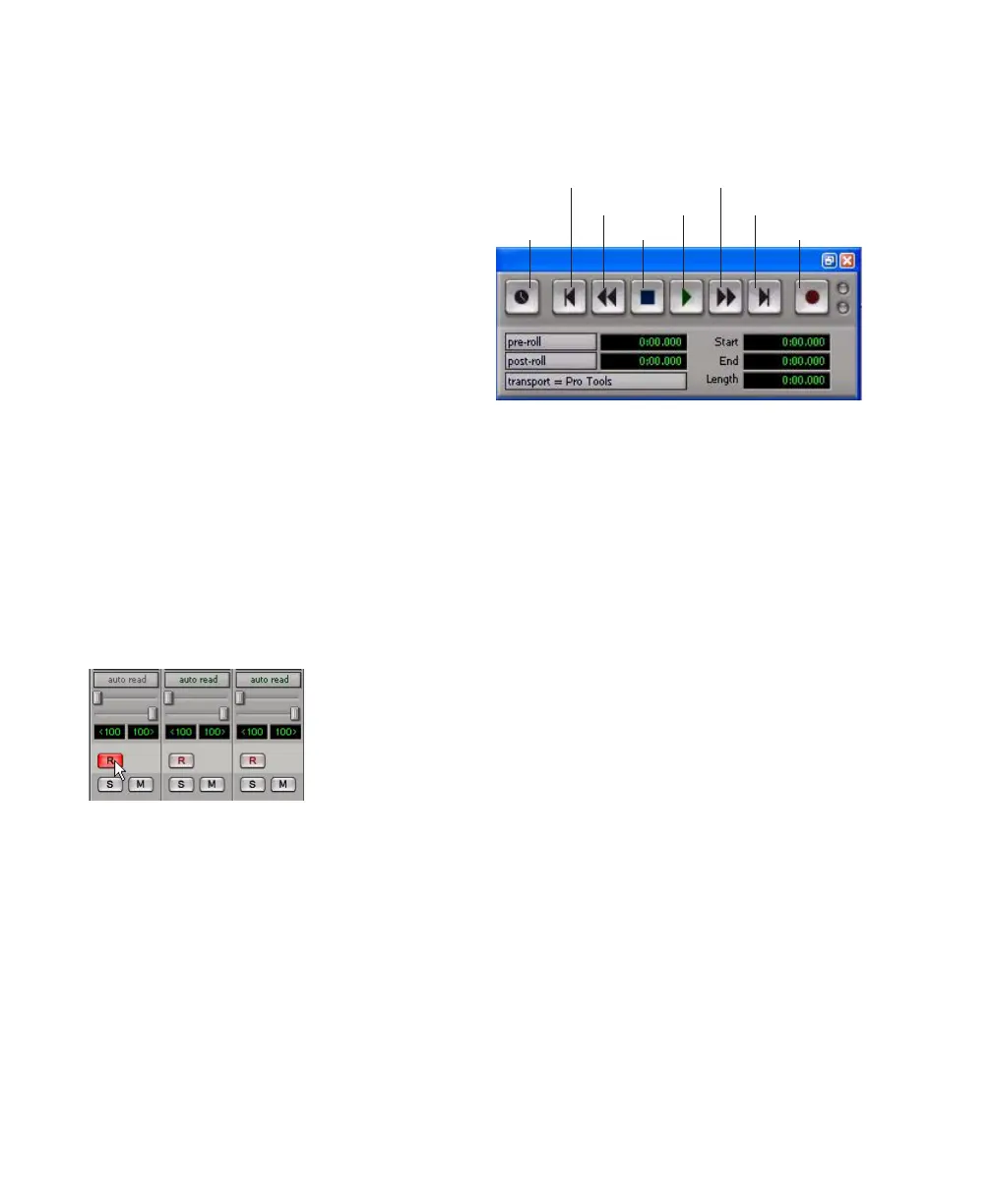Mbox 2 Getting Started Guide54
To adjust input levels on Mbox 2:
1 Play the instrument or sound source at the
volume you will record.
2 Using the Gain controls on Mbox 2, increase
or decrease gain until you are able to achieve
maximum levels without clipping.
To adjust the monitoring balance on Mbox 2:
■ Using the Mix controls on the front of the
Mbox 2, do one of the following:
•To hear only the input signal, turn the Mix
control fully left to Input.
•To hear an equal mix of playback and input
signals, turn the Mix control to the center.
Recording an Audio Track
To record an audio track:
1 Assign the input for a track and set its input
levels.
2 Click the Track Record Enable button.
3 Choose Window > Transport to display the
Transport window.
4 Click Return To Zero to start recording from
the beginning of the session. You can also record
to a selection in a track, or from the cursor loca-
tion in the Edit window.
5 Click Record Enable in the Transport window
to enable recording.
6 Click Play or press the Spacebar to record on
all record-enabled tracks.
7 Record your performance.
8 Click Stop in the Transport window or press
the Spacebar when you are finished recording.
To play back a recorded track:
1 Click the track’s Record Enable button a sec-
ond time to take it out of Record mode.
2 On the front of the Mbox 2, turn the Mix con-
trol fully right to Playback.
3 Click Play in the Transport window or press
the Spacebar to start playback.
4 Click Stop in the Transport window or press
the Spacebar to stop playback.
Record enabling a track in the Mix window
Transport window (Expanded view shown)
Fast Forward
Record Enable
Go to EndPlay
Stop
Rewind
Return to Zero
Online
