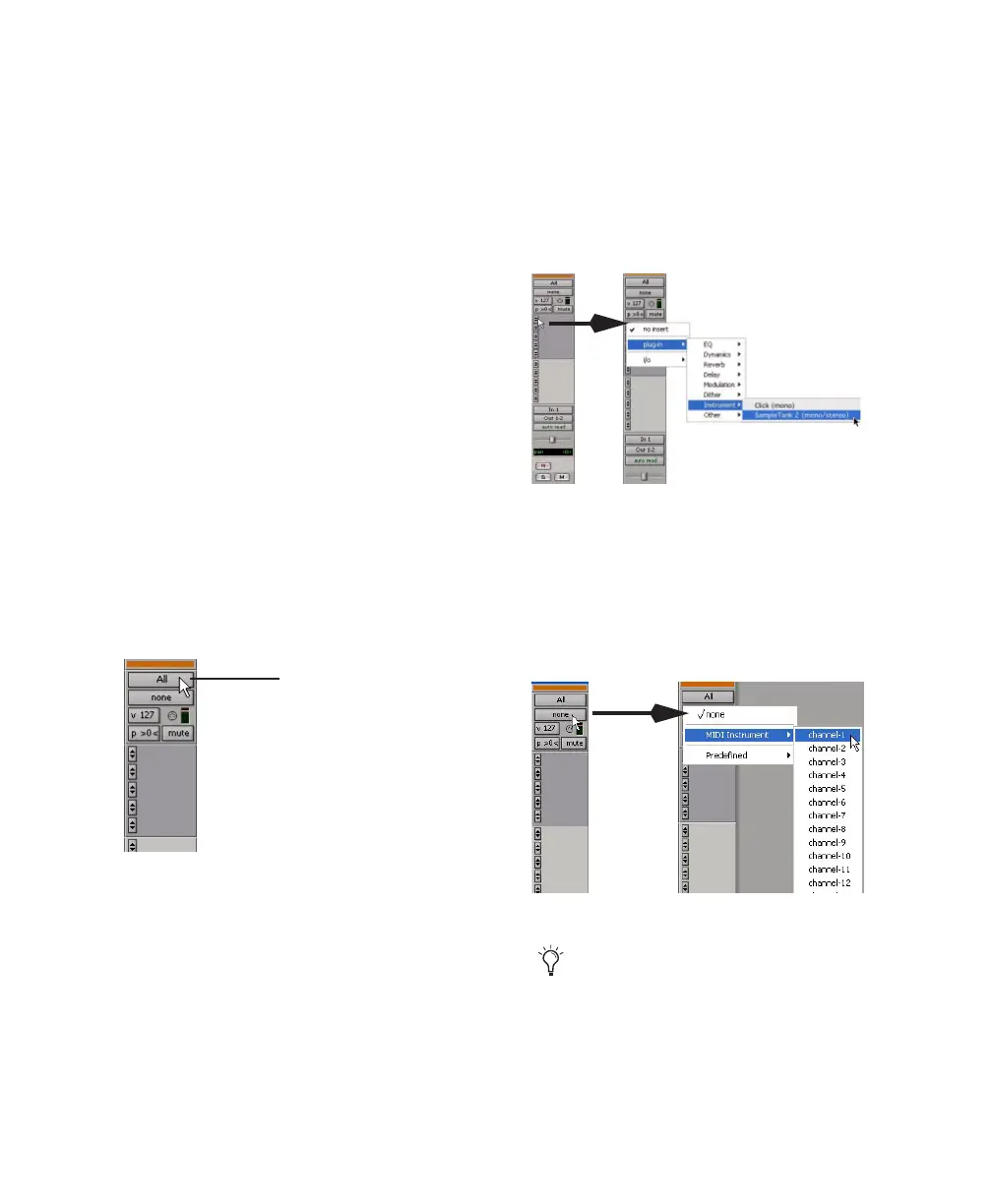Chapter 5: Working with Pro Tools LE 55
Recording MIDI
Instrument tracks combine a MIDI track and
Auxiliary Input into a single channel strip that
provides both MIDI and audio capabilities. In-
strument tracks let you record MIDI and moni-
tor audio from software and hardware instru-
ments.
To create an Instrument track and configure it for
recording:
1 Choose Setup > MIDI > Input Devices and
make sure your input device is selected in the
MIDI Input Enable window, and Click OK.
2 Choose Track > New and specify 1 Mono In-
strument Track, then click Create.
3 Select View > Mix Window > Instruments to
display the MIDI controls at the top of the In-
strument track in the Mix window.
4 Click the track’s MIDI Input selector and as-
sign the device and channel to be recorded, or
leave it set to All.
5 Do one of the following, depending on the
type of instrument you are using:
• If you are using an instrument plug-in,
click an Insert selector and insert the plug-
in on the Instrument track. The track’s
MIDI output is automatically assigned to
the instrument plug-in.
• If you are using an external MIDI device,
click the track’s MIDI Output selector (at
the top of the Instrument track) and assign
the device and channel to receive the MIDI
output (the choices will vary depending on
the device).
MIDI Input selector in an Instrument track
MIDI Input selector
Inserting an instrument plug-in on an Instrument track
MIDI Output selector in an Instrument track
If your connected MIDI device does not ap-
pear, check that you have configured your
computer and its MIDI settings. See
Appendix A, “Configuring MIDI Studio
Setup (Windows Only)” or Appendix B,
“Configuring AMS (Mac OS X Only)” for
more information.
