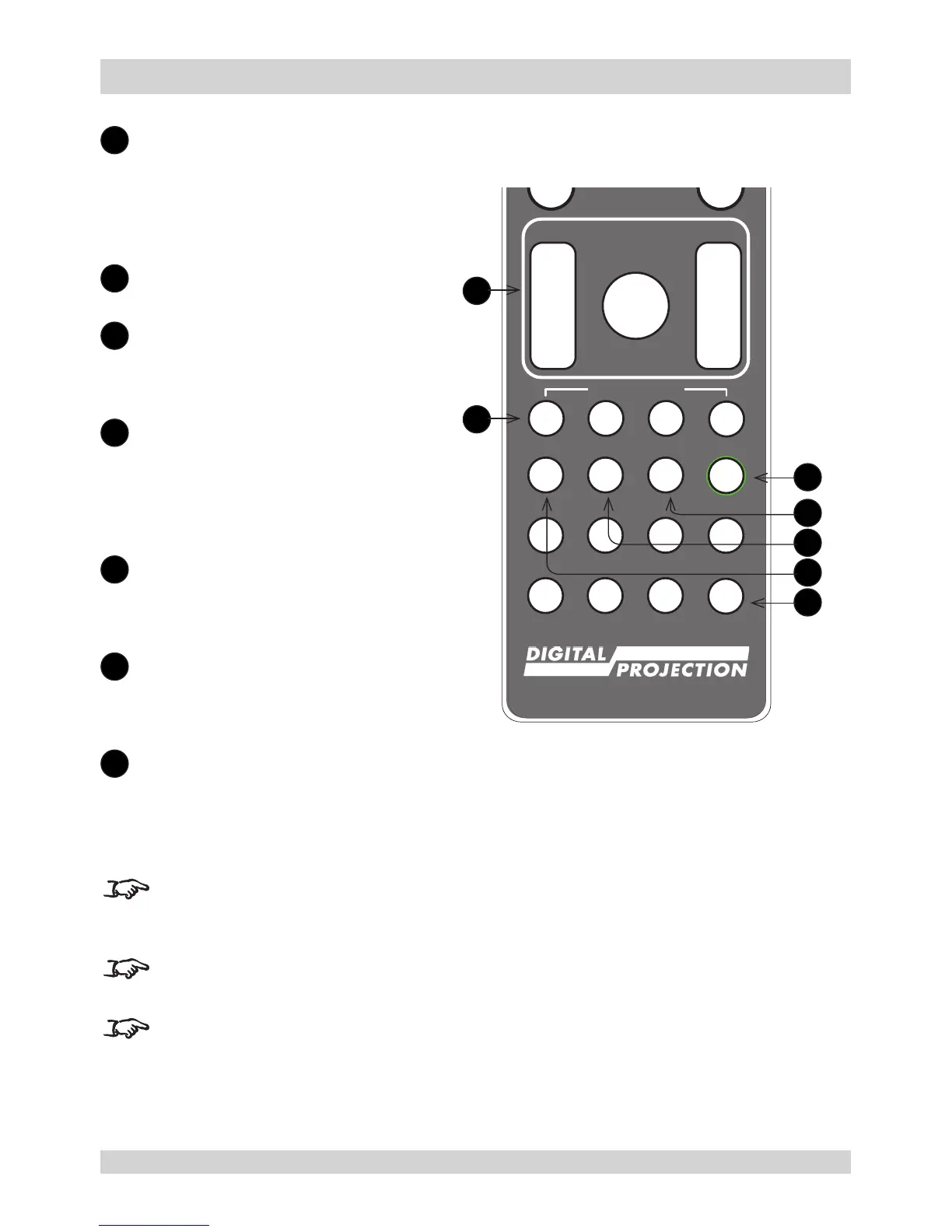11
LENS adjustment
FOCUS IN / OUT: adjust focus.
SHIFT: press and hold this button,
then use the Navigation arrow
buttons to move the lens.
ZOOM IN / OUT: adjust zoom.
12
USER PRESET A, B, C, D
Load user presets.
13
ALT
Press and hold this button to
access alternative functions for all
buttons with a green label.
14
DVI / DisplayPort2 / numeric
input 3
There is no DVI input on this
projector.
Use with ALT to switch to the
DisplayPort 2 input.
15
HDMI 2 / HDMI 4 / numeric input 2
Select the HDMI 1 input.
Use with ALT to switch to the HDMI
4 input.
16
HDMI 1 / HDMI 3 / numeric input 1
Select the HDMI 1 input.
Use with ALT to switch to the HDMI
3 input.
17
TEST / SWAP / numeric input 0
Show a test pattern. Press again to
show the next test pattern:
...Off, White, Black, Red, Green,
Blue, Cyan, Yellow, Magenta,
Off...
FREEZE and RE-SYNC are not
available when the projector uses
input HDMI 3 or 4.
3D is only available on the HDMI 3
and 4 inputs.
This projector does not use the
following options on the remote:
DVI, VGA, COMP 1 and COMP 2.
