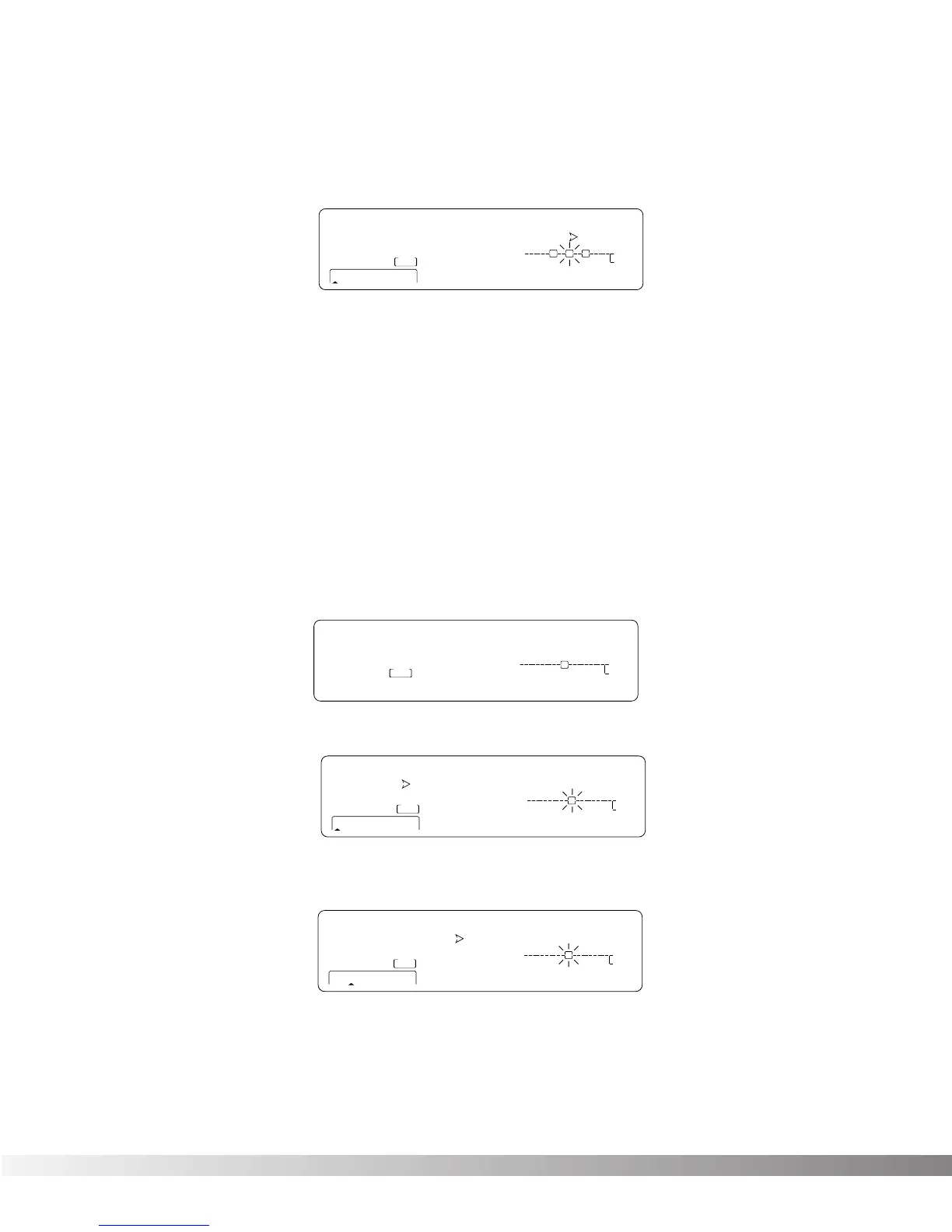10
to the other. It also gives you several starting places so you can get as close as possible to the custom
sound you are trying to create. Once you edit one of the parameters in the FX Module, the default name is
replaced with the word "Custom". This means that a default setting has been customized by the user or
changed by real-time Modifiers for that program.
NOTE: There are two Banks available for the defaults, Bank A and Bank B. Effects stored in bank A con-
tain the dry signal for typical in-line applications. Effects in bank B do not contain the dry signal,
and boosts the effect level so it can be used with a mixing console's effect loops . EQ, Panner,
Noise Gate, and Tremolo do not contain Dry level controls and therefore do not have a bank B
available.
MODIFYING FX MODULE PARAMETERS EXAMPLE
Let's modify an effect Parameter. Factory Program 150 uses a quad delay with a delay time of 700 mil-
liseconds. The tap percentages are set to DlyA = 25%, Dly B =50%, Dly C =75%, and Dly D =100%,
which gives you evenly spaced delay taps. But suppose they're too slow to fit the tempo of a piece of
music you're composing. With most effects units, you'd have to recalculate each delay tap individually,
but the Studio 400 makes it simple.
Here's how to change the tempo of the delays:
• If you're not already there, switch to Program mode and use the Data wheel to scroll to Factory
Program 150. The display reads:
• Press <FX EDIT>. Note the current module being edited is flashing in the Effect Routing Matrix. The
display reads:
• Press <NEXT PAGE> twice. Position 2 of the Information line shows that the current delay time set-
ting is 700 milliseconds. Remember that the total delay time shown in the display is divided among
the delay taps in the Module. The display reads:
• Use the Data Wheel to decrease the delay time. Both the Store button illuminates and the
CHANGED icons turn on indicating that the Program has been modified.
• Press the <Program> button to return to Program Mode, or continue in Edit Mode by continuing to
press the <FX EDIT> button.
