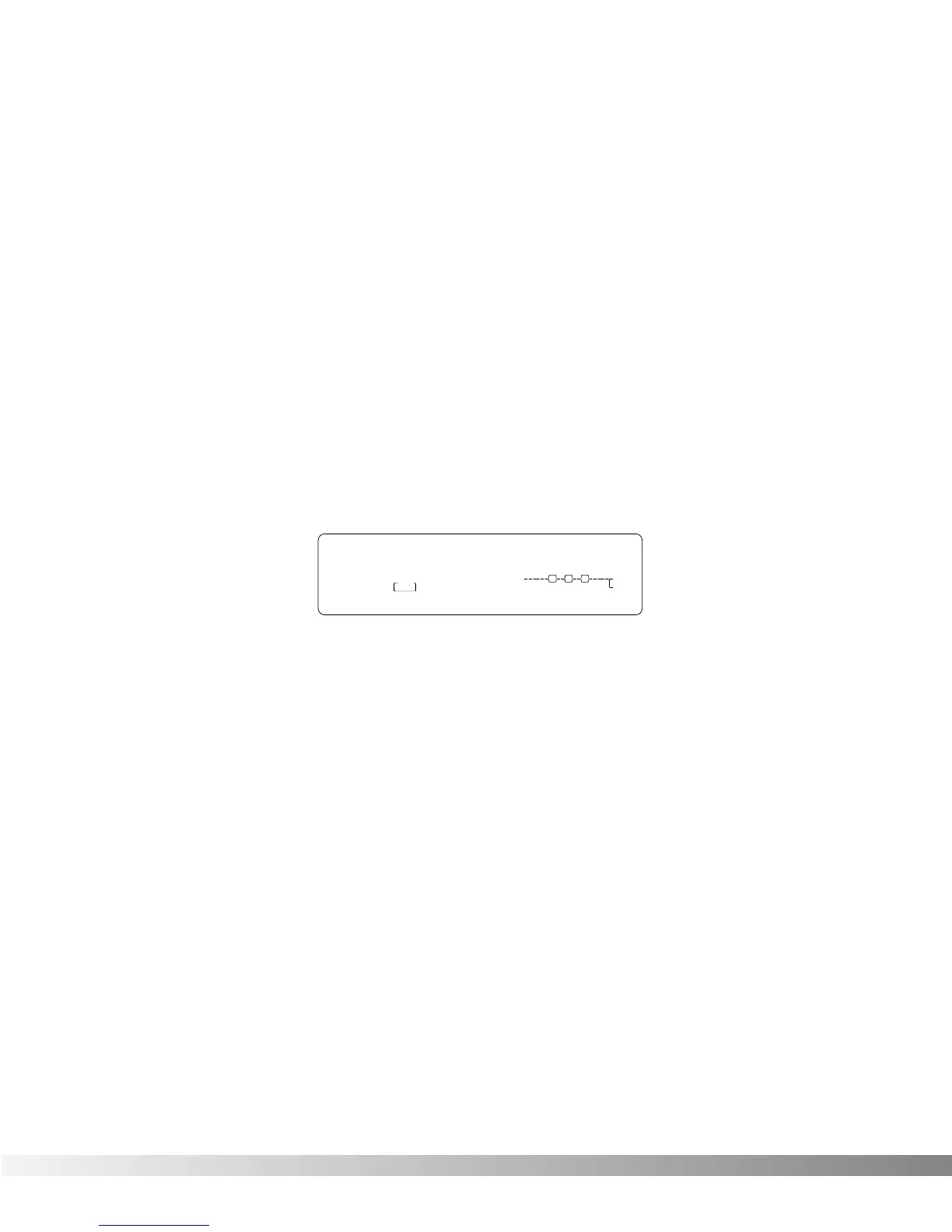14
COMPARING PROGRAMS
During the course of editing Programs, you may find that you want to compare the edited version of the
Program to the original, stored version. Fortunately, the Studio 400 provides you with this valuable A/B fea-
ture in the Compare function. To compare an edited Program with the original Stored version, do the
following:
• While the Studio 400 is in program mode, press the <PROGRAM> button once. The top line of the
display reads: *COMPARING ORIGINAL PRG*. When this message is displayed, the stored Program
is temporarily loaded and active.
• To return to the edited version, press the <PROGRAM> or <EDIT> button .
STORING PROGRAMS
The Store procedure allows you to rename, relocate and save any modifications you have made to
Programs so that they can be accessed easily later. The following procedure tells how to store a Program:
• When you finish editing a Program, press the <STORE> key once. The display shows the current
Program name (which may look something like this):
A cursor appears under the first character of the Program name.
• Using the Data wheel, scroll to the character you want in the selected position. When the correct
character is displayed in that position, press <NEXT PAGE>. The cursor moves one character to the
right.
• Using the <NEXT PAGE> and <PREVIOUS PAGE> buttons and the Data Wheel, continue editing all
the characters in the name until it is displayed the way you want (up to 24 characters can be used).
Use <1> to select capital and lower case letters, <2> to select numbers, <3> to delete a character
and <4> to insert a blank space. When you're finished...
• Press <STORE> again. The top line of the display reads: STORE TO:, followed by the stored name
of the current Program. This screen allows you to select the location of the new Program. Note that
when the Program is stored, it is stored in the User bank of Programs because Factory Programs
cannot be overwritten.
• Use the Data Wheel to select the Program number where you want to store the new Program.
• Press <STORE> again. The top line of the display briefly reads: STORING PROGRAM TO ##, after
which you are taken to the Program you just stored.
The newly created Program is now loaded, and can now be recalled at any time.
