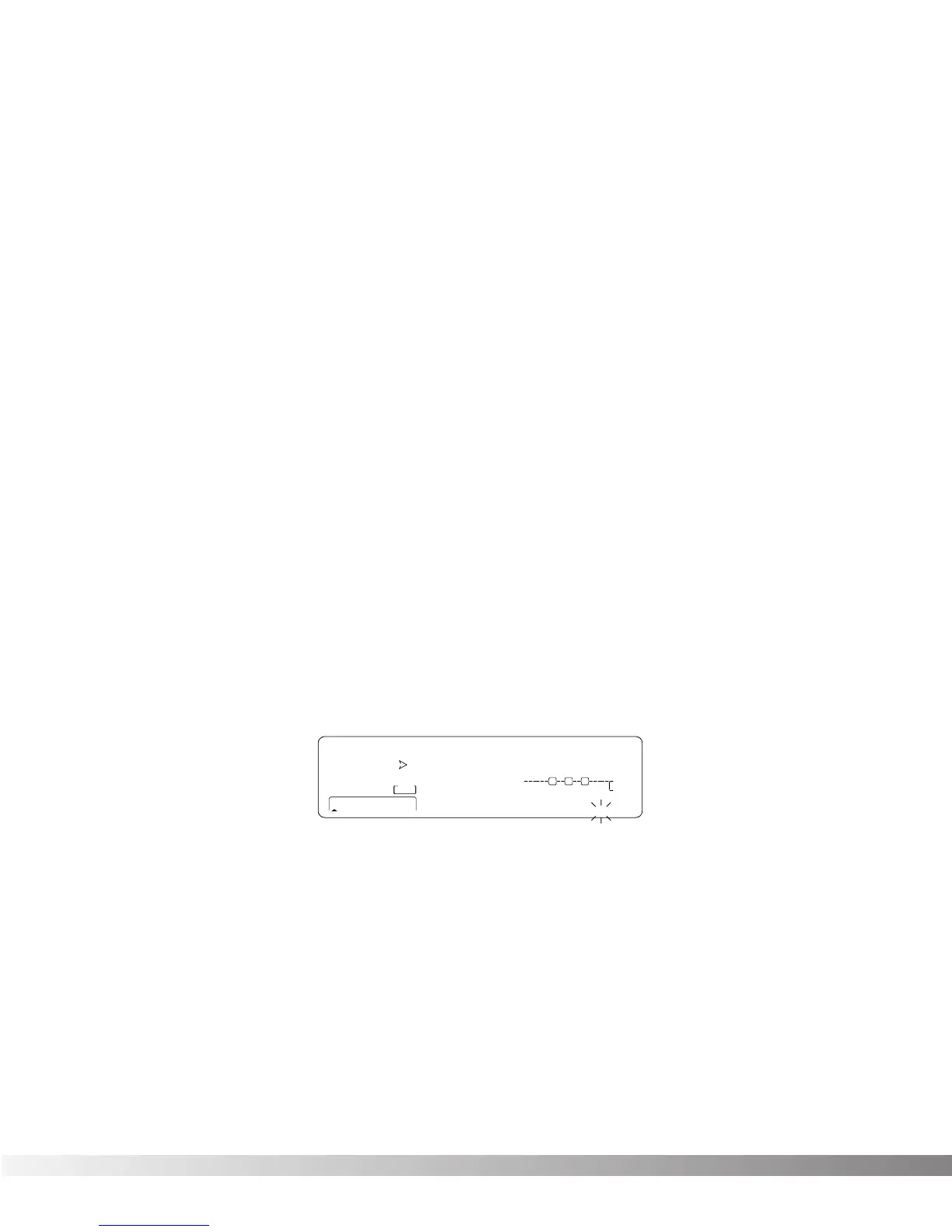12
MIDI CCs - When you use MIDI CCs, the Studio 400 responds to CC numbers 0-127 and CHP (channel
pressure or aftertouch). This means that you could assign your keyboard's modulation or pitch bend
wheel (or any other MIDI CC device) to control effect Parameters.
For example, you can have a synth's modulation wheel (usually MIDI CC#1) control the in level of a reverb
and chorus in one program while the delay feedback is controlled in another.
LFOs - When you use LFOs, Parameter values can be controlled automatically between a defined mini-
mum and maximum setting at a rate set by the user. The Studio 400 has 2 user definable LFOs in each
program that can be assigned to any Parameter.
For example, you can create an auto panner without using an auto panner module. Simply link an effect's
output pan parameter to the LFO modifier and the LFO will move that parameter back and forth. This mod-
ifier can be a very useful weapon in the ongoing battle of new sound creation.There are two LFOs avai
lable in each program that can use unique speeds and waveforms.
Dynamic Modifiers - When you use Dynamic Modifiers, the Parameter values are controlled in relation to
the dynamics of the input signal. The possibilities are nearly endless, and they cannot be duplicated using
any other method.
For example, you could link the Dynamic Modifier of a Program to control a chorus level. It doesn't sound
like much on paper, but imagine the expressiveness of this type of effect on a vocal part. As the dynamics
of the music increase, the chorus becomes less apparent. Ease up on the vocal a little and the chorus
increases. ALL IN REAL TIME!
NOTE: Linking a Modifier to a Parameter causes the Parameter to change as if you were changing it using
the Data Wheel. The only difference is that the <Store> button and PROGRAM CHANGED indica-
tors do not light. Therefore, the Default name may display 'Custom' if a Parameter is consistently
being changed by a Modifier. Storing the Program will store these new Parameter values.
LINKING A PARAMETER TO A MODIFIER
To link a Parameter to a Modifier, do the following:
• Press the <FX EDIT> button, and the display will look something like this:
The modifiers icon in the bottom right corner of the display begins flashing.
• Use the <NEXT PAGE> and <PREV PAGE> keys to scroll through Pages 1-8 to select which of the 8
Modifier Links you want to use. For example, Modifier Link #1.
• Use the Data wheel to scroll to the Parameter you want assigned to Modifier link #1. As you scroll,
the MIN and MAX values for each Parameter show in the display.
NOTE: The MUTE and THRU effect types do not have any Parameters to connect to, so they will not
appear in the parameter list.
• Press <3> to select the Minimum Value Parameter.
• Use the Data wheel to select the minimum Parameter value you want when the controller is in the
minimum position. These values vary because different Parameters have different value units, such
as milliseconds or percent.
