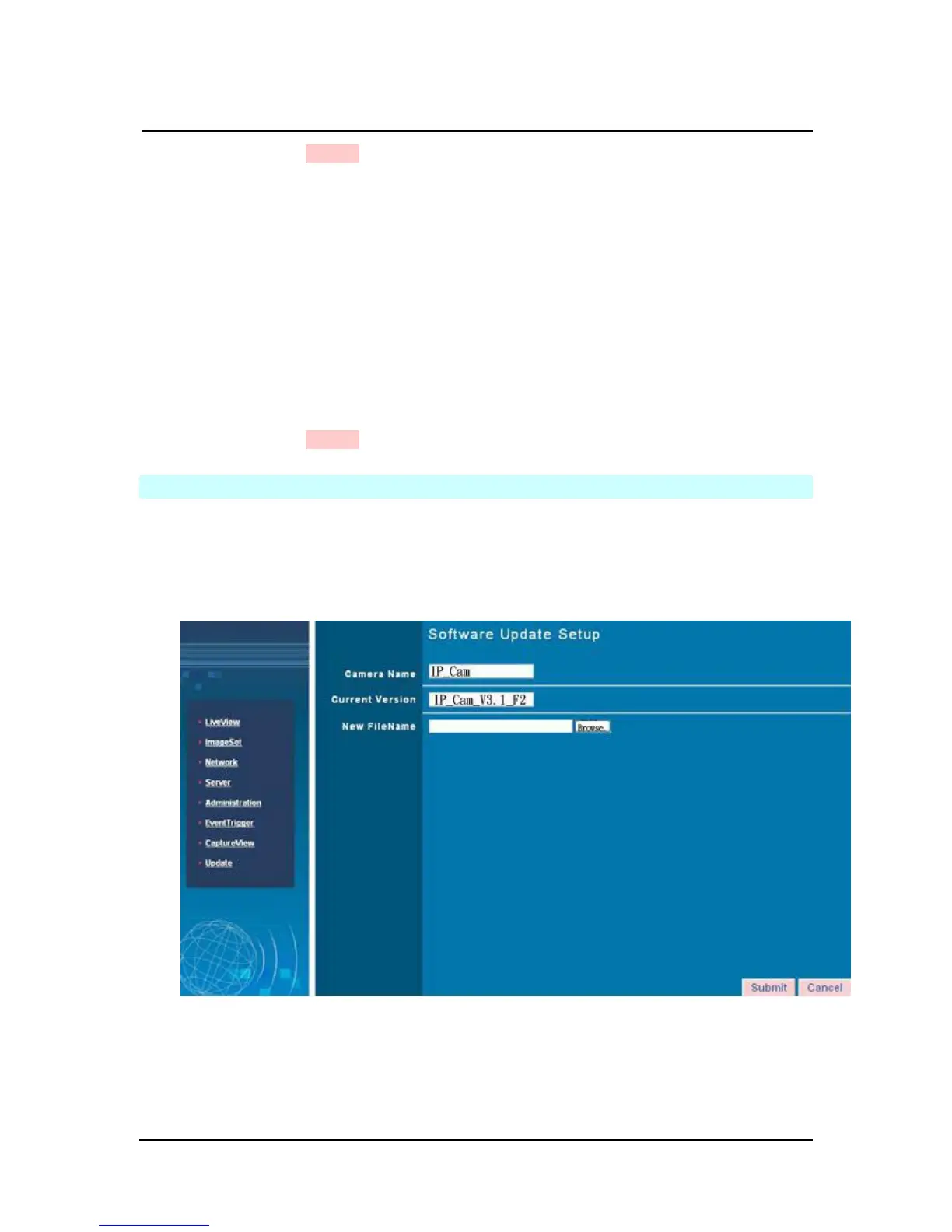`
DN-16032 User’s Guide
P
P
a
a
n
n
/
/
T
T
i
i
l
l
t
t
I
I
P
P
S
S
u
u
r
r
v
v
e
e
i
i
l
l
l
l
a
a
n
n
c
c
e
e
C
C
a
a
m
m
e
e
r
r
a
a
DN-16032 USER’S GUIDE PAGE 45/61 Rev. PV1.0
Step 5: Click on Submit to finish.
5.6.3 Administrator
This menu allows you to change the account ID and password for administrators.
Using the Administrator Settings:
Step 1: Enter the registered IP CAM name in the “Account ID” field.
Step 2: Enter you’re the password you wish to change in the “Old Password” field.
Step 3: Enter the new password in the “New Password” field.
Step 4: Confirm the password by entering it once more in the “Re-type”.
Step 5: Click on Submit to finish.
5.7 SOFTWARE UPDATE
This menu allows you to update the IP Cam software online. You may use this feature to
update the internal DN-16032 software in order to make sure you have the newest
version available, as well as updates to fix any software glitches.
Using the Update Feature:
Step 1. Camera Name: The system will detect the name of current IP CAM
automatically.
Step 2. Current Version: The system will detect the software version of current IP CAM
