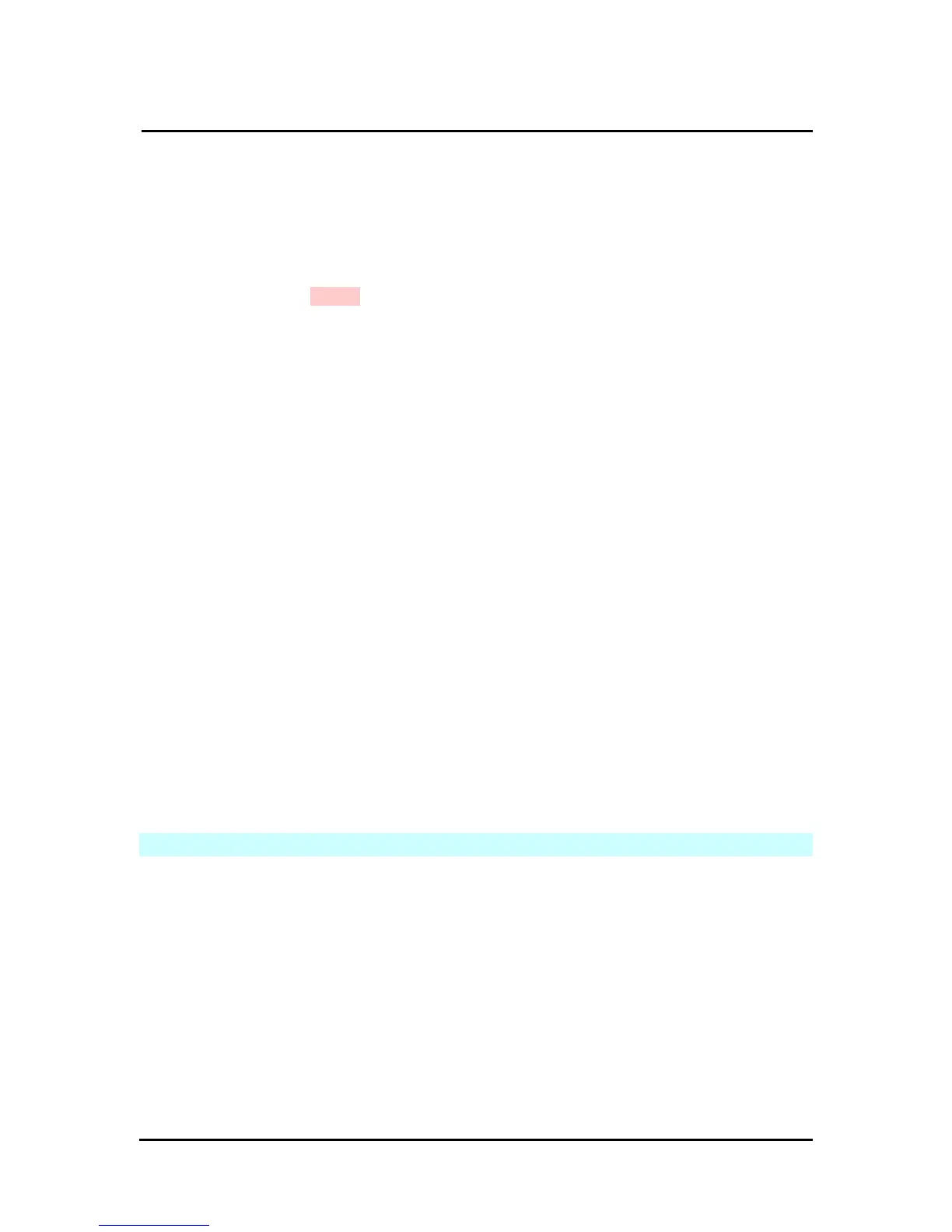`
DN-16032 User’s Guide
P
P
a
a
n
n
/
/
T
T
i
i
l
l
t
t
I
I
P
P
S
S
u
u
r
r
v
v
e
e
i
i
l
l
l
l
a
a
n
n
c
c
e
e
C
C
a
a
m
m
e
e
r
r
a
a
DN-16032 USER’S GUIDE PAGE 41/61 Rev. PV1.0
also enter your ISP log-in settings.
How to Setup PPPoE
Step 1. Enter your correct user ID in the “Account” field.
Step 2. Enter your correct password in the “Password” field.
Step 3. Click on Submit to complete your settings.
Note: Because PPPoE utilizes a dynamic IP address from an ISP, the IP settings for the
DN-16032 could differ for each use. It is suggested that an IP Router be used
to connect to the PPPoE or DDNS. This will assist your computer in finding the
IPCAM.
5.4.3 HTTP Server
This menu allows you to enter the port number of the DN-16032 IPCAM internal
web server (or HTTP Server) via HTTP protocol. The default port number is “80”.
5.4.4 DNS Server
This menu allows you to enter the IP address of the DNS (Domain Name Server).
By doing this, you can replace the IP address of the IP CAM with an http name (such as
myIPCAM.XXX), making it easier to remember. The default DNS1 value is “168.95.1.1”
(Hinet). If the connection fails, the system will automatically attempt to connect to DNS2.
5.5 SERVER SETUP
This menu allows you to enter various server settings, including:
- Mail Server
- FTP Server
- DDNS Server
- NTP Server
