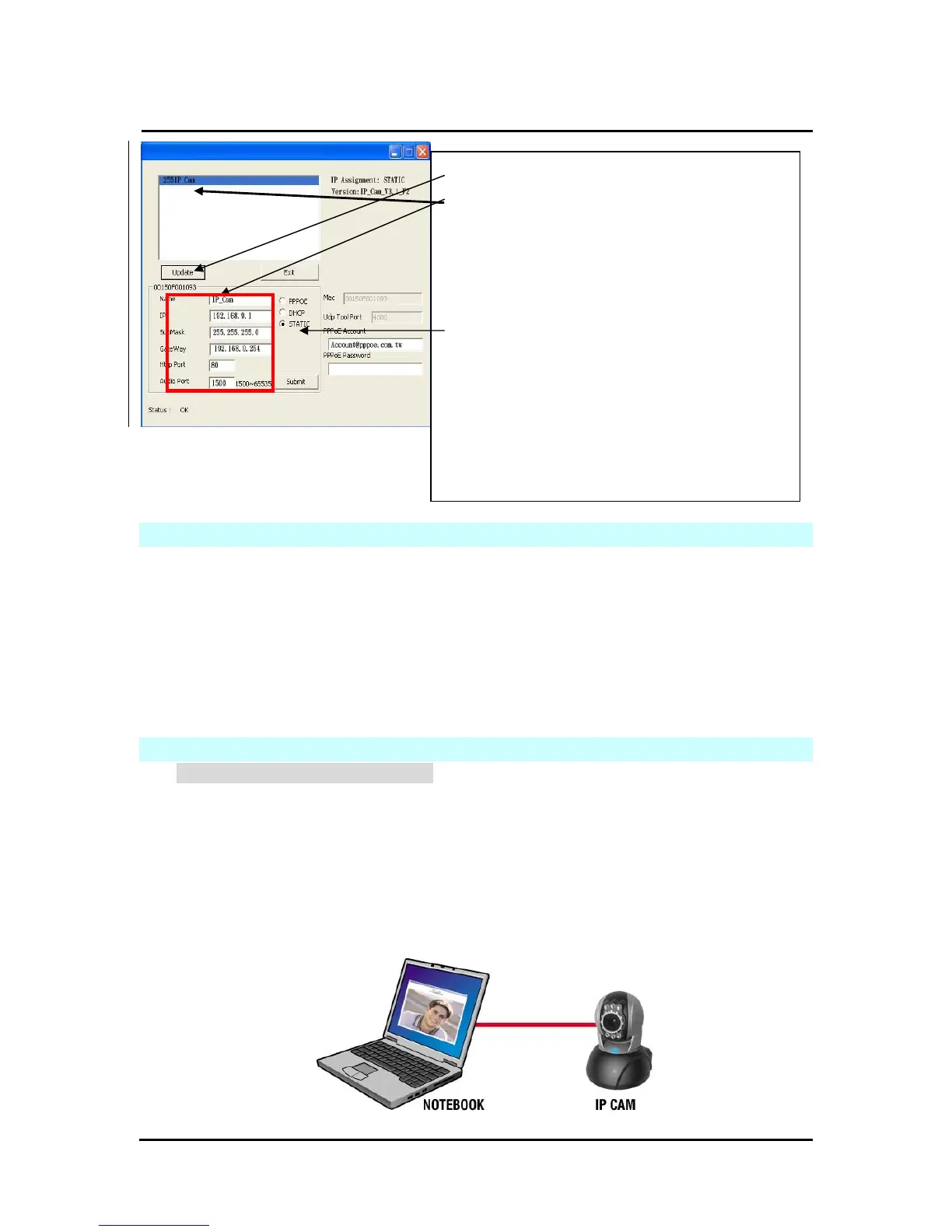`
DN-16032 User’s Guide
P
P
a
a
n
n
/
/
T
T
i
i
l
l
t
t
I
I
P
P
S
S
u
u
r
r
v
v
e
e
i
i
l
l
l
l
a
a
n
n
c
c
e
e
C
C
a
a
m
m
e
e
r
r
a
a
DN-16032 USER’S GUIDE PAGE 10/61 Rev. PV1.0
Figure 2
2.3 HOW TO SET UP IP CAM
Before you set up IP CAM, you have to know the network environment and if the IP
address is fixed or float that provided by your ISP. If you do not know, please contact with
your ISP. Section 2.5 will list the common network structure (1 ~ 7 types). Users can refer
to the structure to find out what type is suitable for his/her computer and finish the setting
up according to the instructions. To set up IP-CAM and IP address, the common way that
people use is to change the obtaining of IP address of IP-CAM. Detailed information is
listed as 2.4-1 ~ 2.4.3.
2.4 SETTING THE WAY TO OBTAIN THE IP ADDRESS OF IP-CAM
2.4-1 STATIC - IP Address Setting
You computer must be equipped with network card and RT-45 network
connector.
Connect the RJ-45 terminator on the rear of IP-CAM to the red test network
cable. One end is connected to the network card of computer; the other end
is connected to the rear side of the IP-CAM.
Connect the power adaptor to the power port (on the rear) of IP-CAM. Now,
the status LED on the top of IP-CAM will light up.
Step 1. Click Update. You can see 255DN-16032.
Step 2. Click 255DN-16032. You can see
Name : DN-16032
IP : 192.168.9.1
SubMask :255.255.255.0
GateWay :192.168.9.254
HTTP Port:Http communication port. The
default setting is 80.
UDP Port : UDP port, Pre-setting is 1500
Step 3. Make sure the IP setting is STATIC.
Step 4. Double click on 255DN-16032 to open the
browser. Type ID/Password to access into network
monitoring screen (for detailed information, please
refer to 3.1). If you can see the image screen, it
