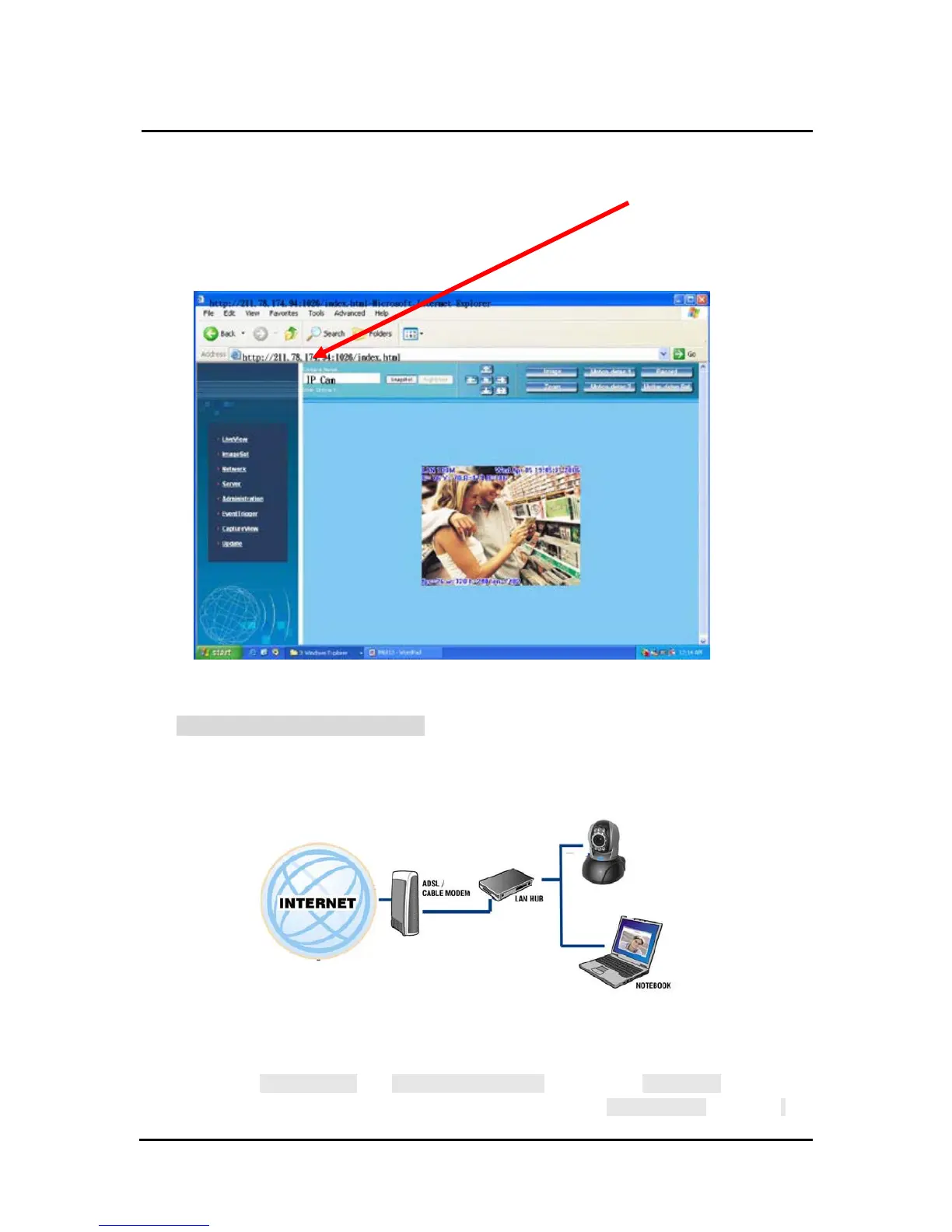`
DN-16032 User’s Guide
P
P
a
a
n
n
/
/
T
T
i
i
l
l
t
t
I
I
P
P
S
S
u
u
r
r
v
v
e
e
i
i
l
l
l
l
a
a
n
n
c
c
e
e
C
C
a
a
m
m
e
e
r
r
a
a
DN-16032 USER’S GUIDE PAGE 12/61 Rev. PV1.0
Example:
1. Set up the IP CAM with fixed IP address.
2. Turn on your computer and open IE browser. Type 211.78.174.94:(
1025、
1026、1039….)
in the Address line. Now you can access into the monitoring
screen of network.
2.4-2 DHCP - IP Address Setting:
Use RJ-45 Ethernet cable (red) to connect ADSL host and switching hub.
Then use RJ-45 Ethernet cable (blue) to connect PC and IP CAM (as shown
below).
Connect the power adaptor to the power port (on the rear) of IP-CAM. Now,
the status LED on the top of IP-CAM will light up.
Set up the connection way inside the PC network: Please go to
Control Panel ---> Network Connections ---> Choose Activated LAN
connection ---> right click your mouse ---> Select Properties(P)---> Select
