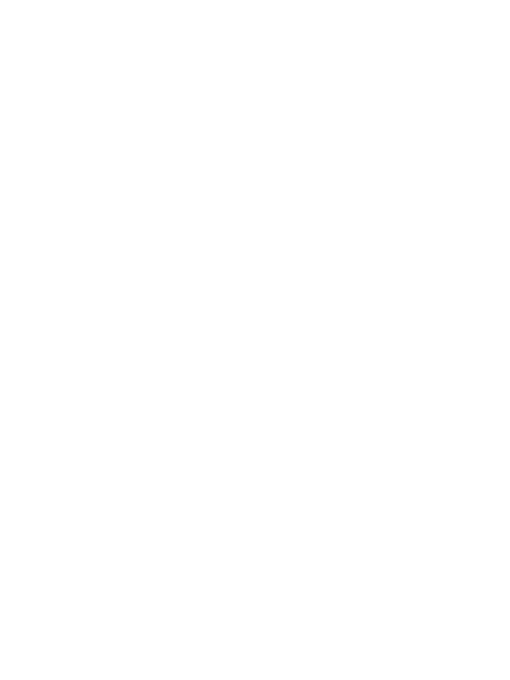25
1. Record: Touch to stop recording. A blinking
red button indicates that recording is in
progress.
2. Brightness: Touch to open the Brightness
bar. Adjust the brightness by dragging the
brightness bar from left to right.
3. Main menu: Touch to return to Main menu
4. Phone menu: Touch to return to Phone menu
5. Audio recording: Touch to enable or disable
audio recording.
6. Split screen: Touch to change the screen to
full front, split front and rear or full rear.
9.3 APPLE CARPLAY
FOR FIRSTTIME CONNECTION
Touch the Apply CarPlay icon to show the
connecting instructions. After first connection,
it will show "Connected" and display the Apple
CarPlay menu.
