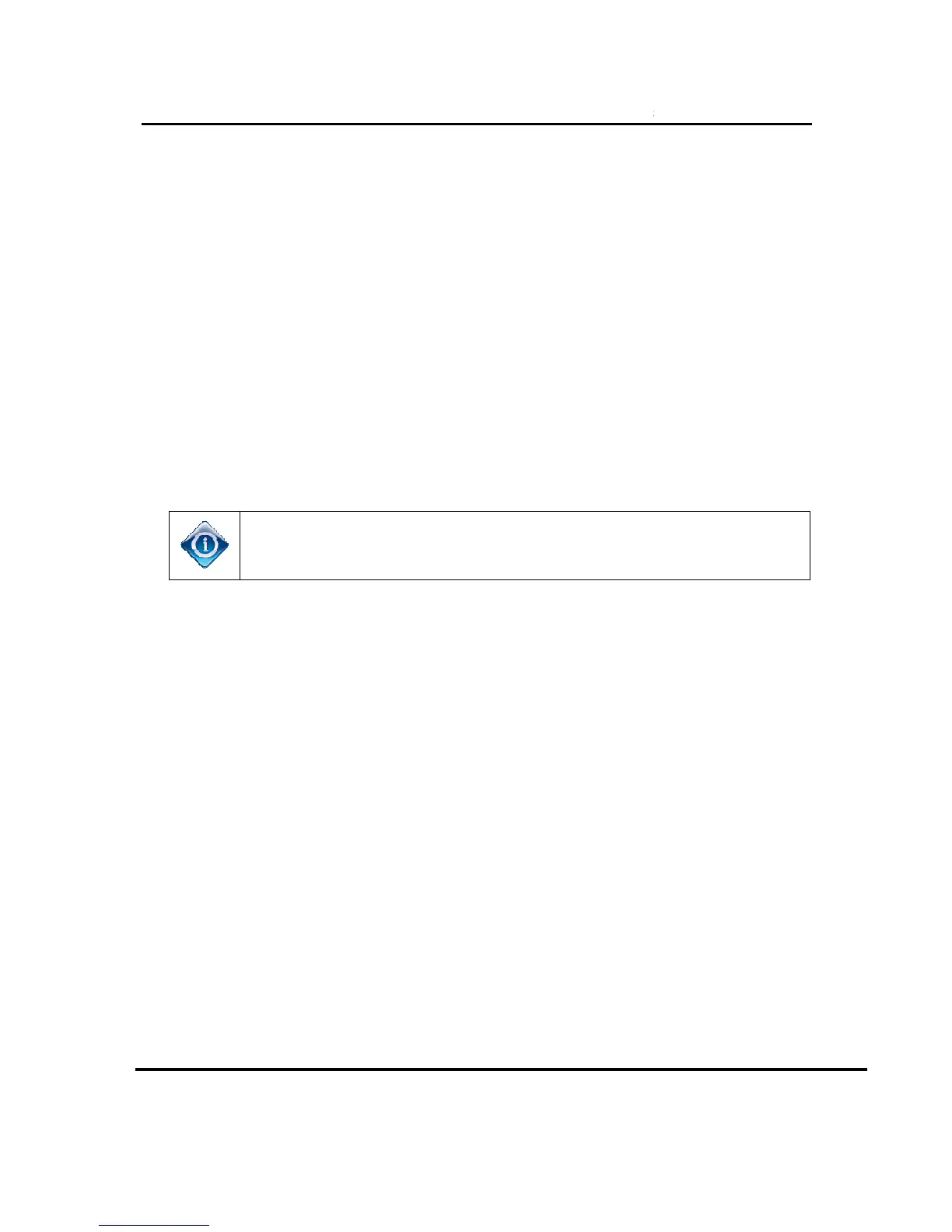Version 1.0.0 12/16/2016
• The
Check the C61W LED and troubleshoot accordingly.
If LED is GREEN, troubleshoot as per C61W Grey/Black screen symptoms.
erver. No Servers Were detected. Check your network connections”
Verify the wireless client (C61W) network LED is Green
If the LED is Green, allow 2 minutes for the Live TV to return
If the wireless client (C61W) network LED is
needed in case the WVB2 has not loaded the new software)
Treat the same as Genie Server OSD “Wireless Connection Lost”
Troubleshooting should focus on the connection from the Wireless Video
Run system test on the Genie server
If light is not solid blue, troubleshoot as per the LED color.
If light is solid blue, continue.
attached " and finger tight.
Reset the Wireless Video Bridge.
If issue persists, schedule a service call.
Connecting to Video Bridge
able Cause and Troubleshooting:
Make sure the Genie server is in the Add
the normal installation process starting at Connect Now on the
Unable to connect to Video Bridge. Make su
and this client is within range of your video bridge signal”
Wireless Video Bridge Gen 2
C61W) is not in range of the WVB2
Check the C61W LED and troubleshoot accordingly.
If LED is GREEN, troubleshoot as per C61W Grey/Black screen symptoms.
erver. No Servers Were detected. Check your network connections”
Verify the wireless client (C61W) network LED is Green
If the LED is Green, allow 2 minutes for the Live TV to return
If the wireless client (C61W) network LED is
blinking Red, reset the WVB2 (this is
needed in case the WVB2 has not loaded the new software)
Treat the same as Genie Server OSD “Wireless Connection Lost”
Troubleshooting should focus on the connection from the Wireless Video
Run system test on the Genie server
ensure Wireless Video Bridge lights is solid BLUE.
If light is not solid blue, troubleshoot as per the LED color.
If light is solid blue, continue.
cables on the Wireless Video Bridge and Server is properly
attached " and finger tight.
Reset the Wireless Video Bridge.
If issue persists, schedule a service call.
Connecting to Video Bridge
able Cause and Troubleshooting:
Make sure the Genie server is in the Add
the normal installation process starting at Connect Now on the
Unable to connect to Video Bridge. Make su
re that the video bridge is in survey mode
and this client is within range of your video bridge signal”
Wireless Video Bridge Gen 2
C61W) is not in range of the WVB2
If LED is GREEN, troubleshoot as per C61W Grey/Black screen symptoms.
erver. No Servers Were detected. Check your network connections”
If the LED is Green, allow 2 minutes for the Live TV to return
blinking Red, reset the WVB2 (this is
needed in case the WVB2 has not loaded the new software)
Treat the same as Genie Server OSD “Wireless Connection Lost”
Troubleshooting should focus on the connection from the Wireless Video
ensure Wireless Video Bridge lights is solid BLUE.
If light is not solid blue, troubleshoot as per the LED color.
cables on the Wireless Video Bridge and Server is properly
the normal installation process starting at Connect Now on the
re that the video bridge is in survey mode
