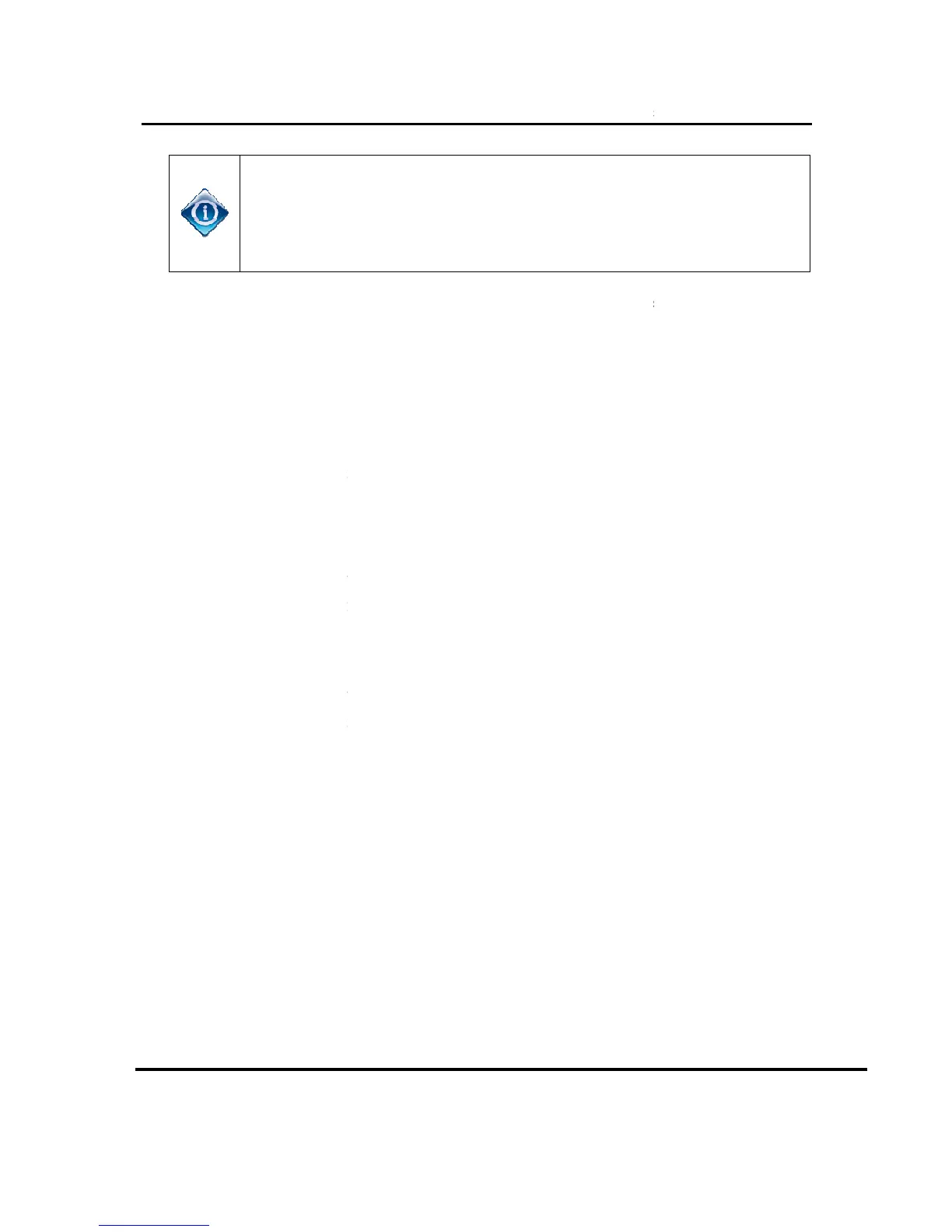may have a flashing RED network LED, and/or may have the Wireless
Connection Lost OSD. The OSD should disappear and the
If gray screen persists, then wait 2 minutes before troubleshooting.
on the Genie server and up to 3 clients.
Run System Test on the Genie server and ensure there are no Error
Confirm that the LED on the WVB
Ensure the network LED on Clients 1, 2 and 3 (wired and wireless) is
GREEN and confirm Live TV
button. The client will display “Internet connected”).
If the customer has more than 3 clients, put Clients 1, 2 and 3 into Standby,
and turn on clients 4, 5 and 6.
Reconfirm that the LED on the WVB
Ensure the network LED on the Client 4, 5 and 6 is GREEN and confirm
and turn on Clients 7 and 8.
Reconfirm that the LED on the WVB
Ensure the network LED on clients 7 and 8 is GREEN and confirm LiveTV.
he following diagram shows the connection between the Genie, WVB
Wireless Video Bridge Gen 2
1W) may go to gray screen,
may have a flashing RED network LED, and/or may have the Wireless
Connection Lost OSD. The OSD should disappear and the
If gray screen persists, then wait 2 minutes before troubleshooting.
C61W) that are ON should have
LED should display a solid BLUE.
on the Genie server and up to 3 clients.
Run System Test on the Genie server and ensure there are no Error
Confirm that the LED on the WVB
Ensure the network LED on Clients 1, 2 and 3 (wired and wireless) is
GREEN and confirm Live TV
(If internet connected, press the “Dash” (
button. The client will display “Internet connected”).
If the customer has more than 3 clients, put Clients 1, 2 and 3 into Standby,
and turn on clients 4, 5 and 6.
Reconfirm that the LED on the WVB
Ensure the network LED on the Client 4, 5 and 6 is GREEN and confirm
client, put the other Clients into Standby
and turn on Clients 7 and 8.
Reconfirm that the LED on the WVB
Ensure the network LED on clients 7 and 8 is GREEN and confirm LiveTV.
he following diagram shows the connection between the Genie, WVB
Wireless Video Bridge Gen 2
1W) may go to gray screen,
may have a flashing RED network LED, and/or may have the Wireless
Connection Lost OSD. The OSD should disappear and the
If gray screen persists, then wait 2 minutes before troubleshooting.
LED should display a solid BLUE.
Run System Test on the Genie server and ensure there are no Error
Ensure the network LED on Clients 1, 2 and 3 (wired and wireless) is
(If internet connected, press the “Dash” (
If the customer has more than 3 clients, put Clients 1, 2 and 3 into Standby,
Ensure the network LED on the Client 4, 5 and 6 is GREEN and confirm
client, put the other Clients into Standby
Ensure the network LED on clients 7 and 8 is GREEN and confirm LiveTV.
he following diagram shows the connection between the Genie, WVB
