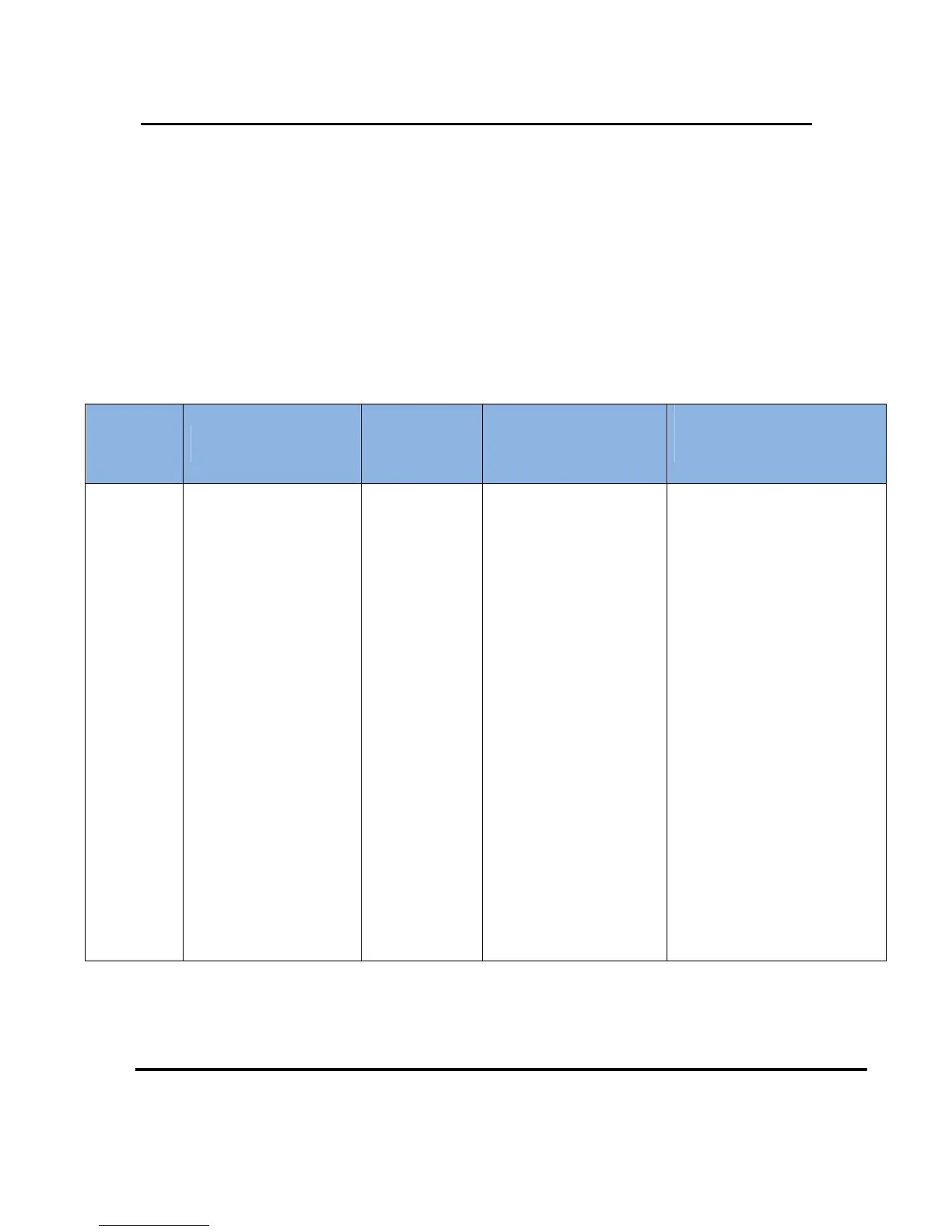User Manual –Wireless Video Bridge Gen 2
Version 1.0.0 12/16/2016 Page 37
Probable Cause and Troubleshooting:
30) Select the OK button will bring the user back to connect to video bridge screen
31) Ensure the Genie server is on the Add Client Screen,
32) Ensure that the WVB2 LED is alternating Blue/Green.
33) Make sure you are not selecting “Connect now” or “Continue” on more than
one client at a time.
J. G
ENIE
S
ERVER
E
RROR
C
ODE
T
ABLE
The Genie server has additional error codes for troubleshooting the WVB2 and wireless
clients (C61W). These are listed in the table below. These codes may be displayed after
running system test on the Genie server.
Diagnostic
Code
Text Cause
Troubleshooting
Steps for Tech
Training
Troubleshooting Steps for
Agents
89 (Genie
only)
“Unable to connect to the
Wireless Video Bridge(s) on
your network. In order to
display any video the
receiver needs to be
connected to a Wireless
Video Bridge. Please verify
that all Wireless Video
Bridges on your network are
powered on and have the
coaxial cable connected.
Select \"Test Again\" to see
if this has solved the issue.”
Diagnostic Code: 89
The Genie server
does not detect
the WVB2
1) Determine if the WVB2
was deliberately
removed from the
network by the
customer. If it was,
walk customer through
removing the WVB2
from the Genie by using
the system menus.
2) Ensure all WVB2s are
powered on.
3) .
1) Ensure the Wireless Video
Bridge is powered ON by
checking if the DC jack power
LED is lit up GREEN.
2) Is the LED light on the
Wireless Video Bridge blinking
RED?
• YES: Reset the Wireless
Video Bridge.
° If Wireless Video
Bridge's LED light
continues to blink Red,
“Replace WVB2”.
• NO: Continue.
3) Ensure that the coax cables to
the Wireless Video Bridge and
Server are properly connected
" and finger tight.
4) Delete all WVB2s from Genie
Server by going to Menu >
Settings & Help > Settings >
Whole-Home > Remove Video
Bridge (Add Why Component:
WVB2s will be reacquired by
the Genie Server after the
below resets are completed)
5) eset the Wireless Video
Bridge.
6) Reset the Genie server.
If issue persists, schedule a service
call.
