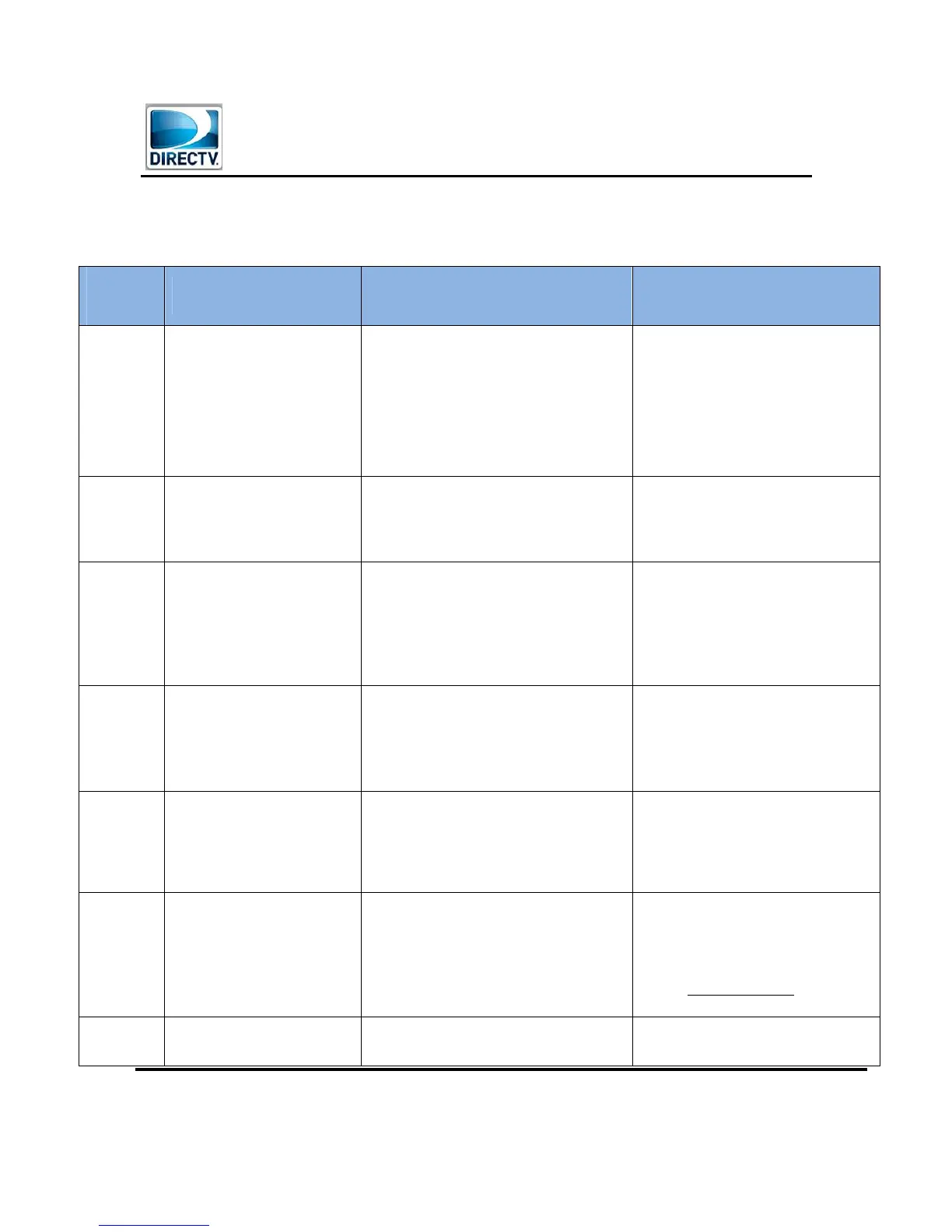Field Engineering – Technical Communications –Wireless Video Bridge Gen 2
Version 1.0.0 12/16/2016 Page 39
DIRECTV, Inc. Proprietary and Confidential
VII. O
THER
T
ROUBLESHOOTING
K. WVB2
LED
T
ROUBLESHOOTING
LED
State
Description
Troubleshooting Steps
Troubleshooting Steps for
Agents
Off Device not powered
1) Plug in the approved power supply to a
reliable power source..
1) Check the Power LED on the
rear panel of the Wireless
Video Bridge. It should be
GREEN.
2) If not Green, plug in the Power
Supply, then if still not Green
then replace Power Supply
3) If green, replace WVB2
Solid Blue
Normal Operation
Wireless clients (C61W) should
have a connection to the Genie
server.
No Action.
No Action
Blink Blue
Booting up.
Start within 10 seconds of
power ON.
1) Normal WVB2 boot up process, takes
approximately 2 minutes.
1) Wait for Boot up.
2) Normal Wireless Video Bridge
boot up process, takes
approximately 2 minutes
3) It may take an additional 3-5
minutes for the C61W to get
video
Solid Green
Good Connection to the Genie
server but No Clients paired
with WVB2.
1) Follow “Adding Wireless Clients” steps
to pair and register the Wireless Clients.
1) Wireless Clients need to be
powered ON so that the
Registration process can start.
2) Complete the steps to add a
wireless client.
Blinking
Green
Bridge in Survey/Beacon Mode
MoCA network connected
No communication from Genie
server to the WVB2
This is normal when initially connecting
to the MoCA network. Allow 5 minutes
for the LED to change to Solid Green.
This is normal when initially connecting
to the SWiM / MoCA network. Allow 5
minutes for the LED to change to Solid
Green.
Blink Green
and Yellow
Wireless Video Bridge Survey
/Beacon Mode.
No MoCA Network Established
1) Normal Wireless Video Bridge
survey/Beacon mode without MoCA
network connected.
2) Used to position the WVB2 and Clients
during the Wireless Video Bridge
survey/Beacon Mode.
3)
1) Normal Wireless Video Bridge
Survey mode without a coax
network connected.
2) Used to position the Wireless
Video Bridge and Clients during
the installation.
3) Offer a service call.
Blink Green
and Blue
Wireless Client Add mode
1) Normal state when adding wireless
clients (C61W).
2) See Adding Wireless Client for next
1) Normal state when adding
wireless clients.
2) Should turn solid BLUE
