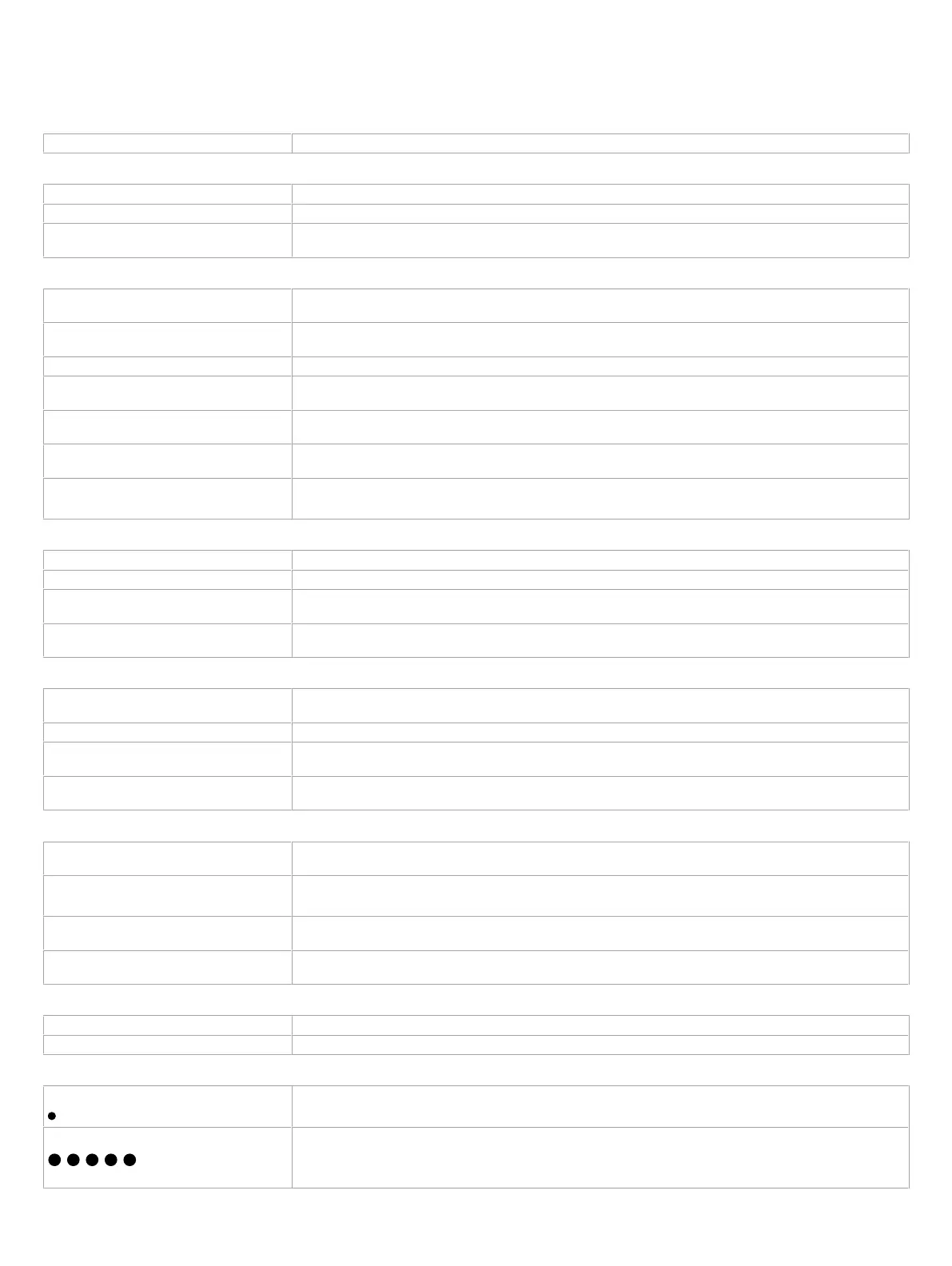20 / 21
Troubleshooting Guide
Controller is powered but does not turn on
Fuse has blown Disconnect the power from the controller. Check the fuse integrity. Reconnect power to the controller.
Controller cannot communicate on a BACnet MS/TP network
Network not wired properly Double check that the wire connections are correct.
Absent or incorrect network termination Check the network termination(s).
Too many Allure EC-Smart-Vue sensors are
providing network access
Disable the Net to Subnet Port Settings jumpers on all controllers. If communications are re-established, re-enable only a
few Allure EC-Smart-Vue sensors to have network access.
Controller communicates well over a short network, but does not communicate on large network
Network length Check that the total wire length does not exceed the specifications of the
Junction Box and Wiring Guideline for Twisted Pair
LonWorks Networks
.
Wire type Check that the wire type agrees with the specification of the
Junction Box and Wiring Guideline for Twisted Pair LonWorks
Networks
.
Network wiring problem Double check that the wire connections are correct.
Absent or incorrect network termination Check the network termination(s). Incorrect or broken termination(s) will make the communication integrity dependent upon
a controller’s position on the network.
Extra capacitance Make sure that no extra capacitance is being connected to the network other than the standard FTT circuit, and a maximum
of a 3 meter stub (in bus topology).
Number of controllers on network segment
exceeded
The number of controllers on a channel should never exceed 64. Use a router or a repeater in accordance with the
Junction
Box and Wiring Guideline for Twisted Pair LonWorks Networks.
Network traffic Query node statistics to check for errors.
Use a LON protocol analyzer to check network traffic.
Hardware input is not reading the correct value
Input wiring problem Check that the wiring is correct according to this manual and according to the peripheral device’s manufacturer.
Open circuit or short circuit Using a voltmeter, check the voltage on the input terminal. Short circuit (0V) and open circuit (3.3 V).
Configuration problem Using the controller configuration wizard, check the configuration of the input. Refer to the controller’s user guide for more
information.
Over-voltage or over-current at an input An over-voltage or over-current at one input can affect the reading of other inputs. Respect the allowed voltage / current
range limits of all inputs. Consult the appropriate datasheet for the input range limits of this controller.
Hardware output is not operating correctly
Fuse has blown (Auto reset fuse) Disconnect the power and outputs terminals. Then wait a few seconds to allow the auto-reset fuse to cool down. Check the
power supply and the output wiring. Reconnect the power.
Output wiring problem Check that the wiring is correct according to this manual and according to the peripheral device’s manufacturer.
Configuration problem Using the controller configuration wizard, check the configuration of the output. Refer to the controller’s programming user
guide for more information.
0 to 10V output, 24VAC powered actuator is not
moving.
Check the polarity of the 24VAC power supply connected to the actuator while connected to the controller. Reverse the
24VAC wire if necessary.
Wireless devices not working correctly
Device not associated to controller Using the device configuration plug-in or wizard, check the configuration of the input. Refer to the device’s user guide for
more information.
Power discharge 1. Recharge device with light (if solar-powered) or replace battery (if battery-powered),
2. Ensure sufficient light intensity (200lx for 4 hours/day).
Device too far from controller Reposition the device to be within the range of the Wireless Receiver. For information on typical transmission ranges, refer
to the Open-to-Wireless Application Guide.
Configuration problem Using the device configuration plug-in or wizard, check the configuration of the input. Refer to the device’s user guide for
more information.
Rx/Tx LEDs
RX LED not blinking Data is not being received from the LONWORKS data bus.
TX LED not blinking Data is not being transmitted onto the LONWORKS data bus.
Status LED
–
Normal Operation
One fast blink Initialization: The device is starting up.
Fast blink continuous:
(150ms On, 150ms Off, continuous)
Firmware upgrade in progress. Controller operation is temporarily unavailable. The new firmware is being loaded into
memory. This takes a few seconds. Do not interrupt power to the device during this time.