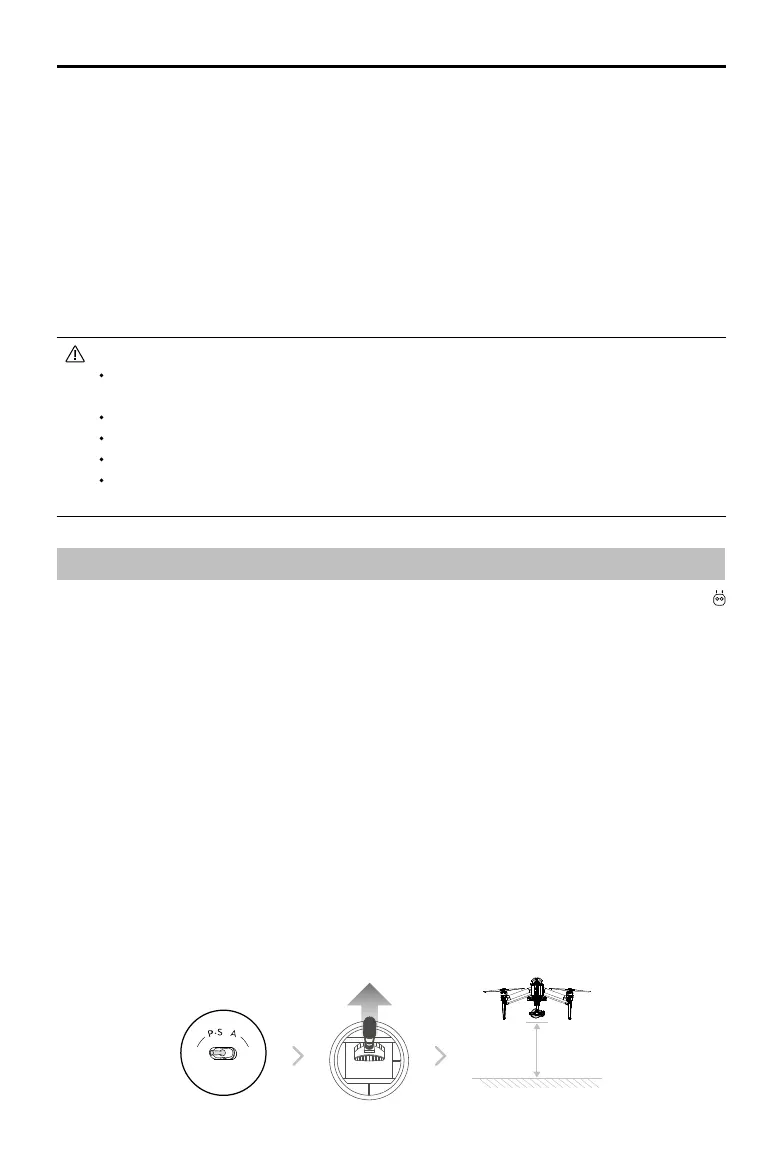©
2018 DJI All Rights Reserved.
19
INSPIRE 2
SERIES User Manual
Landing Protection Function
Landing Protection will activate during auto landing.
1. Landing Protection determines whether the ground is suitable for landing. If so, the Inspire 2 will
land gently.
2. If Landing Protection determines that the ground is not suitable for landing, the Inspire 2 will hover
and wait for pilot conrmation. The aircraft will hover if it detects the ground is not appropriate for
landing even with a critically low battery warning. Only when the battery level decreases to 0% will
the aircraft land. Users retain control of aircraft ight orientation.
3. If Landing Protection is inactive, the DJI GO 4 app will display a landing prompt when the Inspire 2
descends below 0.7 meters. Tap to conrm or pull down the control stick for 2 seconds to land when
the environment is appropriate for landing.
Landing Protection will not be active in the following circumstances:
When the user is controlling the pitch/roll/throttle sticks (Landing ground detection will
re-activate when control sticks are not in use)
When the positioning system is not fully functional (e.g. drift position error)
When the downward vision system needs re-calibration
When light conditions are not sufcient for the downward vision system
If an obstacle is within 1-meter of the aircraft, the aircraft will descend to 0.7m above the
ground and hover. The aircraft will land upon with user conrmation.
Intelligent Flight Modes
The aircraft supports Intelligent Flight Modes, including TapFly, ActiveTrack, and Tripod Mode. Tap
in DJI GO 4 or press the Function button on the remote controller to enable an Intelligent Flight Mode.
When an Intelligent Flight Mode is enabled, the gimbal camera will record vision system image data
and store it in the ight data record system. It will stop recording when the Intelligent Flight Mode
is disabled. Vision system image data is used to help improve Intelligent Flight Mode security and
accuracy by matching it to its data history.
TapFly
Introduction
With the TapFly feature, users can now tap on the mobile device screen to y in the designated direction
without using the remote controller. The aircraft will automatically avoid obstacles it sees or brake and hover
provided that the lighting is appropriate (< 300 lux) nor too bright (> 10,000 lux).
Using TapFly
Ensure the battery level is more than 50% for the Intelligent Flight Battery. And the aircraft is in P-mode.
Then follow the steps below to use TapFly:
1. Take off and ensure the aircraft is ying at least 6 feet (2 meters) above the ground.
2 meters
ON OFF
Auto Hold
