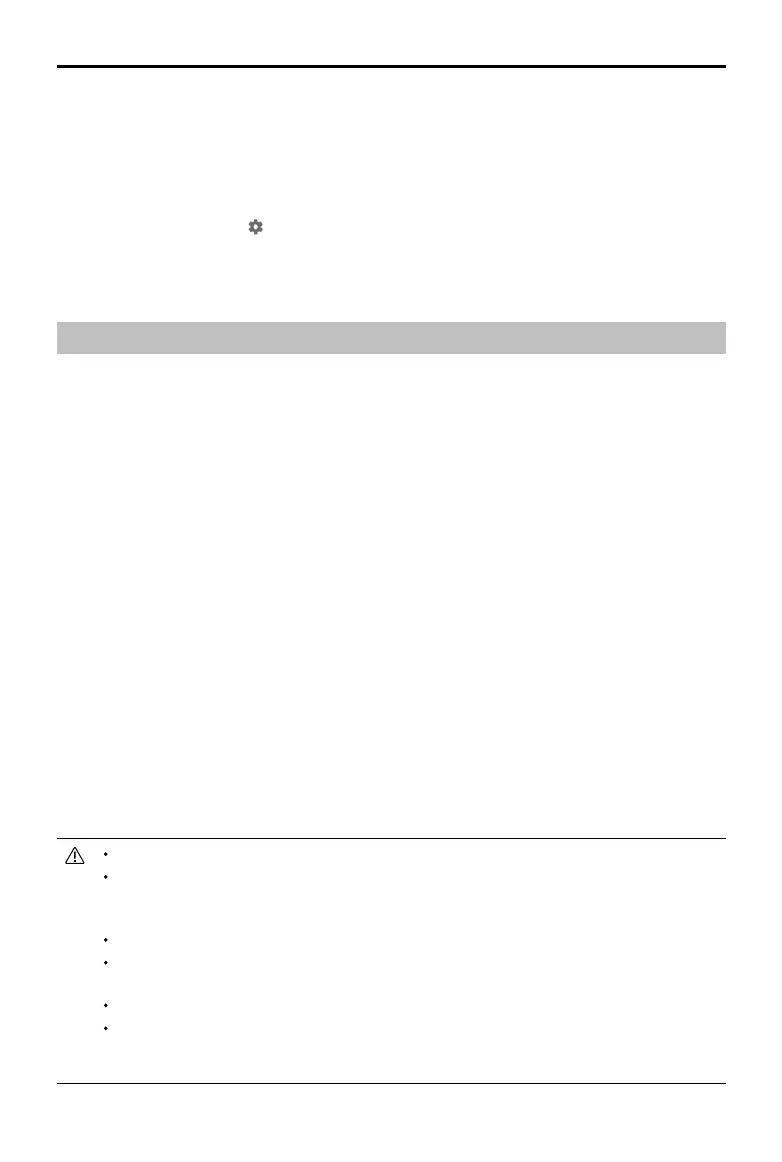MAVIC 2 ENTERPRISE Advanced
User Manual
66
©
2021 DJI All Rights Reserved.
Make sure the aircraft is connected to the computer before powering on.
The rmware update will take approximately 15 minutes. It is normal for the gimbal to go limp, the
aircraft status indicators to blink, and the aircraft to reboot during the update. Wait until the update
is complete.
Make sure the computer is connected to the internet.
Before performing an update, make sure the Intelligent Flight Battery and the remote controller have
at least 50% power.
Do not disconnect the aircraft from the computer during an update.
Note that the update may reset various main controller settings, such as the RTH altitude and the
maximum ight distance, to default settings. Before updating, take note of your preferred DJI Pilot
settings and readjust them after the rmware update.
Smart Controller
After the remote controller is used in locations with electro-magnetic interference, the compass
may need to be calibrated. A warning prompt will appear if the compass requires calibration. Tap
the warning prompt to start calibrating. When a prompt does not appear, follow the steps below to
calibrate the remote controller.
1. Enter the App Center, tap
, then scroll down and tap Compass.
2. Follow the onscreen diagram to calibrate the remote controller.
3. A prompt will appear when calibration is successful.
Updating Firmware
Aircraft
Use DJI Pilot or DJI Assistant 2 (Enterprise Series) to update the aircraft rmware.
Using DJI Pilot
When the aircraft or remote controller is connected to DJI Pilot, a prompt will appear if a new rmware
update is available. To update, connect the mobile device to the internet and follow the onscreen
instructions. The rmware cannot be updated if the remote controller is not linked to the aircraft.
Using DJI Assistant 2 (Enterprise Series)
The USB-C port is used when connecting the aircraft to a computer to update rmware. Follow the
instructions below to update the rmware through DJI Assistant 2 (Enterprise Series):
1. With the aircraft is powered o, connect the aircraft to a computer via the Micro USB port using a
Micro USB cable.
2. Power on the aircraft.
3. Launch DJI Assistant 2 (Enterprise Series) and log into a DJI account.
4. Select Mavic 2 and click on Firmware Updates on the left panel.
5. Select the rmware version to update to.
6. Wait for the rmware to download. The rmware update will start automatically.
7. Reboot the aircraft after the rmware update is complete.
