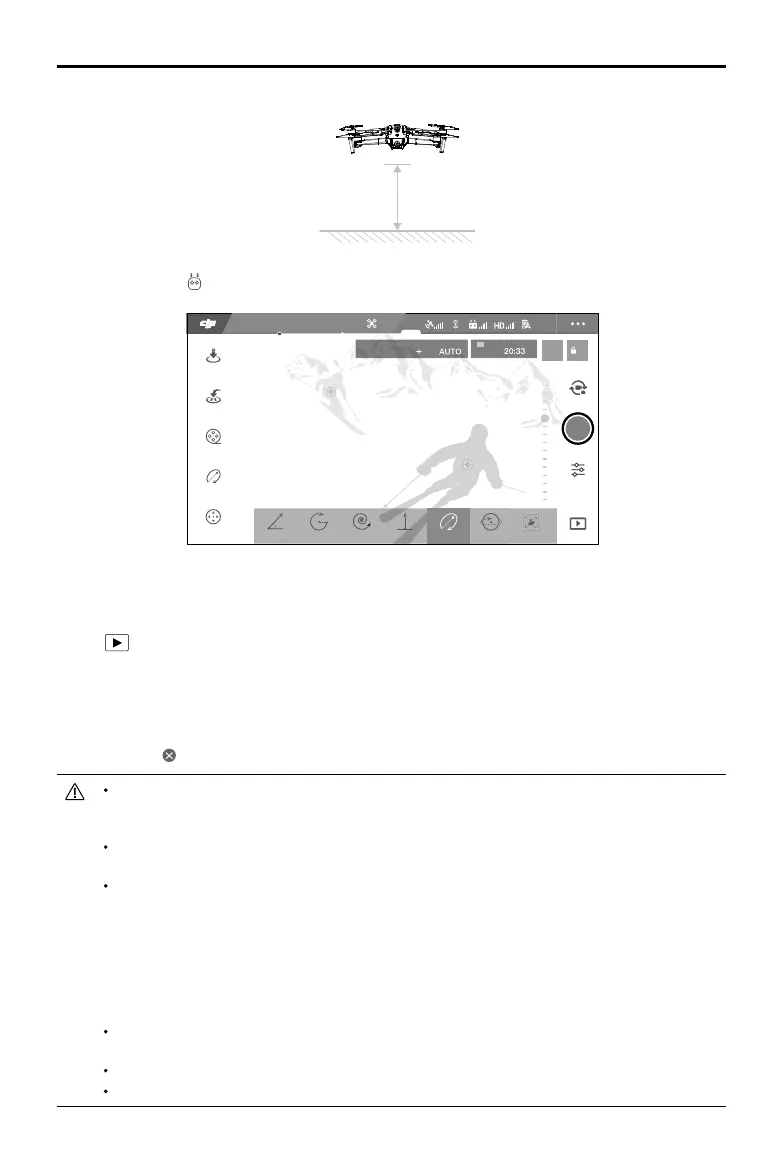Mavic 2 Pro/Zoom User Manual
26
©
2018 DJI All Rights Reserved.
Please use this function at locations that are clear of buildings and other obstacles. Make sure
that there is no human, animals or other obstacles on the flight path. The aircraft will brake and
hover in place when an obstacle is detected.
Always pay attention to objects around the aircraft and use the remote control device to avoid
accidents (such as collisions) or occlusion with the aircraft.
Be extra cautious when using QuickShot in any of the following situations:
a. When the shoot subject is blocked for a long time or outside the line of sight;
b. When the shoot subject is more than 50 m away from the aircraft;
c. When the shoot subject is similar in color or patterns with the surrounding;
d. When the shoot subject is in the air;
e. When the shoot subject moves fast;
f. The lighting is extremely low (< 300 lux) or high (> 10,000 lux).
DO NOT use QuickShot in places that are close to buildings or the GPS signal is weak, to avoid
unstable flight path.
You must follow local privacy laws and regulations when using QuickShot.
Note that the lateral vision system is unavailable during QuickShot.
2. In DJI GO 4, tap , then select QuickShots and follow the prompts.
3. Select your target subject in Camera View (tap the circle on the subject or drag a box around the
subject) and choose a shooting mode. Tap “GO” to begin recording. The aircraft ies back to its
original position once shooting is nished.
4. Tap to access the video.
Exiting QuickShots
Toggle the Flight Mode switch to S-mode or T-mode to exit QuickShots anytime during shooting (when
Multiple Flight Modes is enabled in the DJI GO 4 app). Press the Flight Pause button on the remote
controller or tap in DJI GO 4 or for the emergency brake.
Position
09:29
Asteroid Dolly ZoomDronie HelixCircle Rocket Boomerang
61%
12
1600 0.31/8000 4K/25
AFC/MF
AE
In flight (GPS)
2 m
1. Take o and hover at least 6.6 ft (2 m) above the ground.
