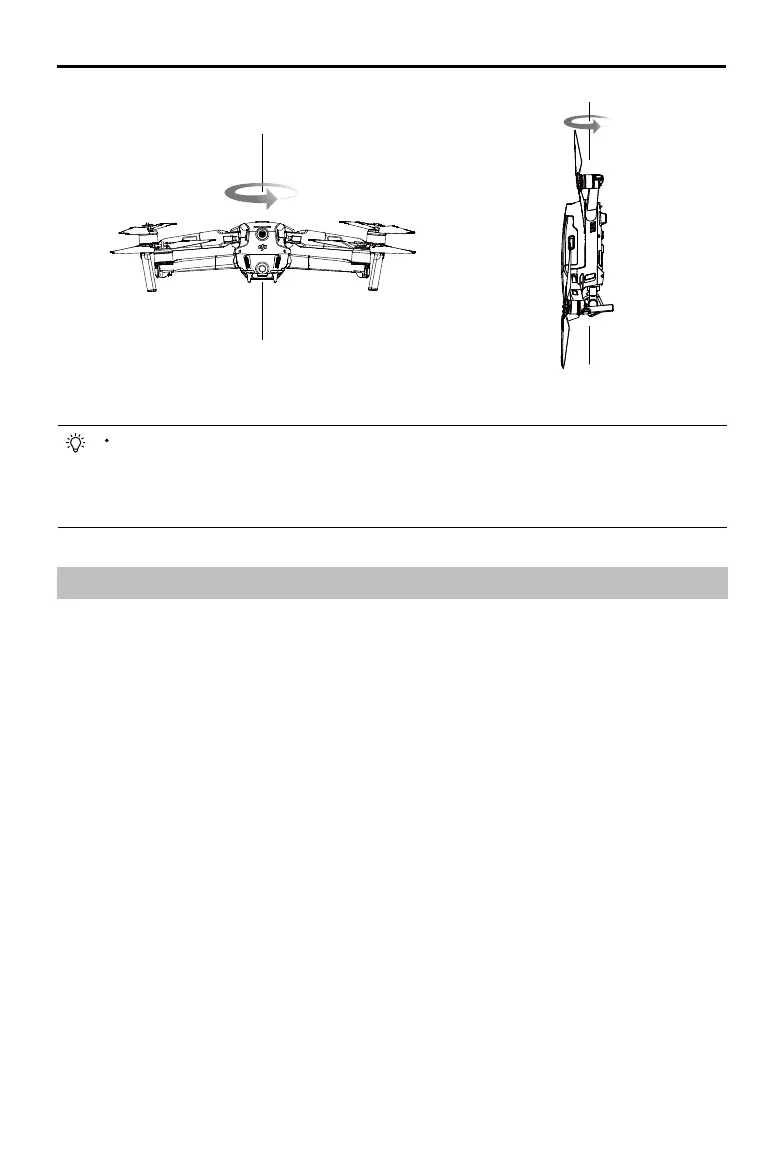Mavic 2 Pro/Zoom User Manual
©
2018 DJI All Rights Reserved.
65
Horizontal Calibration
Vertical Calibration
The aircraft can take off immediately once calibration is complete. If you wait more than three
minutes to take off after calibration, you may need to calibrate again. It is possible that another
compass interference warning will appear while the aircraft is on the ground. This indicates
that the current location is not suitable for flying the aircraft, due to the level of magnetic
interference.
Firmware Updates
Use DJI GO 4 or DJI Assistant 2 to update the aircraft rmware.
Using DJI GO
4
When you connect the aircraft or remote controller to DJI GO 4, you will be notied if a new rmware
update is available. To start updating, connect your mobile device to the internet and follow the on-
screen instructions. Note that you cannot update the rmware if the remote controller is not linked to the
aircraft.
Using DJI Assistant
2
The USB-C port is used when connecting the aircraft to a computer to update rmware.
Follow the instructions below to update the rmware through DJI Assistant 2:
1. With the aircraft powered o, connect the aircraft to a computer via the Micro USB port using a Micro
USB cable.
2. Power on the aircraft.
3. Launch DJI Assistant 2 and log in with your DJI account.
4. Select “Mavic 2” and click on Firmware Updates on the left panel.
5. Select the rmware version that you wish to update to.
6. Wait for the rmware to download. The rmware update will start automatically.
7. Reboot the aircraft after the rmware update is complete.
