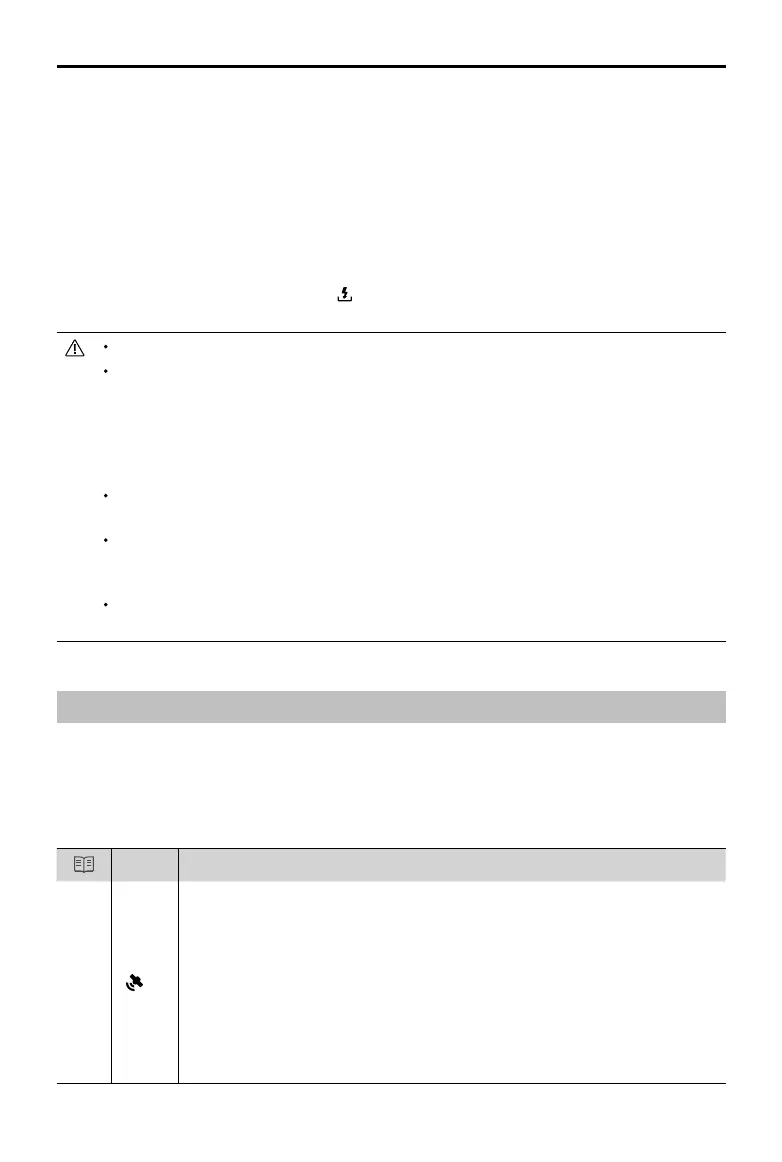©
2022 DJI All Rights Reserved.
15
DJI Mini 3 Pro
User Manual
2. Make sure Bluetooth and Wi-Fi are enabled on the mobile device. Launch DJI Fly and a prompt will
appear to connect to the aircraft.
3. Tap Connect. Once successfully connected, the files on the aircraft can be accessed and
downloaded at high speed.
Method 2: mobile device is connected to the remote controller
1. Make sure that the aircraft is connected to the mobile device via the remote controller and the
motors are o.
2. Enable Bluetooth and Wi-Fi on the mobile device.
3. Launch DJI Fly, enter playback, and tap
in the upper right corner to access the les on the aircraft
to download at high speed.
DJI RC does not support QuickTransfer.
The maximum download rate can only be achieved in countries and regions where the 5.8 GHz
frequency is permitted by laws and regulations, when using devices that support 5.8 GHz frequency
band and Wi-Fi connection, and in an environment without interference or obstruction. If 5.8 GHz is
not allowed by local regulations (such as in Japan), or the mobile device of the user does not support
the 5.8 GHz frequency band, or the environment has severe interference, then QuickTransfer will use
the 2.4 GHz frequency band and its maximum download rate will reduce to 6 MB/s.
Make sure that Bluetooth, Wi-Fi, and location services are enabled on the mobile device before using
QuickTransfer.
When using QuickTransfer, it is not necessary to enter the Wi-Fi password on the settings page
of the mobile device in order to connect. Launch DJI Fly and a prompt will appear to connect the
aircraft.
Use QuickTransfer in an unobstructed environment with no interference and stay away from sources
of interference such as wireless routers, Bluetooth speakers, or headphones.
Return to Home
The Return to Home (RTH) function brings the aircraft back to the last recorded Home Point when the
positioning system is functioning normally. There are three RTH modes: Smart RTH, Low Battery RTH,
and Failsafe RTH. The aircraft will automatically y back and land at the Home Point when Smart RTH is
initiated, the aircraft enters Low Battery RTH, or the signal between the remote controller and the aircraft
is lost. RTH will also be triggered in other abnormal scenarios such as where video transmission is lost.
GNSS
Description
Home
Point
10
The rst location where the aircraft receives a strong to moderately strong GNSS
signal (indicated by a white icon) will be recorded as the default Home Point. It is
recommended to wait until the Home Point is successfully recorded before ying.
After the Home Point is recorded, a prompt will appear in DJI Fly. The Home Point
can be updated before takeo as long as the aircraft receives another strong to
moderately strong GNSS signal. If the signal is weak, the Home Point will not be
updated. If it is necessary to update the Home Point during a ight (such as where
the user’s position has changed), the Home Point can be manually updated in
Safety of System Settings on DJI Fly.