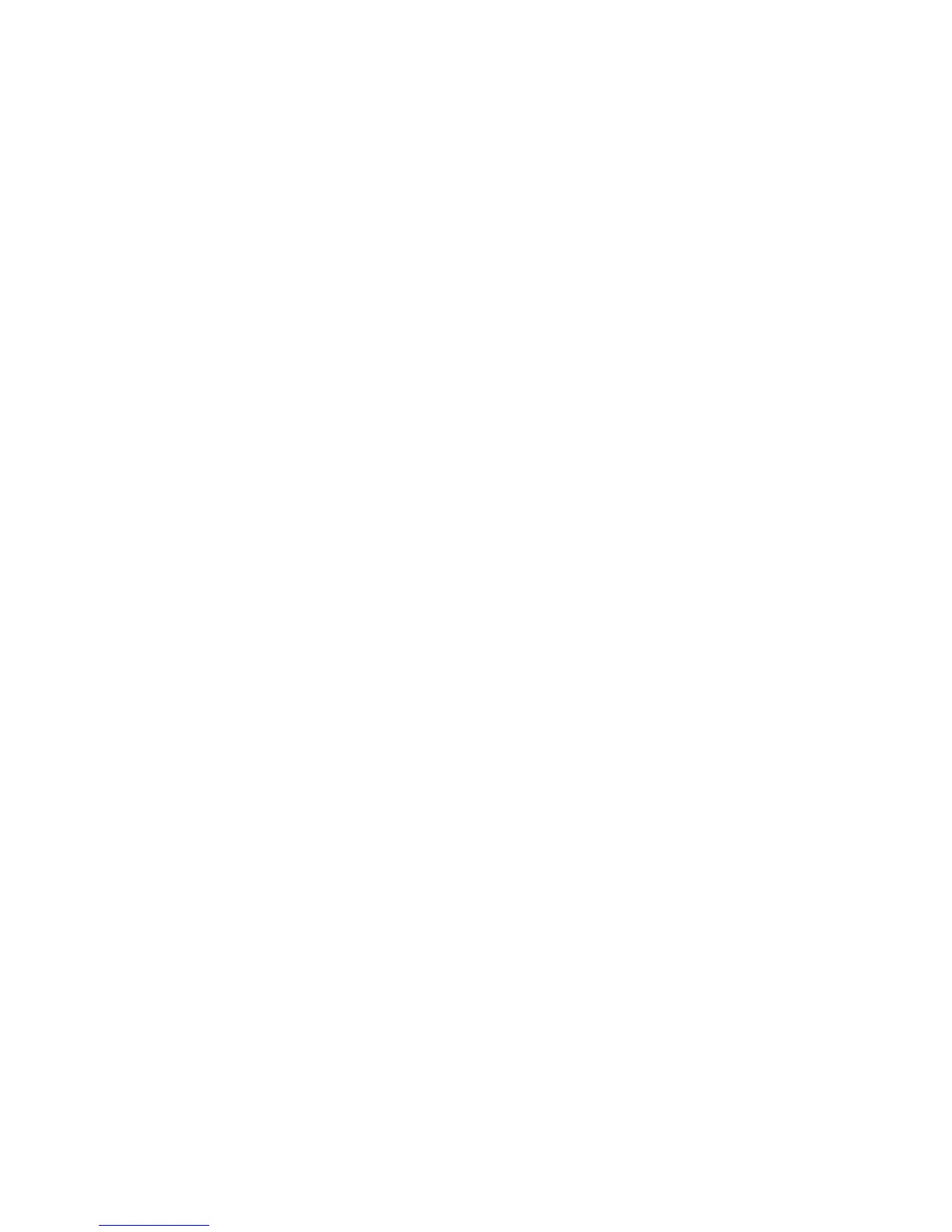30 XTLtouch System User Guide | Digital Monitoring Products, Inc.
ADDING A SCHEDULE TO
A FAVORITE
1. Access the user menu and press
CMD until SCHEDULES? displays.
Press any select area.
2. Press FAV and enter the number
of the Z-Wave favorite you would
like to give a schedule to and press
CMD.
3. SUN MON TUE WED displays. Press
CMD to display THU FRI SAT. Select
a day of the week you would like to
create a schedule for.
4. Activate Time displays. Press CMD
and enter the time you want the
Z-Wave Favorite to activate.
Note: Remember, Z-Wave Favorites
are only activated, not turned on
and o.
ADDING OUTPUT SCHEDULES
The Schedules function allows you to create
a schedule for each of the eight outputs
connected to your system to turn ON and
OFF automatically.
1. Access the User Menu and press
CMD until SCHEDULES? displays.
Press any select key or area.
2. Select OUT when
PRM EXT OUT
FAV displays.
3. Enter the OUTPUT NO: you want to
program and press CMD.
4. The keypad displays SUN MON TUE
WED. Press CMD to display THU
FRI SAT. Select the day you want
to program.
Note: After selecting the day
of the week for the schedule to
occur, the keypad displays any
currently programmed ON OFF
times previously set for that day.
This feature allows you to review
programmed schedules at any time.
