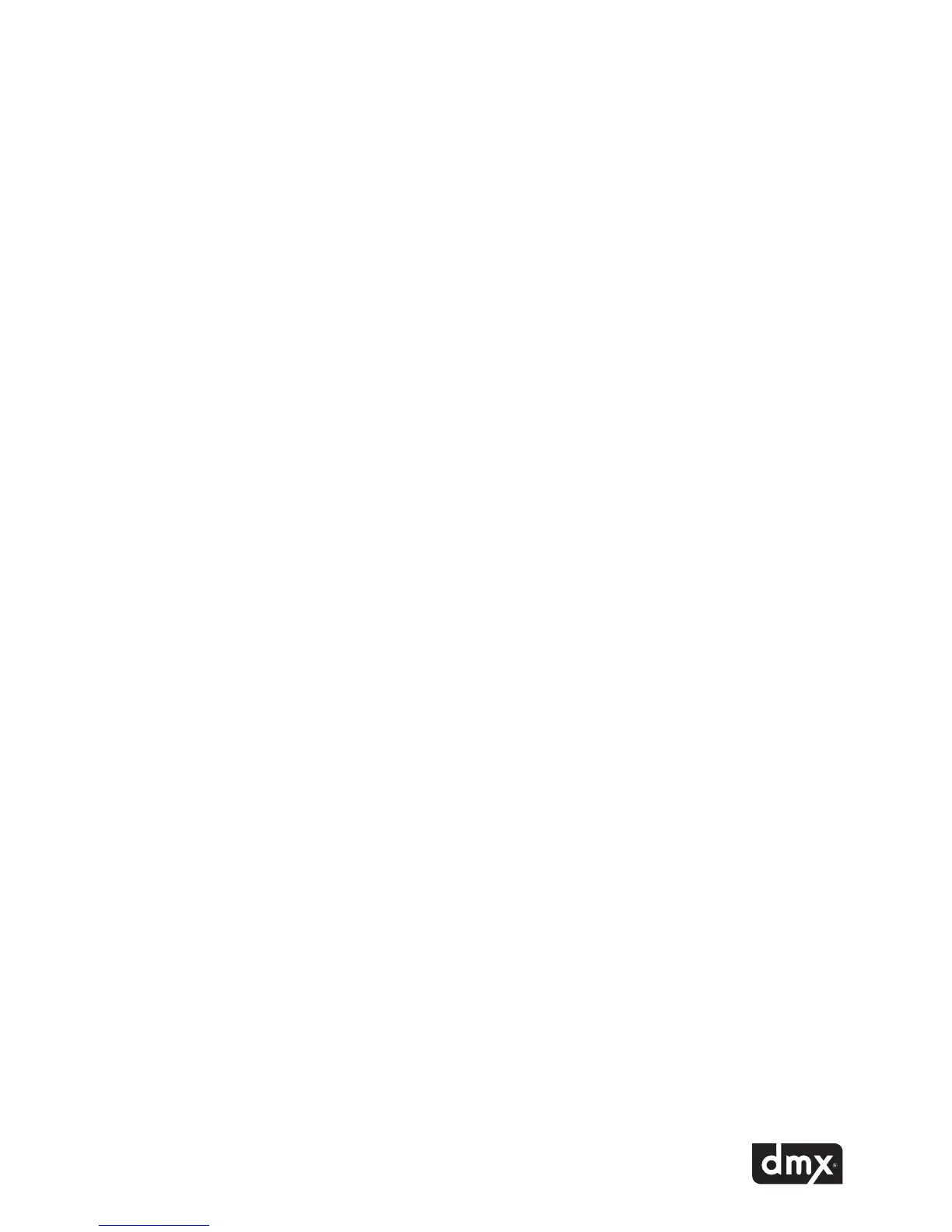7
Updating your ProFusion iS via CD:
STEP 1 If your update contains multiple CDs, load disc #1 rst.
STEP 2 Hold the CD face up and by the edges.
STEP 3 Press the DVD-ROM eject button to open the tray.
STEP 4 Insert the CD into the center of the DVD-ROM tray.
STEP 5 Push the tray in fully (it will remain latched when properly closed).
STEP 6 Approximately 15 seconds after the tray has closed, the update will automatically start. The update
will take anywhere from 60 seconds to 10 minutes, depending on the type and size of the update.
STEP 7 The DVD-ROM tray will automatically eject once the update has completed and the control panel will
display the status of the update.
Note: Contact DMX Customer Service if an update produces an error code. Please note the error
code number when contacting DMX for assistance.
Control Panel Menu System
ProFusion iS Control Panel menu system allows you to perform numerous tasks, including:
• Stoppingandstartingmusicplayback
• Adjustingvolumelevels
• Enablinganddisablingmessages
• Initiatingcongurationandcontentupdates
• Modifyingandtestingnetworksettings
• CreatingCustomschedules
Navigation Buttons
Using the Control Panel NAVIGATION buttons:
• ToentertheControlPanelmenusystem,pressthe*buttoninthecenteroftheNAVIGATIONbuttons.
• Toscrollthroughmenuoptions,presstheNAVIGATIONUPorNAVIGATIONDOWNbutton.
• Toselectmenuoptions,pressthe*button.
• Toreturntopreviousmenus,presstheNAVIGATIONUPorNAVIGATIONDOWNbuttonuntilthecurrentline
indicator (>) is on BACK,thenpressthe*button.