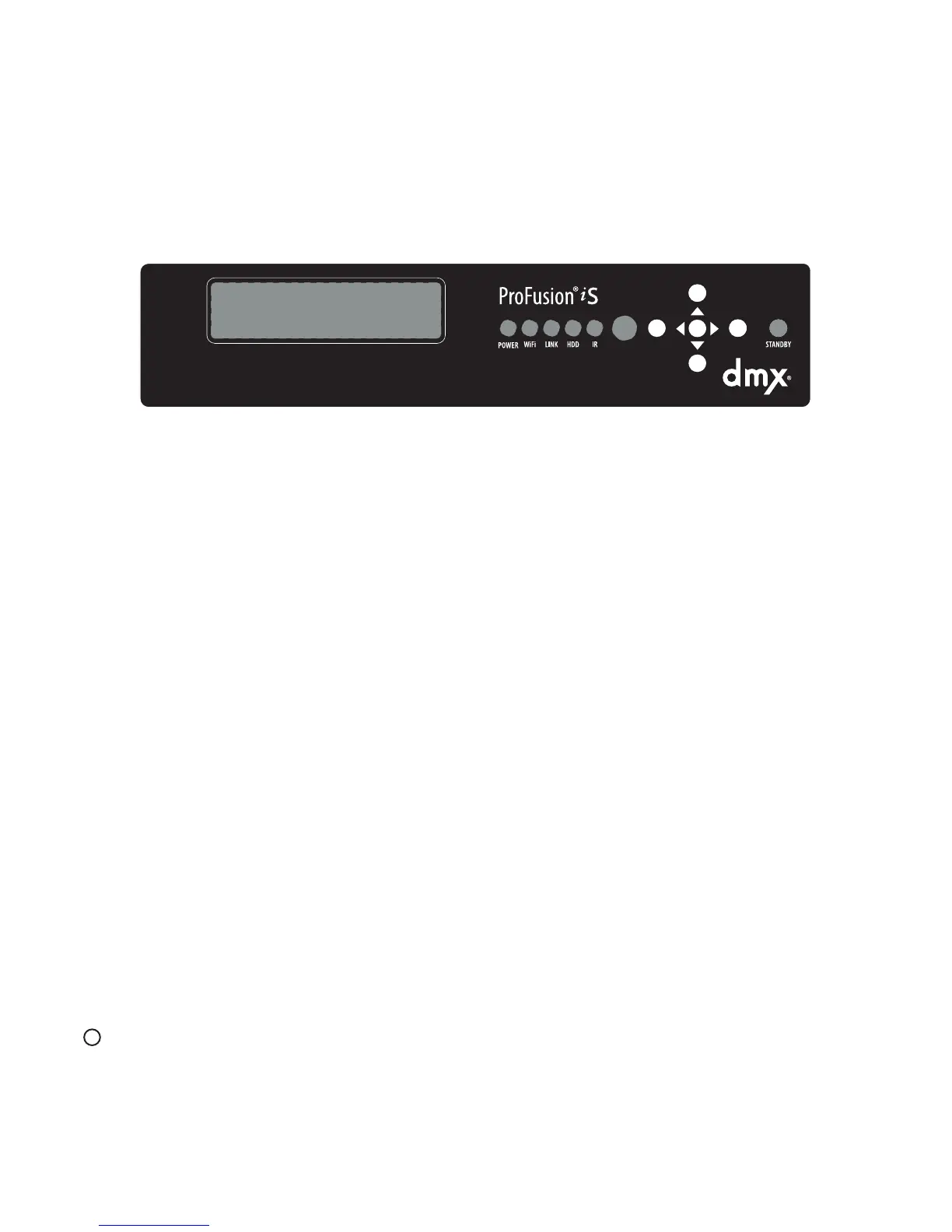PROFUSION i S USER GUIDE
4
Controls and Functions
Front Panel
The front panel of ProFusion iS is used to change music and video styles, stop playback, and access the Control
Panel menu system.
The Front Panel
LCD Control Panel: The ProFusion iS has a 2x20 LCD display on the front panel. While in Playback Mode, the
LCD control panel will display the title and artist information of the content currently playing.
Standby Button: The Standby button is used to start/stop the ProFusion iS playback.
Note: Do not hold in the Standby button when powering ProFusion iS on or o.
Power LED (light): When the power to the iS is turned on from the power button on the back panel, the far
leftlightonthecontrolpanellabeled“Power”willbelit.
Ethernet LED: The“Link”displaylightonthefrontpanelindicatesthattheiSisconnectedtoanetworkvia
Ethernet and is downloading new content.
IR LED: The“IR”displaylightonthefrontpanelindicatesthataremotecontrolisbeingused.
WiFi LED: The“WiFi”displaylightonthefrontpanelindicatesthattheiSisconnectedtoaWiFinetworkandis
downloading new content.
DVD ROM Drive: The optionally installed DVD-ROM is used to update ProFusion iS via CD with the latest
configuration, software and content. Your ProFusion iS may not have a DVD-ROM drive present on the front
panel.
DVD-ROM Drive Eject Button: This button is used to open and close the DVD-ROM drive when updating your
ProFusion iS via CD.
HDD LED: The“HDD”displaylightonthefrontpanelindicatesthattheiSsoftwareisaccessingcontentfrom
the Hard Drive.
: The front panel circle, which is the larger circle on the right side of the IR LED, is the remote control sensor
and does not light up.