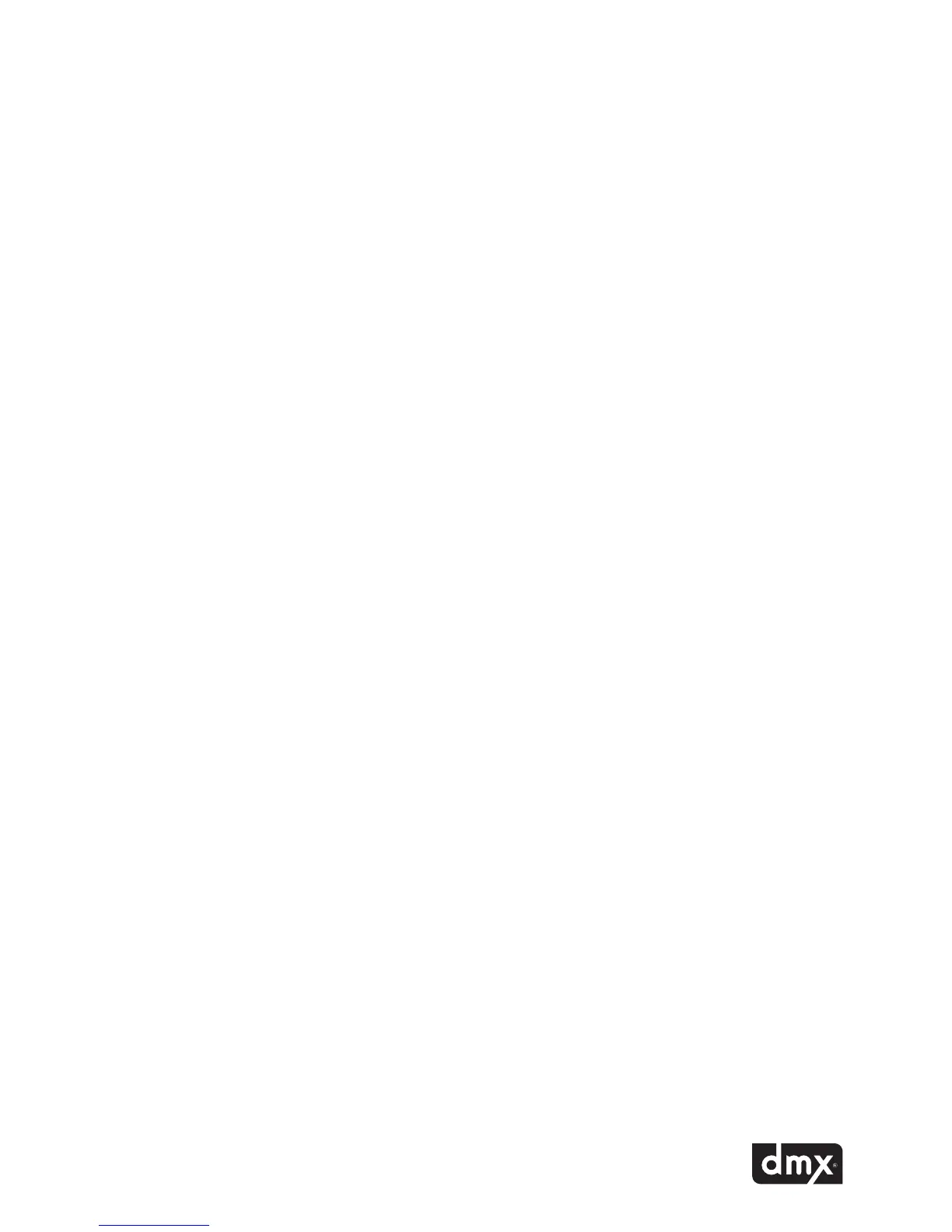9
Device Description
The device description usually references your company name and location. This information is optional and
may not be present.
Changing Styles
Your ProFusion iS is configured to follow a pre-determined schedule. You may override the schedule by
changing the style. If requested, the ability to change styles may be disabled on your ProFusion iS. If you
attempt to change styles and the control panel displays you do not have permission to use this feature. The ability to
change styles has been disabled.
If your ProFusion iS is scheduled to stop playback at a certain time, the control panel will display music stopped.
You may manually begin playback by selecting any available style.
Changing styles:
STEP 1 Using the NAVIGATION UP or NAVIGATION DOWN button, change the title/artist information display-
ing on the LCD control panel to the desired zone for the style change.
STEP 2 Pressthe*buttontoaccesstheControlPanelmenusystem.
STEP 3 Press the NAVIGATION UP or NAVIGATION DOWN button until the current line indicator (>) is on
ChangeStyle,thenpressthe*button.
STEP 4 Use the NAVIGATION UP or NAVAGATION DOWN button to scroll through the list of available styles.
STEP 5 Whenthecurrentlineindicator(>)isonyourdesiredstyle,pressthe*buttontochangetothenew
style. The song currently playing will fade down and the new style will immediately begin.
Style Blocking
ProFusion iS has the capability to restrict availability of certain music and video styles to certain times of
the day. This feature helps to ensure that only proper music and video styles are played to target client
demographics and store image. Style blocking also ensures ProFusion iS users will not inadvertently select an
inappropriate musical style.
Setting Date and Time
If your ProFusion iS receives its updates via Ethernet, it may be configured to synchronize the date and time
with the server each time it connects.
