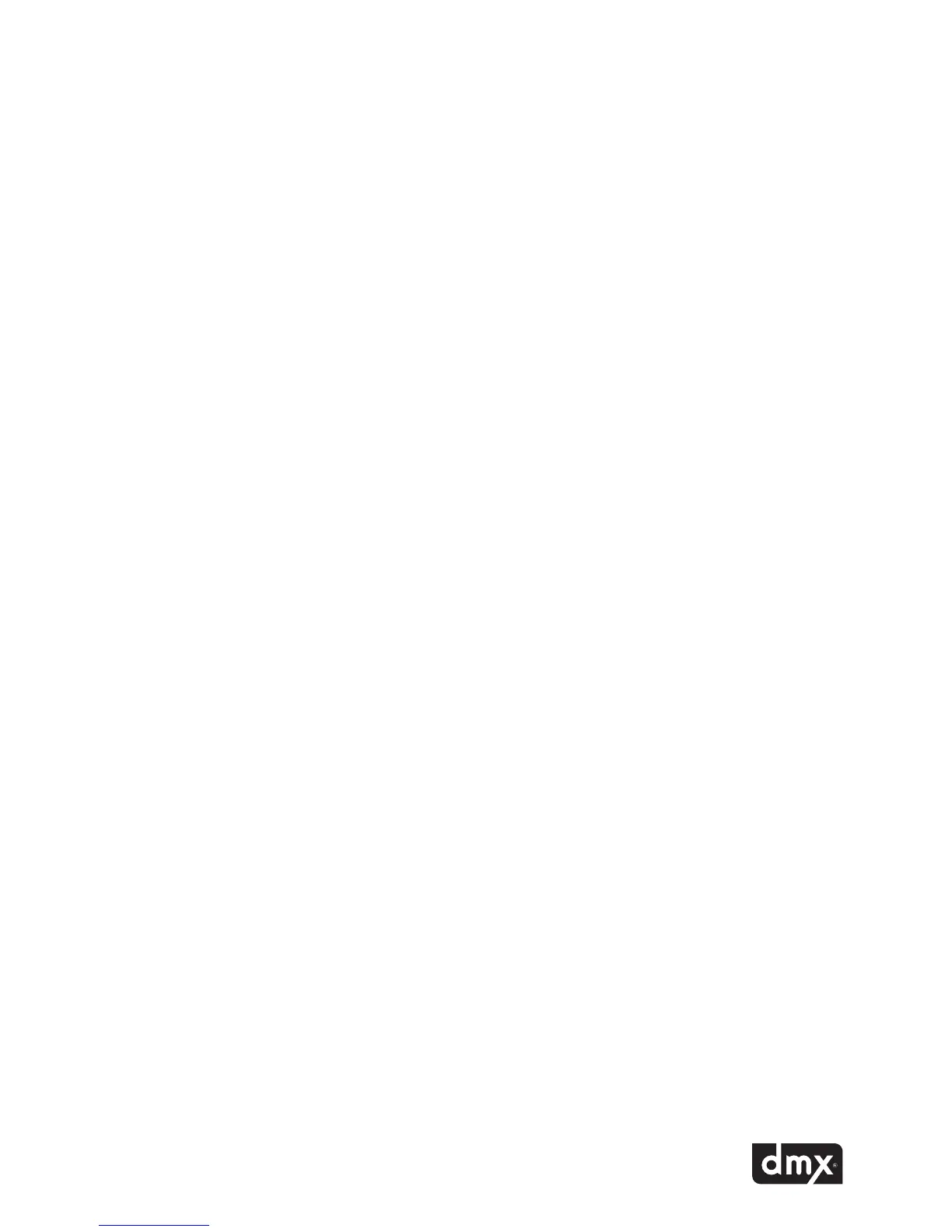17
Note: The Set Conguration menu option requires an unlock code. If access to the Set Conguration
menu option is needed, contact DMX Customer Service.
STEP 4: Press the NAVIGATION UP or NAVIGATION DOWN button until the current line indicator (>) is on Test
NetworkConnection,thenpressthe*buttontoinitiatetheTestNetworkConnectionoption.
STEP 5: ProFusion iS will attempt to connect to its designated server. If the Test Network Connection is success-
ful, the LCD control panel will display TEST SUCCESSFUL on line one. Line two will display the install pin
number.
If the Test Network Connection fails, the LCD control panel will display the message
TEST FAILED indicating the
nature of the connectivity problem with an error code. Note the error code and after verifying your local con-
nections and network access, please call DMX for further assistance.
Viewing the Update Status
The View Update Status menu option displays the current connectivity status of your ProFusion iS. If your
ProFusion iS is not currently connected, the View Update Status menu option will display the results of the last
connection attempt.
Accessing the View Update Status menu option from the title/artist information screen:
STEP 1 Pressthe*buttontoaccesstheControlPanelmenusystem.
STEP 2 Press the NAVIGATION DOWN button until the current line indicator (>) is on Network Control, then
pressthe*button.
STEP 3 Press the NAVIGATION UP or NAVIGATION DOWN button until the current line indicator (>) is on View
UpdateStatusmenuoption,thenpressthe*button.
STEP 4 If your ProFusion iS is currently connected, the View Update Status menu option will display the cur-
rent connection activity.
If your ProFusion iS is not connected, the View Update Status will display connection idle, along with the
status of the last connection attempt.
Updating the Conguration
The Update Configuration menu option allows you at any time to connect and check for configuration
changes and software updates. This menu option will not download any available new content. Initiating a
configuration only update from the title/artist information screen:
STEP 1 Pressthe*buttontoaccesstheControlPanelmenusystem.
STEP 2 Press the NAVIGATION DOWN button until the current line indicator (>) is on Network Control, then
pressthe*button.
STEP 3 Press the NAVIGATION DOWN button until the the current line indicator (>) is on Update Conguration
menuoption,thenpressthe*buttontoinitiatethecongurationupdate.
