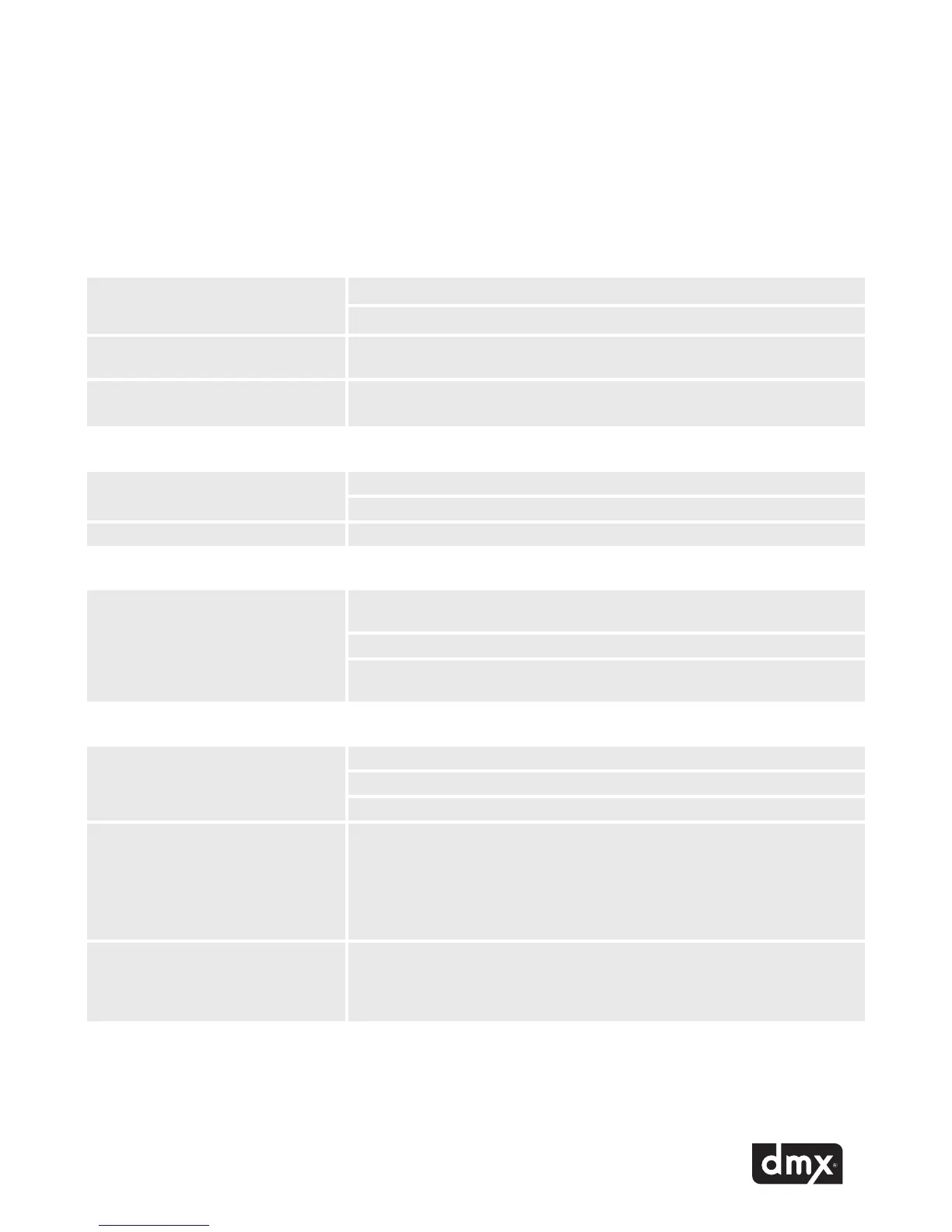21
Appendix B: Troubleshooting
This section provides a basic troubleshooting guide for the most common issues. If this list does not help you
resolve your issue, or if you have an issue that is not listed below, please contact DMX Customer Service for
assistance.
GENERAL ISSUES POSSIBLE SOLUTION
No power
Verify the power cord is properly connected to your ProFusion iS.
Verify the power cord is connected to a known working electrical outlet.
Control panel displays Machine
Expired
Contact DMX Customer Service.
Control panel displays You do not
have permissions to use this feature
The menu option selected is disabled as requested for this ProFusion iS.
Contact DMX if permissions for this menu are needed.
PLAYBACK ISSUES
Music does not start at the correct
time
Verify the date and time is correctly set.
Verify the Schedule Mode is set to DMX Schedule.
Control panel displays Music Stopped Verify the date and time is correctly set.
AUDIO ISSUES
No or low volume levels
Verify the audio cable is connected to the correct audio output of your
ProFusion iS and the correct input of your audio equipment.
Verify the volume level for your ProFusion iS is suciently turned up.
Verify the volume level of the amplication equipment your ProFusion iS is
connected to is suciently turned up.
DISC UPDATE ISSUES
Disc update not properly installing
Verify the CD is free of scratches, smudges, or ngerprints.
Verify the CD has been properly inserted in the DVD-ROM tray.
Conrm the Device ID on the CD matches the Device ID of your ProFusion iS.
Disc update taking longer than 10
minutes
Allow the update to run for at least 15 minutes. If the update has not
completed, shutdown your ProFusion iS and wait 15 seconds before powering
the device back on. After the device beeps once, eject the CD and verify it is
free of scratches, smudges, or ngerprints. Attempt the update again. If the
update continues to take longer than 15 minutes, contact DMX Customer
Service.
Control panel display Incorrect CD for
this device
Conrm the Device ID on the CD matches the Device ID of your ProFusion iS.
If the Device ID on the CD matches the Device ID of your ProFusion iS, and the
update continues to produce the Wrong Device ID error message, contact DMX
Customer Service.
DISC UPDATE ISSUES CONT. POSSIBLE SOLUTION
