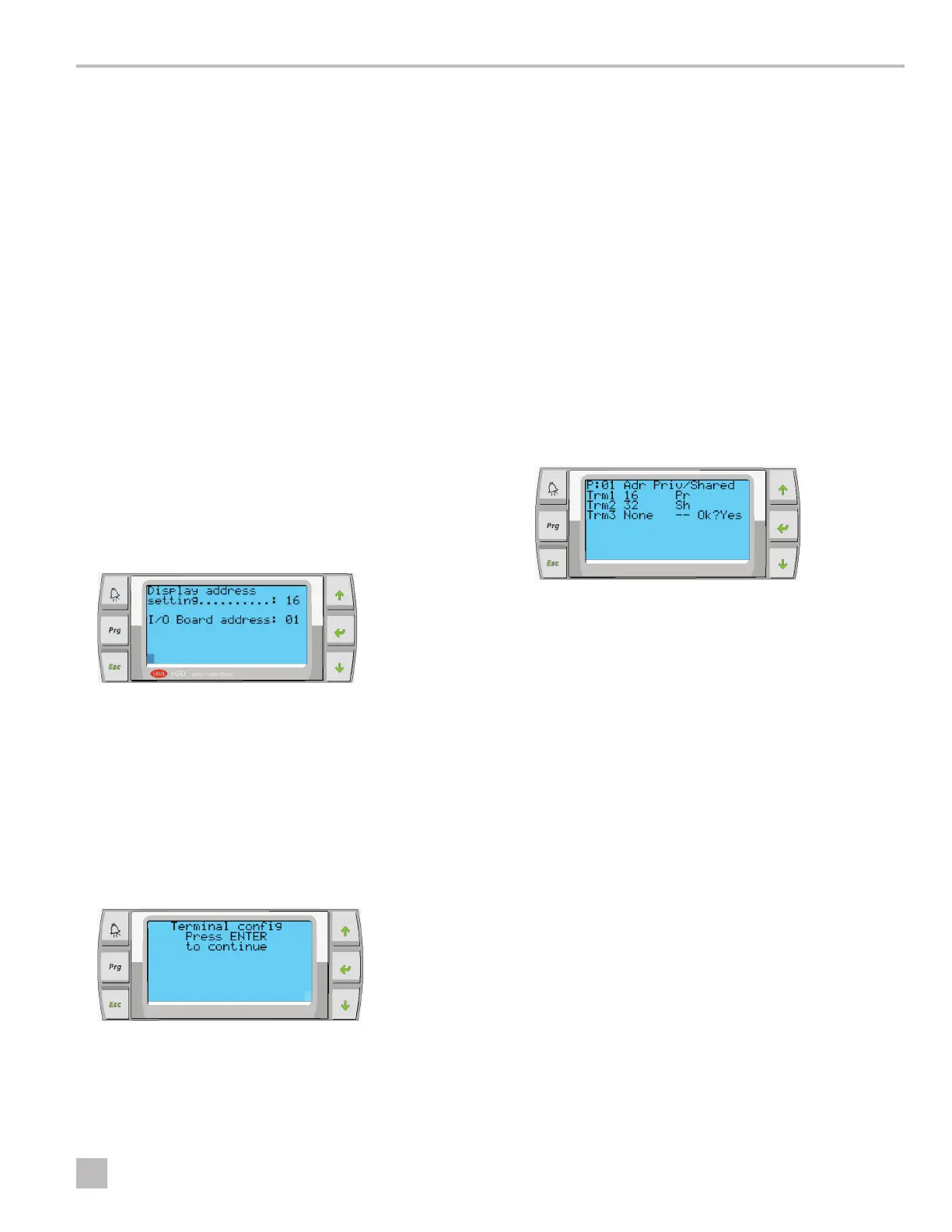17
EN
VARC Chiller Controls General Information
5.6 Configuring Display Addresses
1. Display the configuration screen:
a. PGD1: Press and hold the Up, Enter, and Down
buttons simultaneously for 6 seconds.
b. PLDPRO: Press and hold the Up, Down, and
Program Mode buttons simultaneously for 6
seconds.
To locate buttons, see “LCD Buttons” on page 5.
2. Press Enter to access the Display address setting, and
then scroll up or down to reach the address of the
display per stage:
a. Stage 1: 16
b. Stage 2: 17
c. Stage 3: 18
d. Stage 4: 19
e. Stage 5: 20
f. Stage 6: 21
The message “Display address has been changed”
appears, and then the display goes blank.
3. Repeat the three-button push from step 1 to enter the
configuration.
4. Press Enter three times or until you reach the next
screen.
5. Press Enter to go to the next screen.
6. Follow these steps to select the address for Trm1 & 2
and select if it is private or shared:
a. Press enter once to enter the address of Trm1, and
then scroll up or down to select the appropriate
address (for addresses, see step 2).
b. Press Enter.
– The cursor under Priv/Shared begins flashing.
– Scroll up or down to select Pr, then press Enter.
The cursor is next to Trm2.
– Scroll up or down to select 32, then press Enter.
– Scroll up or down to select Sh, then press Enter.
– Press Enter two more times. The cursor is next to
Ok?No.
– Scroll to select Yes, then press Enter.
7. Connect all stages together with the network cable.
The data for all of the stages appears on the main
screen.
8. If using a single common display or remote display, it
must be configured as address 32.
