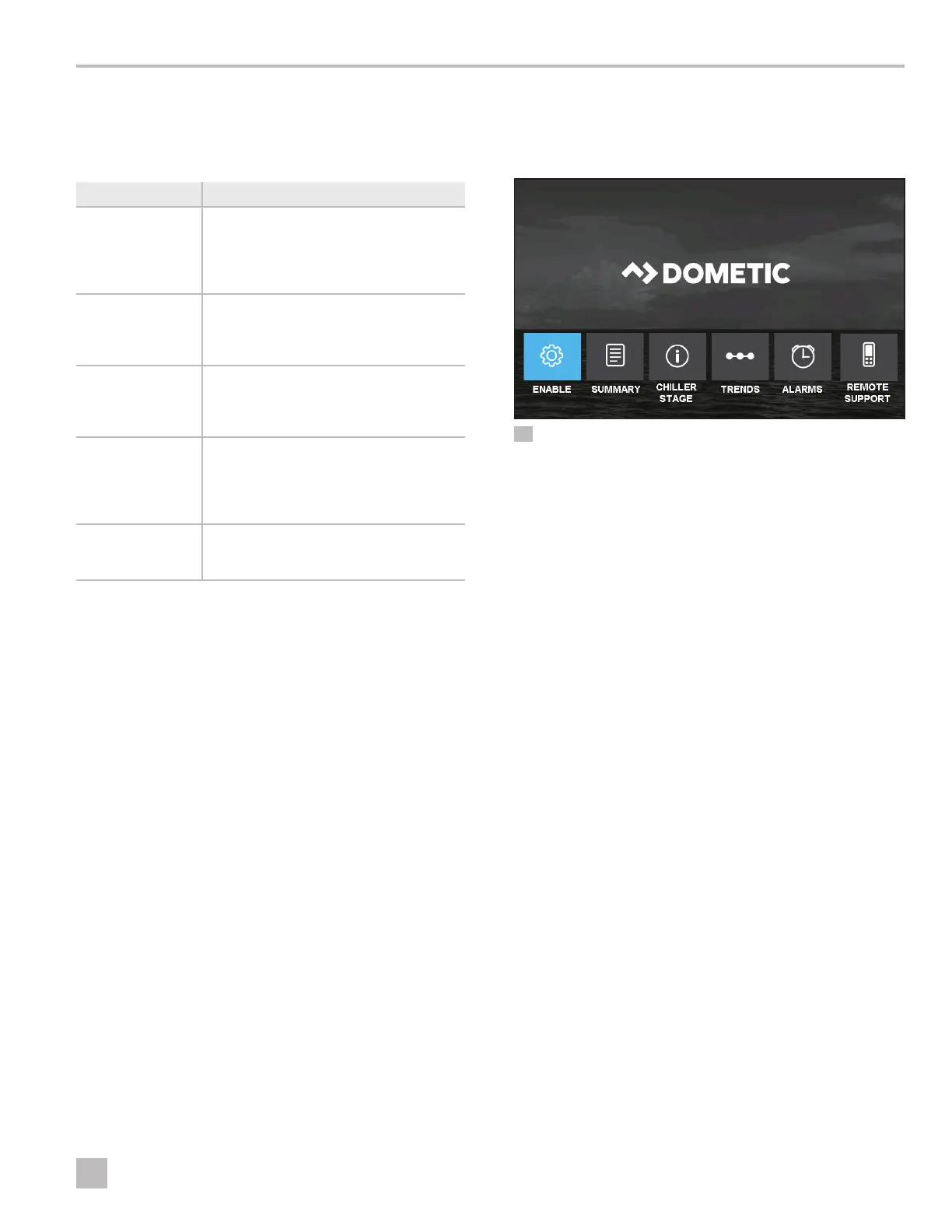5
EN
VARC Chiller Controls General Information
2.1.5 LCD Buttons
The buttons on the PGD1 and PLDPRO operate as
described in the following table:
Button Description
Alarm This button flashes red if there is an
active alarm. Pressing this button
displays the active alarm screen. See
“Viewing Alarms for Each Stage” on
page 28.
Program This button displays the system menus.
Use the scroll buttons to step through
the options. Press the Enter button to
select an option.
Escape This button exits the current screen and
displays the previous screen. Pressing
this button multiple times displays the
Main screen.
Scroll Up and
Scroll Down
These buttons step through available
menu options, change values in fields
such as setpoints, and navigate from
page to page when the flashing cursor
is in the upper-le corner.
Enter This button confirms menu option
selections. Pressing Enter repeatedly
moves the cursor the upper-le corner.
2.1.6 Touch Screen
This section describes the navigation buttons on the
Main screen.
3 Touch Screen: Main Screen with Navigation Buttons.
The navigation buttons function as follows:
• Enable: Enter setpoints, monitor chilled water
temperatures and monitor pump current information.
• Summary: View the state of HP, EH, FS, and water
temperature for all available stages. Tapping a stage
displays additional information on that stage.
• Chiller Stage: Monitors the refrigerant and chilled
water circuits. Provides hotspot icons that display
additional information when selected. Different icons
appear depending which options are installed. The
Forward and Back buttons navigate between stages.
• Trends: View a graphical display of water
temperature, water pressure, and compressor current.
Data is downloadable to a USB memory stick.
• Alarms: View and clear alarms. Pressing the buttons
at the top-right displays alarm history and other alarm
information.
• Remote Support: Enable third-party technical
support to view your system over an Internet
connection using a VNC (Virtual Network
Computing) server.
