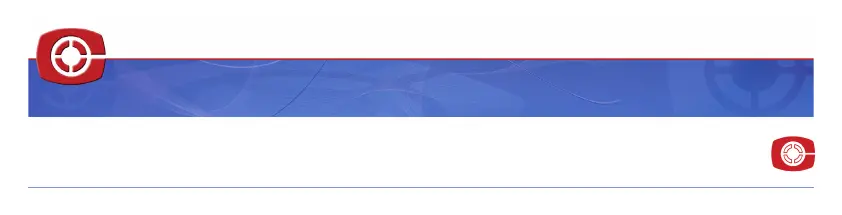Why can't I send or receive Picture Messages / MMS with my Doro PhoneEasy 621?
- RRenee PowellSep 23, 2025
If you're unable to send or receive Picture Messages / MMS with your Doro Cell Phone's SIM card, it may be because the MMS profile is not set automatically. Activate the correct profile to suit your SIM card or network used.