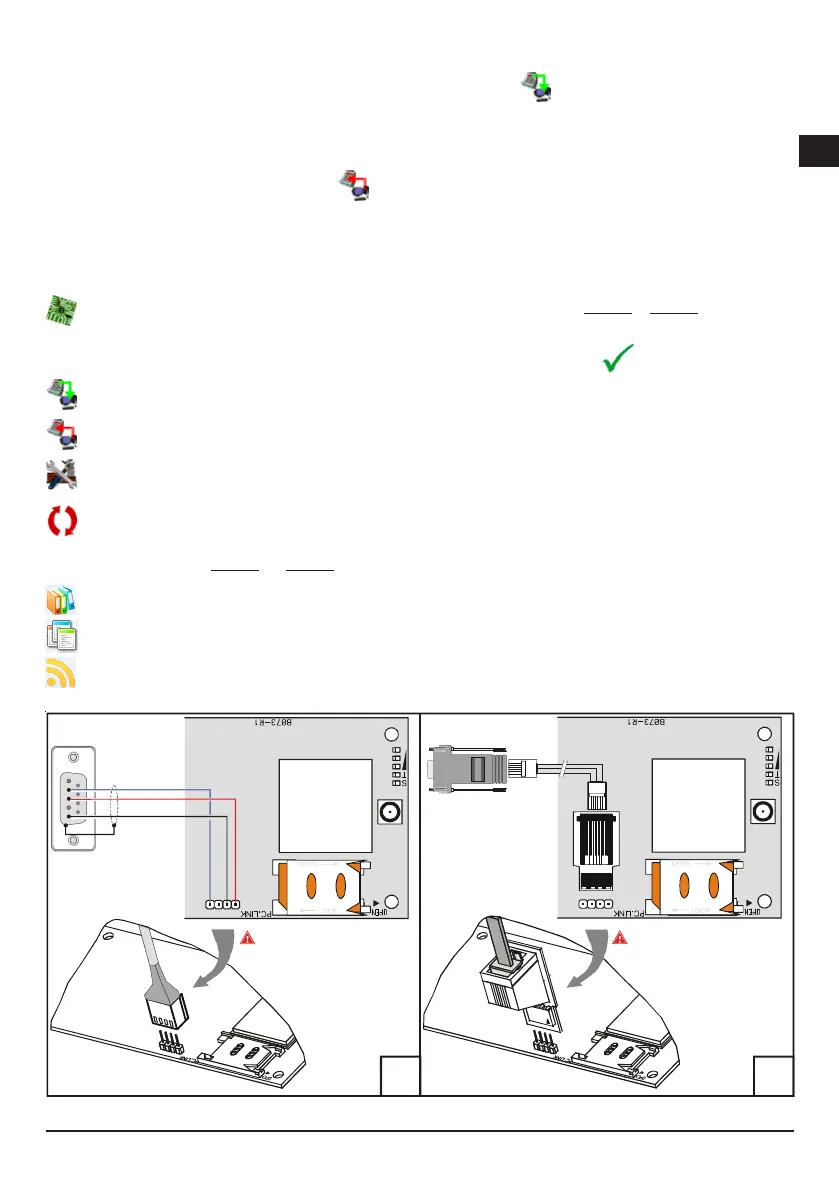GS3125/GS3105 17
GG
GG
G
Viewing the Device Settings
To view the Communicator settings on the screen, use the Upload from board icon .
Downloading the Device Settings
Once programming has been completed (or an uploaded file containing existing data has been modified), download the data into the
Communicator, using the Download to board icon .
Preliminary operations
When the application starts, you will be presented with the Main window: if you use the mouse to click the menu option Untitled #1 in the top
left-hand part, two sections appear.
The following sections may be found within the general parameters section:
Customer informations: This section can be used to set the Communicator series (GS3105 or GS3125), or to recall and
update the configuration corresponding to a particular client as follows:
1. Left-click on the application.
2. Enter or update the information relating to the customer and the system. Click to confirm .
Upload from board: If this icon is selected, the data programmed on the board is loaded onto the PC.
Download to board: If this icon is selected, the programmed data is sent to the board.
Factory defaults: Select this icon to restore the default settings. It should be noted that restoring the default settings
does not delete any voice messages recorded.
Board reset: If this icon is selected, the Communicator is reset.
The section shared by the GS3105 and GS3125 series includes the following pages
Phonebook: Telephone contact list page.
Options: Options page.
GPRS: GPRS parameters page.
Fig. 5 - Diagram of the PC-Link connection cable
5
2
3
RS-232
ab
Make sure you insert the PC-Link
cable connector in the right way
Make sure you insert the PC-Link
cable connector in the right way
14
14
