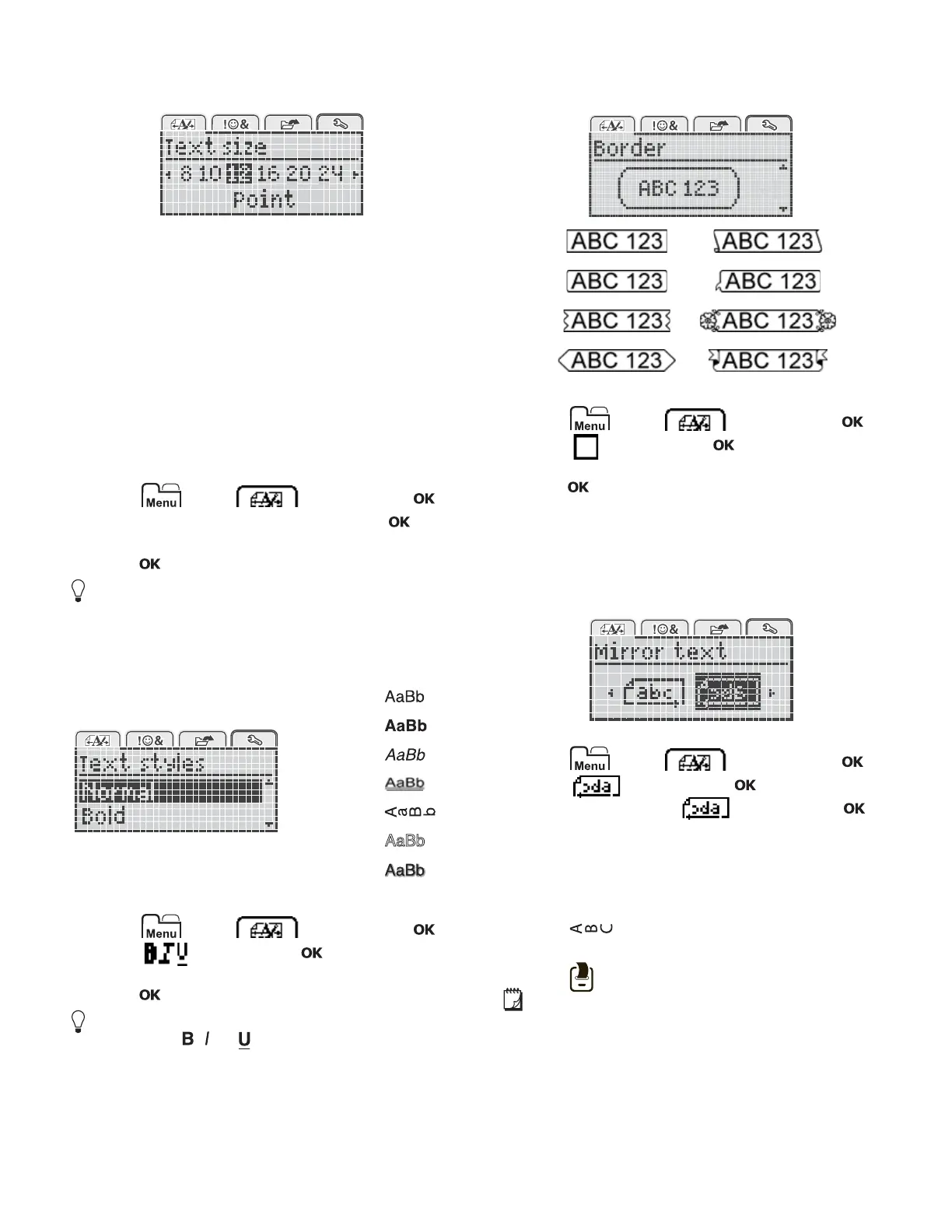8
Changing the Text Size
Six text sizes are available for your labels:
The text sizes available depend on the label width you
have selected.
For single-line labels:
For two-line labels:
The text size applies to all characters on a label.
To change the text size
1 Press , select , and then press .
2 Select the current text size, and then press .
3 Press or to select the text size, and then
press .
You can also quickly change the text size using the
text size key, .
Changing the Text Style
You can choose from six text styles:
To change the text style
1 Press , select , and then press .
2 Select , and then press .
3 Press or to select the text style, and then
press .
You can also quickly apply a text style using the
formatting keys, , , or .
Some text styles can be combined. Use the formatting
keys to combine styles.
When using underline on multi-line labels, each line is
underlined.
Adding Borders
You can highlight the text by adding a border style.
To add a border
1 Press , select , and then press .
2 Select , and then press .
3 Press or to select the border style, and then
press .
When using borders on two-line labels, both lines are
enclosed in one border.
Using Mirror Text
The mirror format allows you to print text which reads
from right to left, as you would see the text in a mirror.
To apply mirror text
1 Press , select , and then press .
2 Select , and then press .
3 Press or to select , and then press .
Creating Vertical Labels
You can print text with the text oriented so that you can
read the label vertically.
To create a vertical label
1 Press .
2 Enter text.
3 Press to print.
The underline style will not print on a vertical label.
Label Width Text Size Available
6 mm (1/4”) 8, 10, 12 point
9 mm (3/8”) 8, 10, 12, 16, 20 point
12 mm (1/2”) 8, 10, 12, 16, 20, 24 point
Label Width Text Size Available
9 mm (3/8”) 8, 10 point
12 mm (1/2”) 8, 10, 12 point
A
Normal
Bold
Italic
Underline
Vertical
Outline
Shadow
