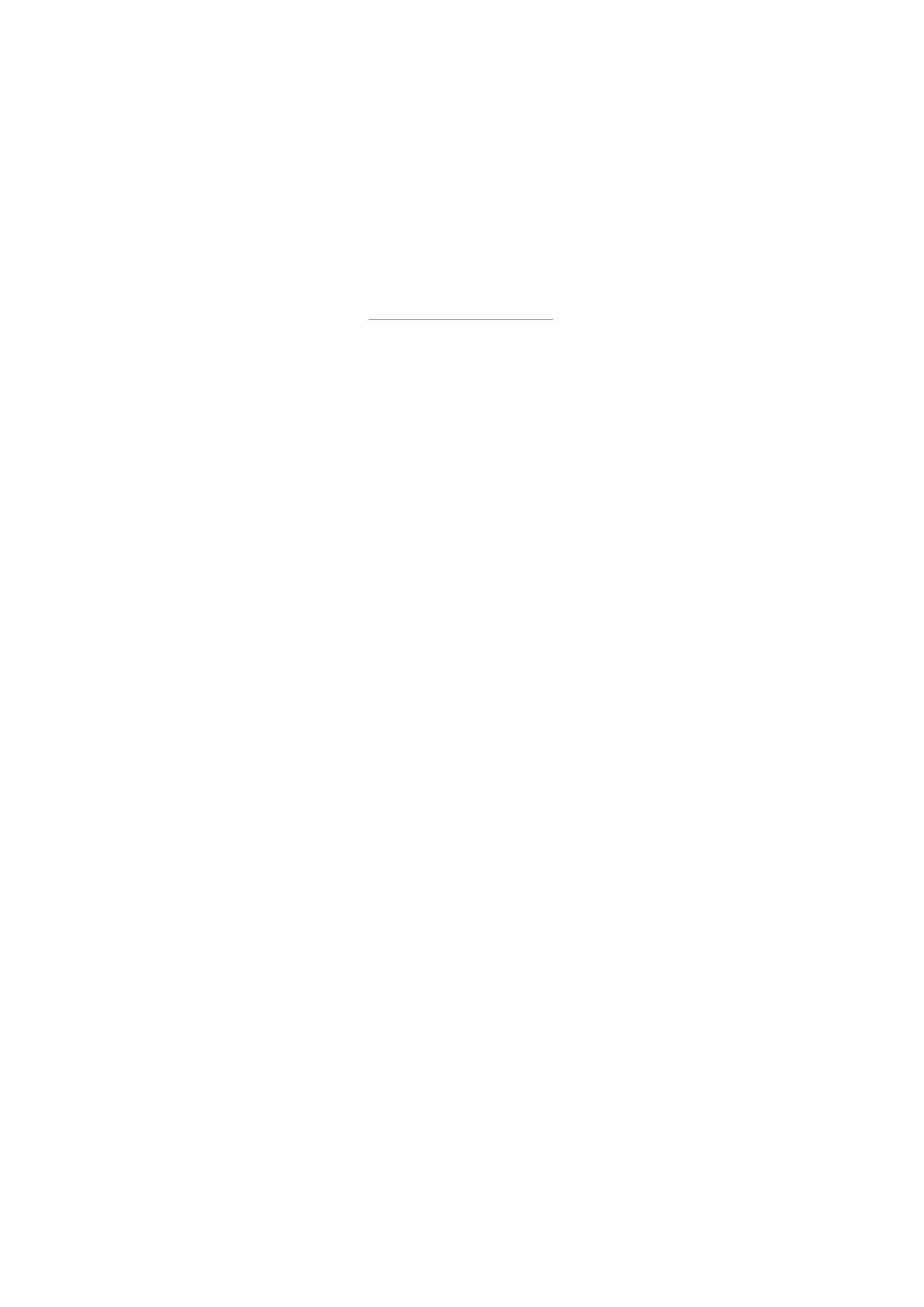Updating the Firmware
To update the firmware of your Dynaudio subwoofer, proceed as follows. Make a note of the settings in the
subwoofer as a Factory Reset may be required after update.
Requirements
▪ An empty USB stick formatted to FAT32. A maximum capacity of 8GB is preferable.
▪ The latest firmware file downloaded from dynaudio.com/support/firmware
Firmware versions
There are two versions of the Sub 6 firmware.
The standard firmware includes crossover presets to match the following Dynaudio products:
▪ Evoke 10/20/30/50
▪ Special Forty
▪ Contour 20/30/60
▪ Confidence 20/30/50/60
▪ Focus 20/30/60 XD
The “Legacy” firmware version includes crossover presets to match the following Dynaudio products:
▪ Special Twenty-Five
▪ Contour 1.4/3.4 LE
▪ Confidence C1/C2/C4
▪ Evidence Temptation/Platinum/Master
Firmware Update Procedure
1. Unzip the downloaded Zip file.
2. Copy the “DYNAUDIO.bin” firmware file into the root directory of the USB stick.
3. Switch OFF the subwoofer with the rear-panel switch.
4. Insert the USB stick into the USB port at the rear panel labeled “Service”.
5. Switch ON the subwoofer with the rear-panel switch.
6. Your subwoofer will automatically download the firmware from the USB stick.
7. After this, let the subwoofer install the full update, which should take 1- 3 minutes. DO NOT TURN THE DEVICE
OFF DURING THIS PROCEDURE.
8. During this update the LED will change from red to blue, and the display will show various messages about the update
progress.
9. After installation is complete, the LED will turn green and the display will return the message: Update result: Success!
10. Your firmware update procedure is now finished. Switch OFF the subwoofer and remove the USB stick.
Updating the Firmware 33