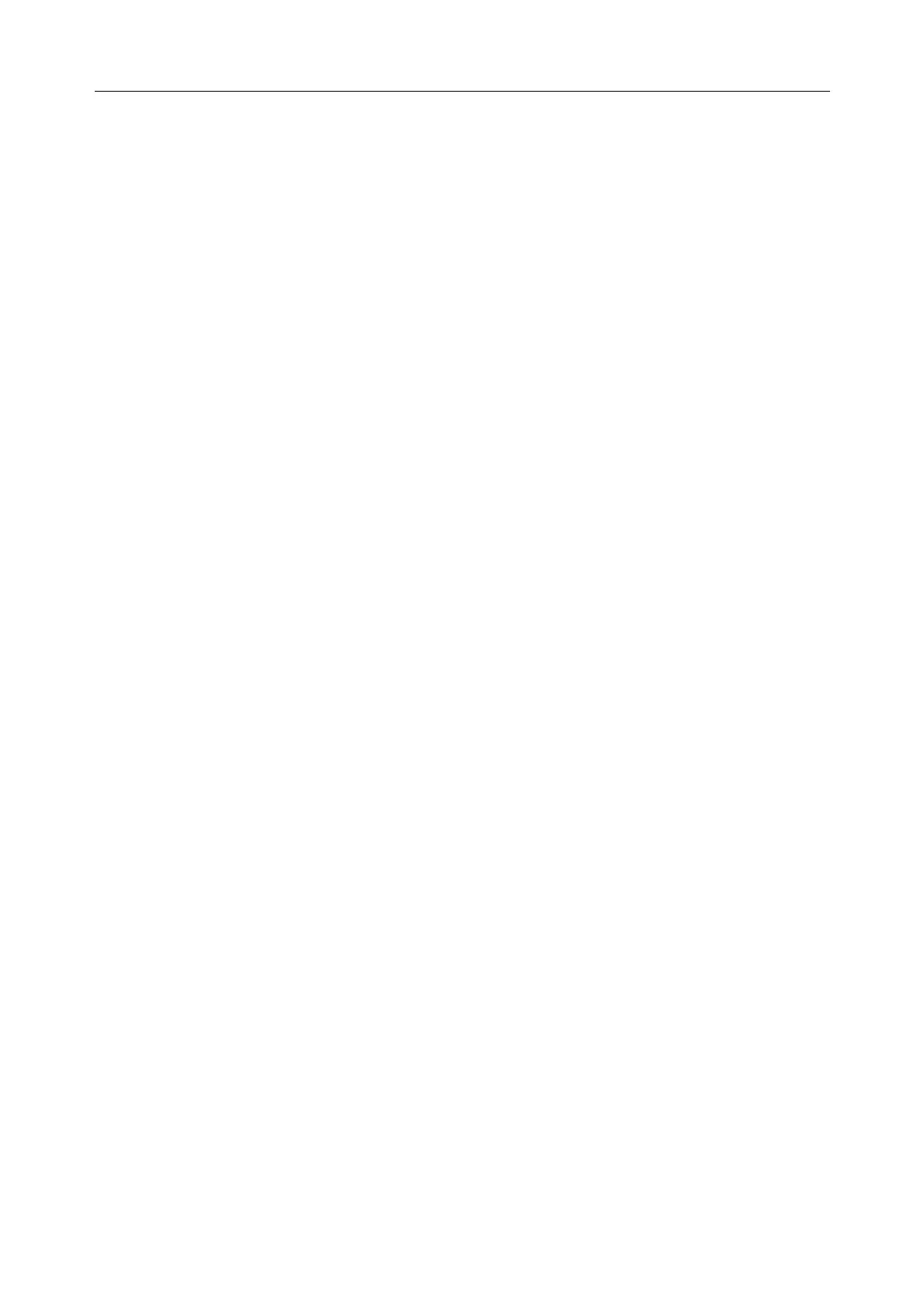Vital Signs Monitor User Manual Ward Round Mode
- 35 -
5.4.2 Ward Round Record Confirmation
In main interface:
User clicks Save, and the measurement data in main interface will be stored as a Ward round
record in Review menu. User can Save multiple ward round records for a patient.
The time of Ward round record is subject to the time of clicking Save.
In User Maintain:
If Clear Data After Save is set to On (default is Off), the data in main interface will be
immediately cleared after user clicks Save.
5.5 Operator Information & Custom Parameters
In Ward round mode, user can file the operator information and the custom parameters uniformly.
The filed information can be viewed in Menu > Review > clicking the symbol on the right of
Ward round record to enter Patient Measurement Data window > Custom Parameters, and
can also be uploaded along with the Ward round record. (For details about uploading, please refer
to chapter Uploading Data to Network Server)
To file the operator information and the custom parameters:
Add new custom parameters or set the attribute
In Menu > User Maintain > Custom Parameter Setup, user can Add, Import, Export or
Delete the custom parameters.
In the window of Add Custom Parameters, the basic attribute (such as Name, Unit and
Type) should be set. When Type is selected as Numeric, user should set the Upper Limit,
Lower Limit and Resolution according to the prompts. When Type is selected as Option,
user should set Option Counts and detailed option contents according to the prompts. Click
Confirm to finish the operation.
After adding, user can modify all attributes (except for the basic attributes) by clicking the
small icon on the right of custom parameters.
NOTE:
1 The total number of Custom Parameters allowed in the device is 20. If exceeds,
please delete before adding or importing.
2 In Custom Parameters Setup window, if the existing custom parameters are deleted,
the corresponding custom parameters data stored in Review will also be deleted
accordingly.
Sort the custom parameters by positions
After adding and setting attribute, all custom parameters will be displayed accordingly in
Menu > Parameters Setup > Custom Params Switch. Among which, RR, Consciousness
and Oxygen are fixed in this window, and there is no need to Add them in
User Maintain >
Custom Parameter Setup.
Click Select All, Clear All or Select as needed to sort the selected parameters by position.
The sorting of up to 6 positions is supported. Click Confirm to finish the operation. After
