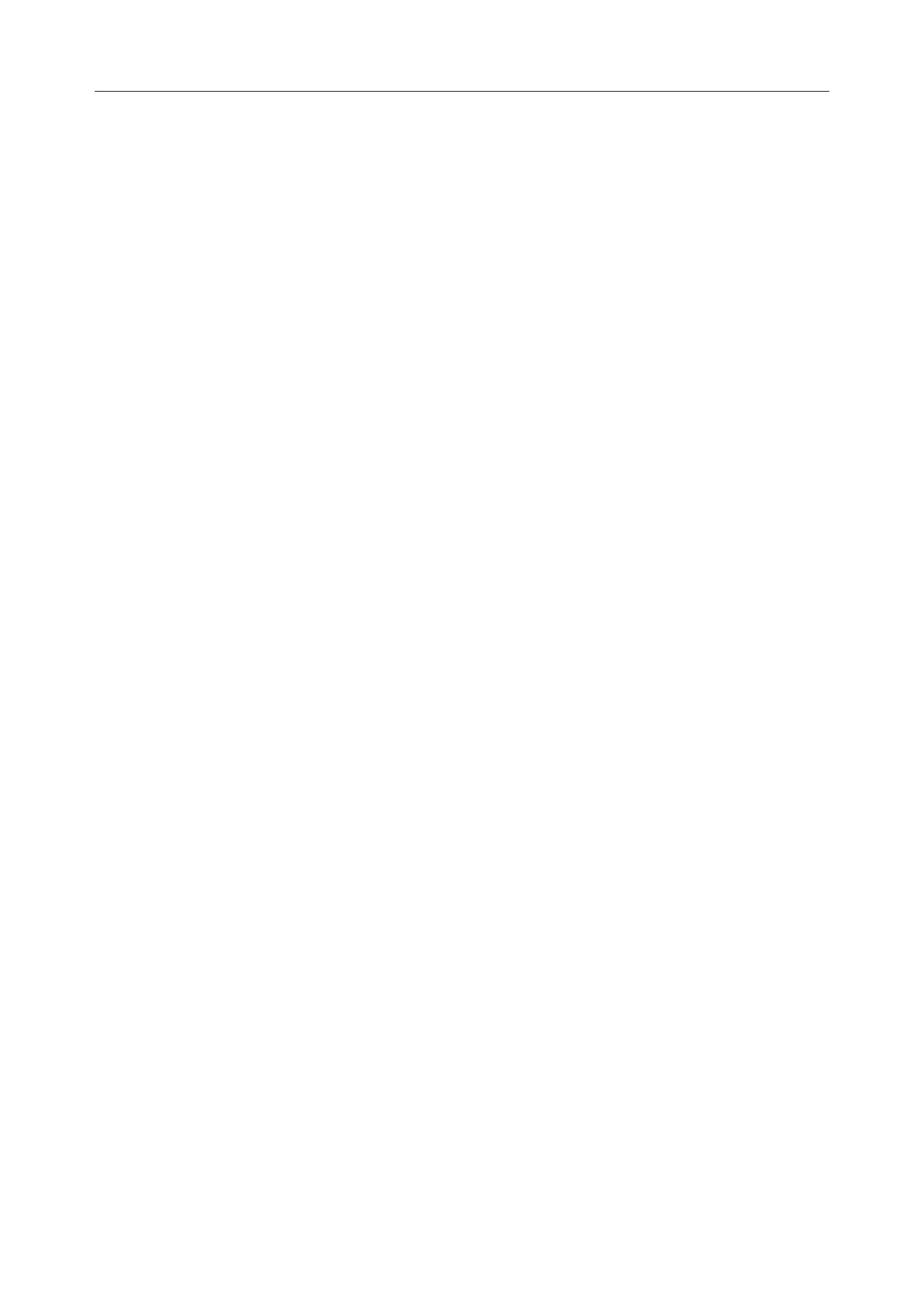Patient Monitor User Manual Monitoring ECG/ RESP
- 106 -
because of the lead off or other reasons, it can shift to other LEADS to collect an ECG
waveform.
BEAT VOL
Six selections are available: 0, 1, 2, 3, 4, 5. “5” indicates maximum volume. “0”
indicates no sound. Beat frequency has positive correlation with measurement value.
PACE
ON detected signal will be marked by a "
|
" above the ECG waveform. At this time,
the artifact is displayed on the screen instead of the actual pacemaker crest. All pacemaker
crests are the same, so do not give a diagnostic explanation about the size and shape of the
pacemaker crest.
OFF for non-paced patient.
NOTE:
1 When monitoring a patient with a pacemaker, set “PACE” to ON. If monitoring a
patient without a pacemaker, set “PACE” to OFF.
2 Some pace pulses can be difficult to reject. When this happens, the pulses are counted as a
QRS complex, and could result in an incorrect HR and failure to detect cardiac arrest or some
arrhythmias. Be sure to check the paced symbol on the display screen has correctly detected
the pacing pulse. Keep pacemaker patients under close observation.
CASCADE: turn on or off CASCADE display. When it is set to ON, the ECG
waveform is display in 2 channels. This function is available only for the NORMAL
DISPLAY in ECG DISPLAY.
ECG CAL
Pick this item to start ECG calibrating process. Picking this item again can finish calibrating
process.
Users can turn on or off the Power frequency filter of 50Hz or 60Hz in DIAGNOSTIC
mode. It can use standardized voltage to set the display width for 1mV signal. For example
X1 is for 10mm, X2 is for 20mm.
NOTE:
The patients can’t be monitored during ECG calibration.
ADJUST WAVE POS
Used to adjust the position of ECG waveform on the screen, pick this item to call up the
ADJUST WAVE POS dialog box. The user may use CH NAME item to select the channel
to be adjusted, UP-DOWN to adjust the position of the selected channel on the screen,
BACK TO DEFAULT to let the waveform go back to the default position on the screen.