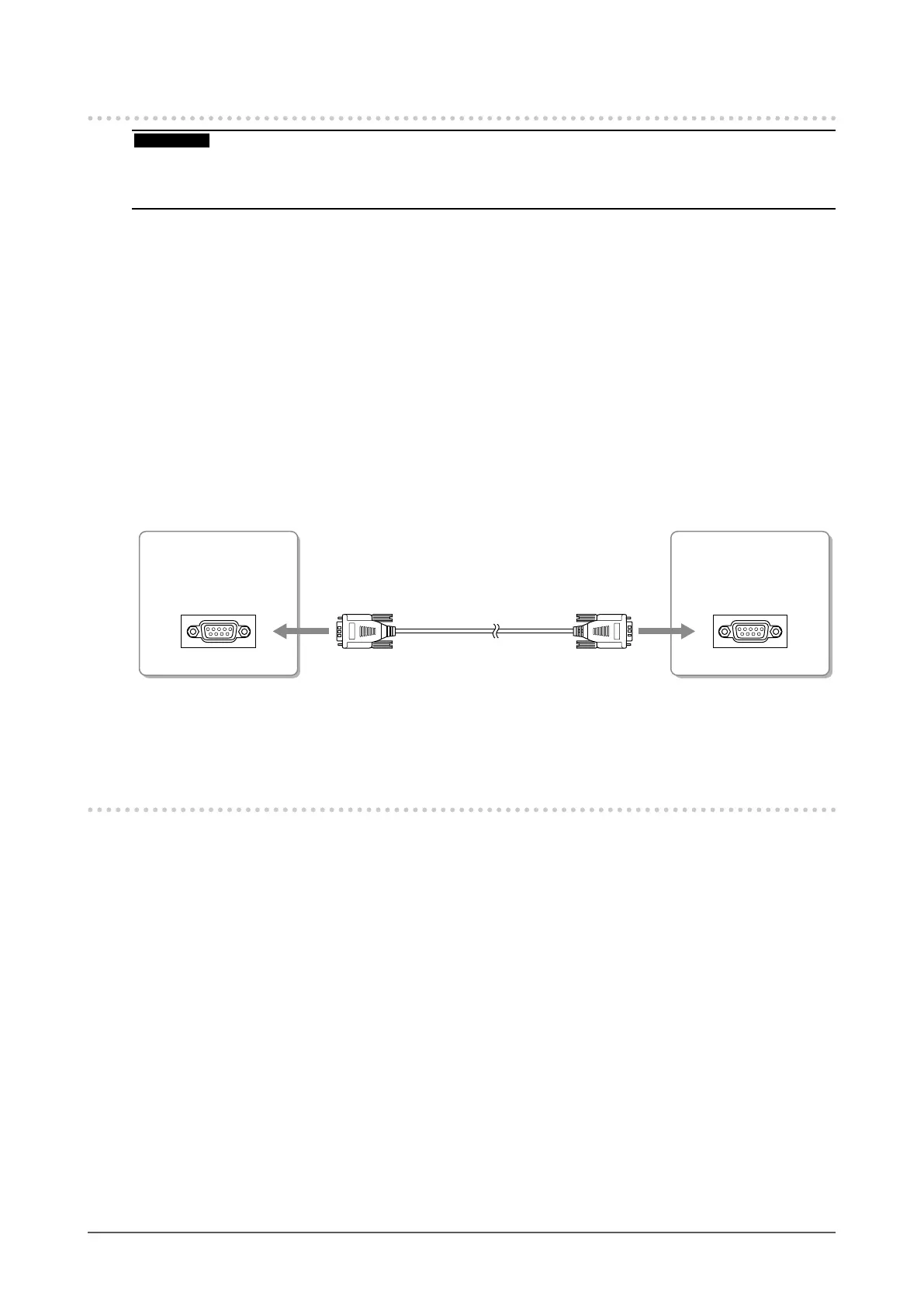14
Chapter 2 Connecting Cables
2-3.Installing the Touch Panel Driver
ATTENTION
The user account to be used for installing the touch panel driver must have the “Administrators” privilege.
When reinstalling the touch panel driver to update the driver, etc., restart the PC after uninstalling the driver and then
install it.
•
•
1
Uninstall the other touch panel driver, if it is installed.
2
Insert the “EIZO Touch Panel Disk” CD-ROM to the CD-ROM drive.
3
Double click “Setup.exe” from the drive into which the “EIZO Touch Panel
Disk” CD-ROM has been inserted.
Follow the instruction of the menu to install the touch panel driver.
* Select the below driver from the [Supported Controllers] window.
- [DMC, TSC-10 Series, Serial]
4
Connect the monitor to the PC with the included RS-232C signal cable.
Connectors on the PC
COM port
Connectors on the
monitor
Serial port for the
touch panel
RS-232C Cable (supplied)
5
Restart the PC.
2-4.Calibrating the Monitor
Calibrate the monitor according to the instruction manual for the touch panel driver on the CD-ROM.
