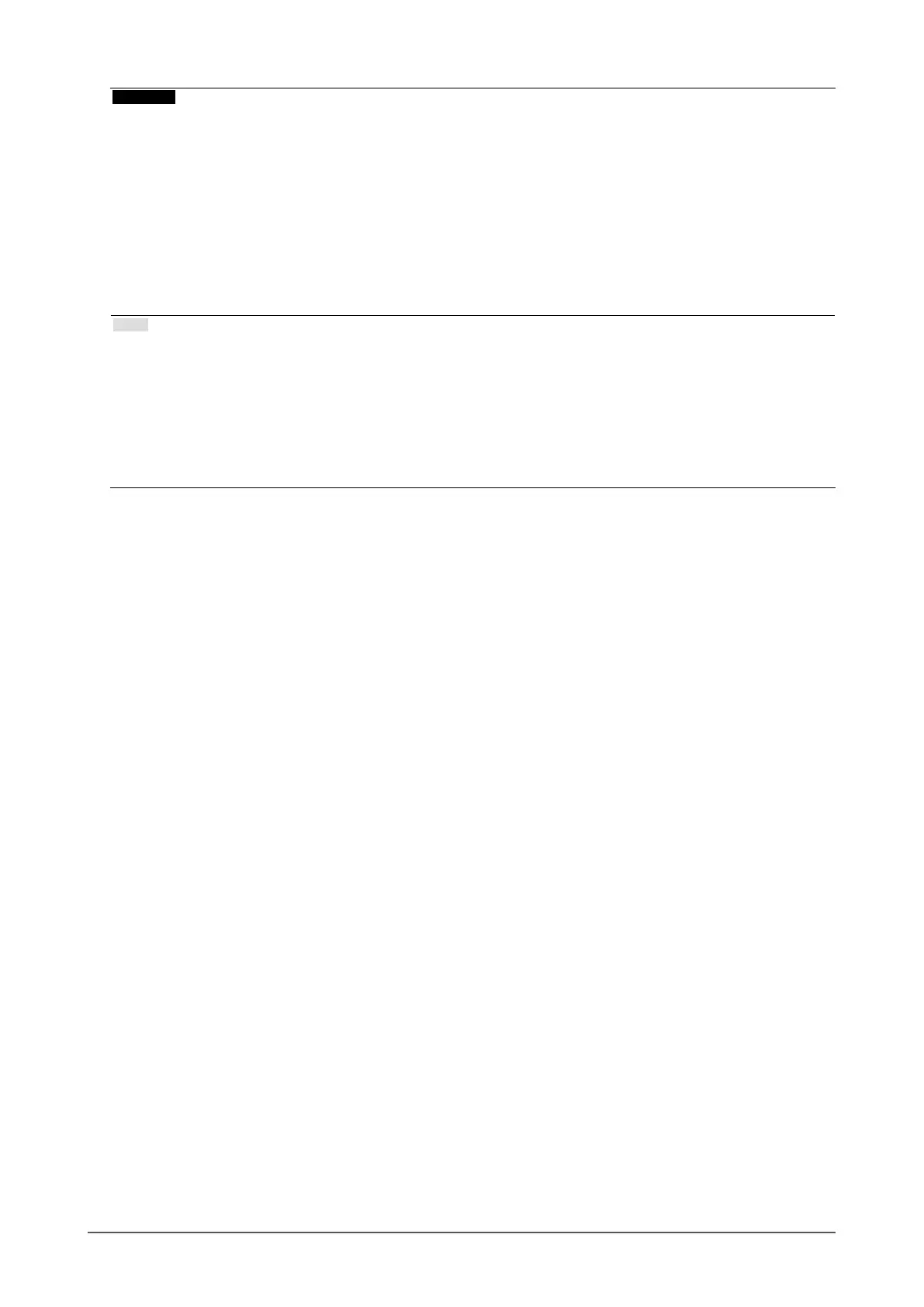Attention
• When the OS of the PC you are using is Windows 8.1, it is necessary to install the driver to use the LAN port. The
driver is stored in the monitor. If you connect the PC and the monitor with a USB cable, the installation screen
appears. Install the driver following the instructions on the screen.
• This function may not work depending on the computer you are using, your OS and your peripheral devices.
Contact the manufacturer of each device for information about USB compatibility.
• Even when the monitor is in power saving mode, devices connected to the USB downstream port are operational.
Due to this, the power consumption of the monitor varies depending on the connected devices, even in power
saving mode.
• When the main power of the monitor is o, a device connected to the USB downstream port will not operate.
• When “Compatibility Mode” (page 34) is set to “O” and the power of the monitor is turned o, devices
connected to the USB downstream port and the LAN port are not operational.
Note
• The MAC address is recorded on the label on the rear of the monitor. MAC address pass-through is not
supported.
• This product supports USB 3.1 Gen 1. When connecting to peripheral devices that support USB 3.1 Gen 1, high-
speed data communication is possible.
For USB-C connection, you can switch between display signal priority “WQHD+ 60Hz / USB2.0” and USB speed
priority “WQHD+ 30Hz / USB3.1” (see “Signal Format” (page 35)). “WQHD+ 60Hz / USB2.0” is the default
setting, with a maximum USB communication speed of 480 Mbps.
• For USB-B connection, the LAN port cannot be used.
45
Chapter 8 Reference
