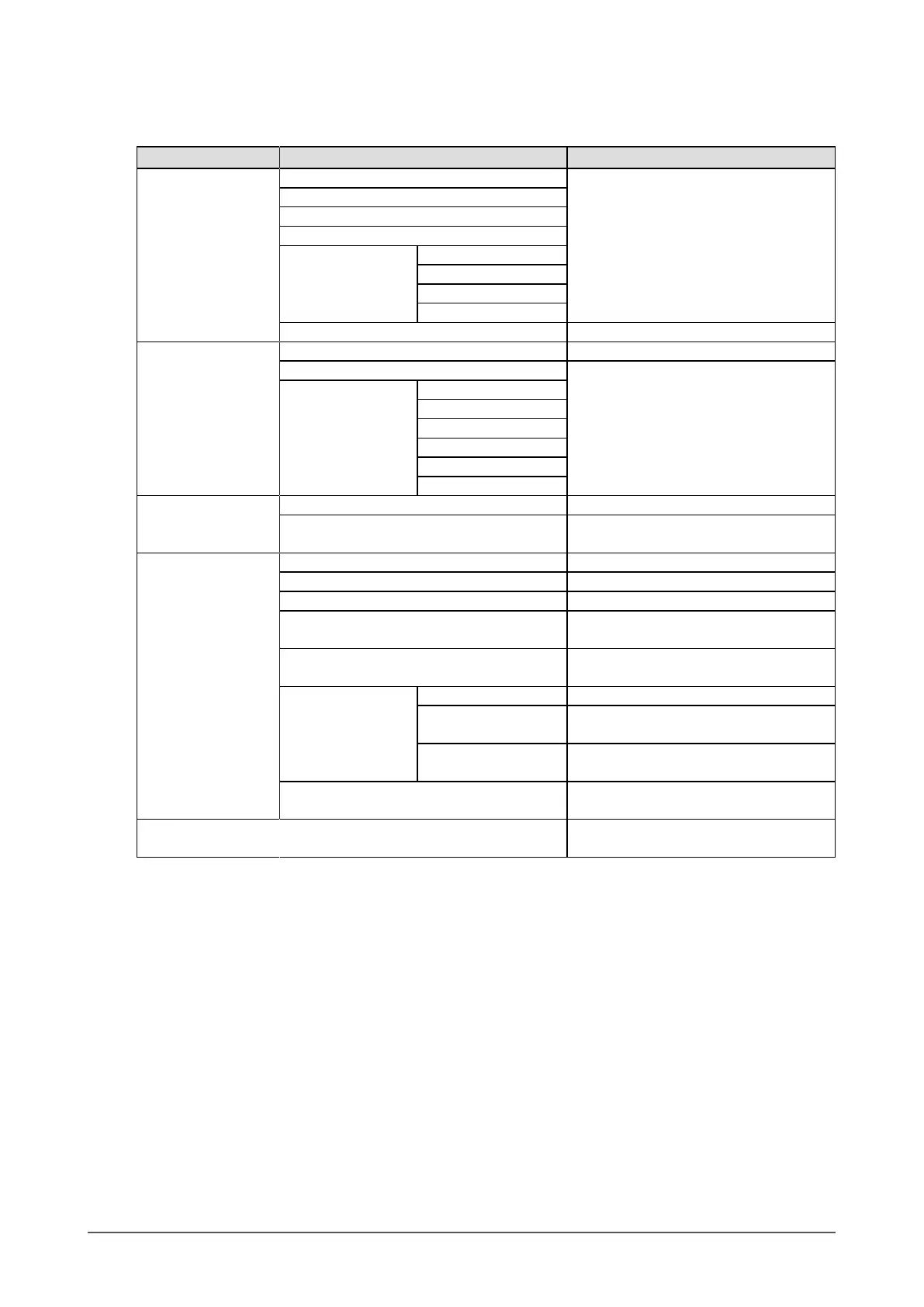11
Chapter1Introduction
●
Functions
The following table shows the Setting menu and setting items of each menu.
Main menu Setting Reference
Color
*1
Brightness “2-3.AdjustingColor”(page14)
Contrast
Temperature
Gamma
AdvancedSettings Saturation
Hue
Overdrive
Gain
ColorReset “Toresetthecoloradjustments”(page27)
Screen ScreenSize “ScreenSizeChanging”(page24)
Smoothing “2-4.ScreenAdjustment”(page20)
AnalogAdjustment
*2
AutoScreenAdjust
AutoRangeAdjust
Clock
Phase
Hor.Position
Ver.Position
PowerManager PowerSave “4-1.SettingPowerSaving”(page28)
EcoTimer “4-5.Enabling/DisablingAutoPower-
OFF”(page30)
MonitorSettings InputSignal “Tosetinputsignalselection”(page37)
PowerIndicator “4-2.SettingPowerIndicator”(page29)
Language “3-6.SettingLanguage”(page27)
DDC/CI “3-1.Enabling/DisablingDDC/CI
communication”(page25)
BorderIntensity “Toadjustbrightnessofnon-displayarea”
(page24)
MenuSettings Orientation “3-3.SettingOrientation”(page26)
Logo “3-4.ShowingandhidingtheEIZOlogo”
(page26)
MenuPosition “3-5.ChangingSettingMenuDisplay
Position”(page26)
Reset “Toresetalladjustmentstothedefault
settings”(page27)
Information “6-4.DisplayingMonitorInformation”
(page38)
*1 The adjustment / settings available on the “Color” menu depend on the selected Color mode. The above table shows
the sub menus when the User1 or User2 mode is selected.
*2 These functions can be adjusted with analog input.
