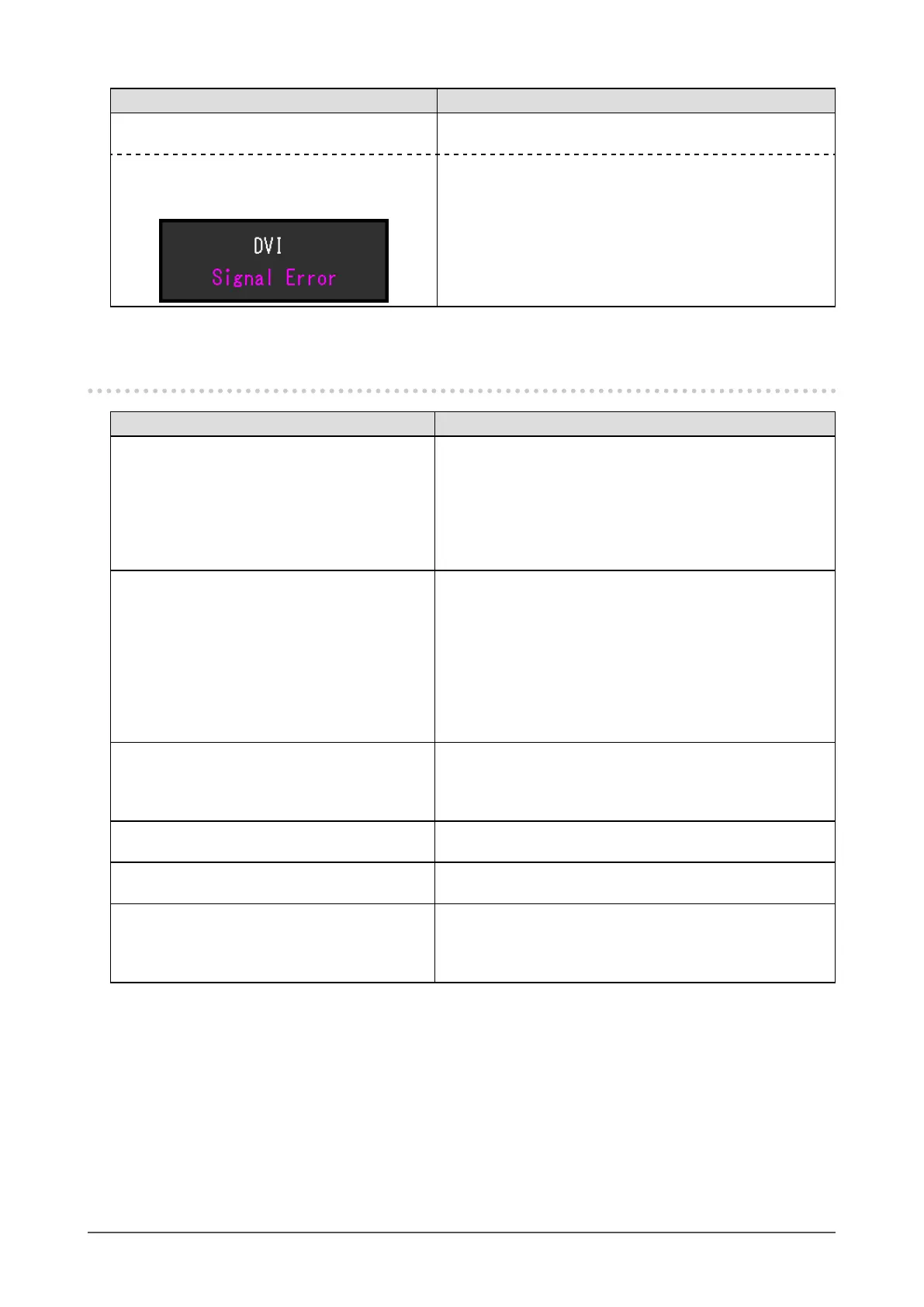32
Chapter5Troubleshooting
Problem Possible cause and remedy
2. The message below appears. Thismessageappearswhenthesignalisnotinputcorrectly
evenwhenthemonitorfunctionsproperly.
• Themessageshowsthattheinputsignalis
outofthespeciedfrequencyrange.
Example:
• CheckwhetherthePCisconguredtomeettheresolution
andverticalscanfrequencyrequirementsofthemonitor
(see“2-1.CompatibleResolutions”(page12)).
• RebootthePC.
• Selectanappropriatesettingusingthegraphicsboard’s
utility.RefertotheUser’sManualofthegraphicsboard
fordetails.
5-2. Imaging problems (for both digital and analog)
Problem Possible cause and remedy
1. The screen is too bright or too dark. • Use“Brightness”or“Contrast”intheSettingmenuto
adjustit.(TheLCDmonitorbacklighthasalimitedlife
span.Whenthescreenbecomesdarkorbeginstoicker,
contactyourlocalEIZOrepresentative.)
• Ifthescreenistoobright,turnonAutoEcoView.The
monitordetectstheenvironmentalbrightnesstoadjustthe
screenbrightnessautomatically.
2. Characters are blurred. • CheckwhetherthePCisconguredtomeettheresolution
andverticalscanfrequencyrequirementsofthemonitor
(see“2-1.CompatibleResolutions”(page12)).
• Whenanimageisdisplayedwitharesolutionotherthan
recommended,thecharactersorlinesofthedisplayed
imagemayblur.Use“Smoothing”and“ScreenSize”inthe
Settingmenutoadjustthedisplay(see“Tomodifyblurred
characters/lines”(page23),and“ScreenSizeChanging”
(page24)).
3. Afterimages appear. • AfterimagesareparticulartoLCDmonitors.Avoid
displayingthesameimageforalongtime.
• Usethescreensaverorpowersavefunctiontoavoid
displayingthesameimageforextendedperiodsoftime.
4. Green / red / blue / white dots or defective
dots remain on the screen.
• ThisisduetoLCDpanelcharacteristicsandisnota
failure.
5. Interference patterns or pressure marks
remain on the screen.
• Leavethemonitorwithawhiteorblackscreen.The
symptommaydisappear.
6. Noise appears on the screen. • IntheSettingmenu,set“Overdrive”to“Off”(see“Toset
overdriveintensity”(page18)).
• WhenenteringtheHDCPsignals,thenormalimagesmay
notbedisplayedimmediately.
