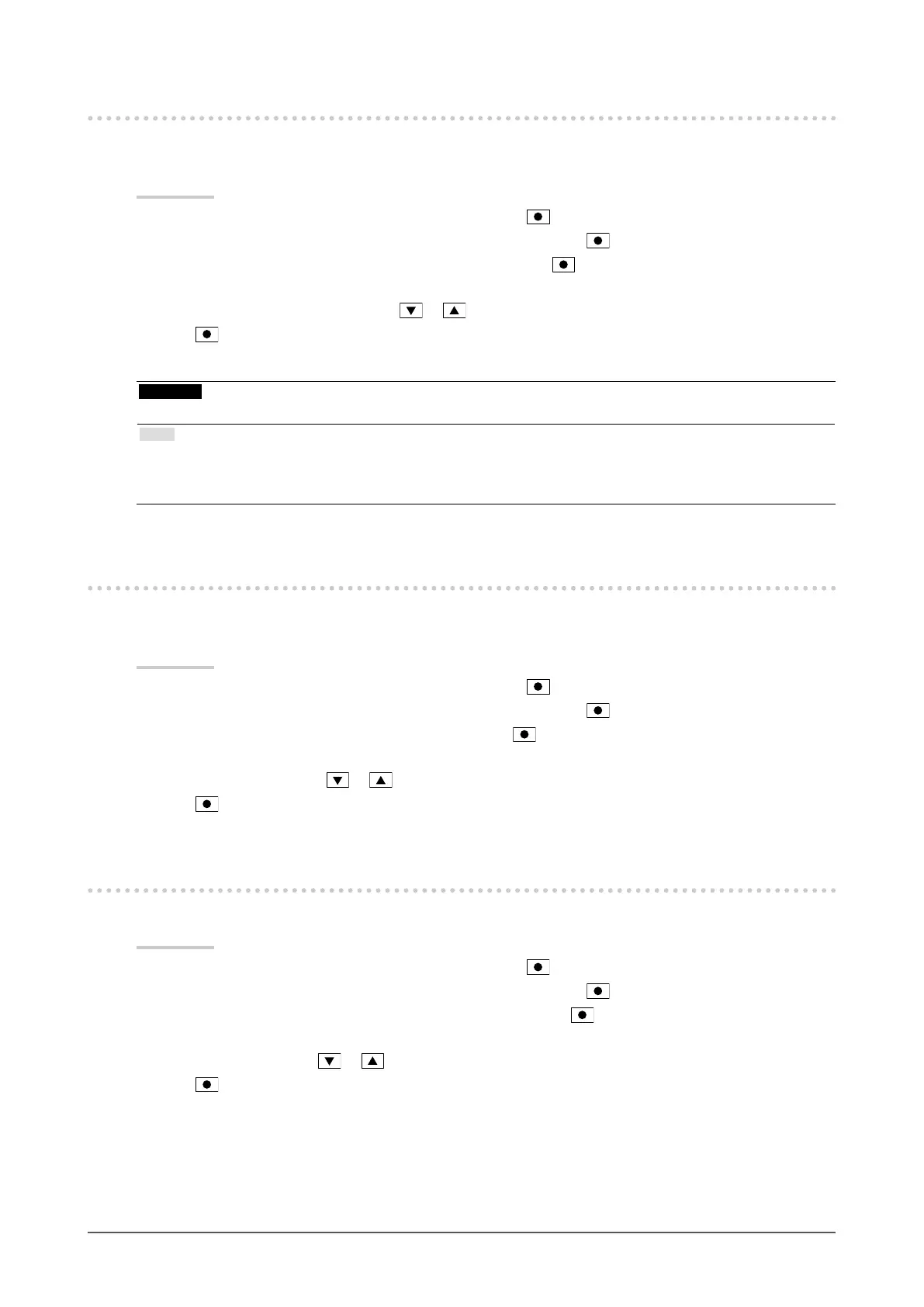26
Chapter3SettingMonitor
3-3. Setting Orientation
This function allows you to change the orientation of the Setting menu when using the monitor screen in vertical
display position.
Procedure
1. Choose “Monitor Settings” in the Setting menu, and press
.
2. Choose “Menu Settings” in the “Monitor Settings” menu, and press
.
3. Choose “Orientation” in the “Menu Settings” menu, and press
.
The “Orientation” menu appears.
4. Select “Landscape” or “Portrait” with or .
5. Press
to exit.
6. When selecting “Portrait”, turn the monitor screen 90˚ in clockwise direction.
Attention
• Be sure that the cables are correctly connected.
Note
• For using the monitor with “Portrait” position, the graphics board supporting portrait display is required. When placing
the monitor in a “Portrait” position, settings of your graphics board need to be changed. Refer to the User’s Manual of
the graphics board for details.
3-4. Showing and hiding the EIZO logo
When the monitor is turned on, the EIZO logo appears on the screen. You can choose to show or hide the display of
the EIZO logo.
Procedure
1. Choose “Monitor Settings” in the Setting menu, and press
.
2. Choose “Menu Settings” in the “Monitor Settings” menu, and press
.
3. Choose “Logo” in the “Menu Settings” menu, and press
.
The “Logo” menu appears.
4. Select “On” or “Off” with or .
5. Press
to exit.
3-5. Changing Setting Menu Display Position
You can change the display position of the Setting menu.
Procedure
1. Choose “Monitor Settings” in the Setting menu, and press
.
2. Choose “Menu Settings” in the “Monitor Settings” menu, and press
.
3. Choose “Menu Position” in the “Menu Settings” menu, and press
.
The “Menu Position” menu appears.
4. Choose the position with or .
5. Press
to exit.
