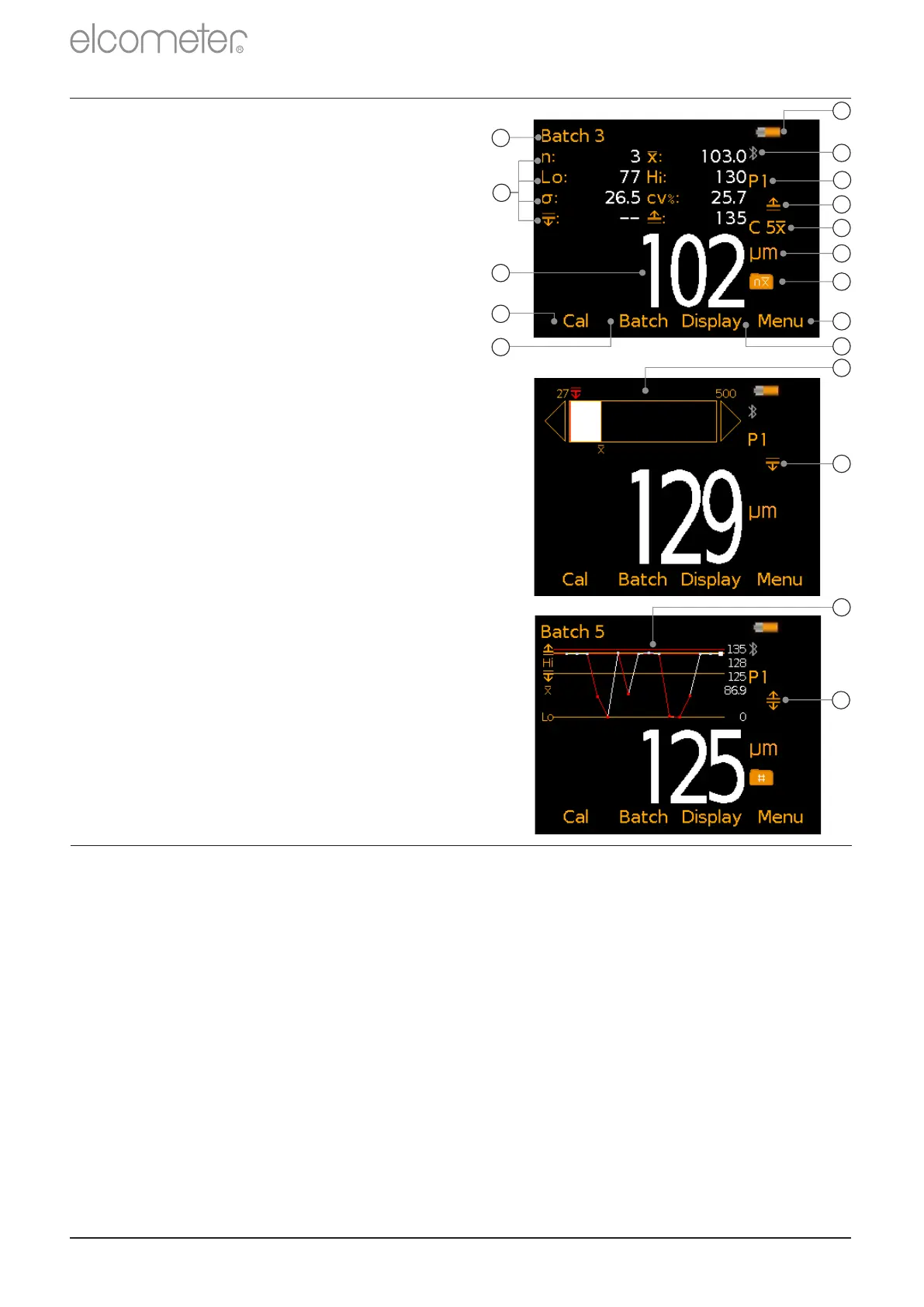3 USING THE GAUGE
www.elcometer.com
en-3
Bluetooth On - Grey: not
connected; Orange: connected
Units of Measurement -
µm, mils, mm, inch
Batch Type -
normal, counted average
User Selectable Statistics -
4 rows
Batch Name (when in Batching)
Bar Graph - highest, lowest &
average reading
Run Chart - last 20 readings
g
b
m
f
e
i
c
d
k
l
n
j
o
p
R
4 GETTING STARTED
r
q
®
running ElcoMaster using the ‘Connect Gauge’ feature. If a later
displayed to the right of the gauge details. Click ‘Update Gauge’ to
®
recommend that the gauge is connected to ElcoMaster on a regular
allowing you to benefit from the latest features and functionality, we
To ensure that your gauge has the most up-to-date gauge firmware,
basis and before first use.
4.1 ENSURING YOUR GAUGE HAS THE LATEST FIRMWARE &
UPGRADING YOUR GAUGE
Simply connect the gauge via USB to an internet connected computer
version of the gauge firmware is available, ‘Update Gauge’ will be
install the latest firmware.
a
h
#
The icon displayed depends on the measurement mode selected. If ‘Immediate’ mode is selected, no
icon is displayed. See Section 4.4 ‘Selecting the Measurement Mode’ on page en-4 for further
information.
