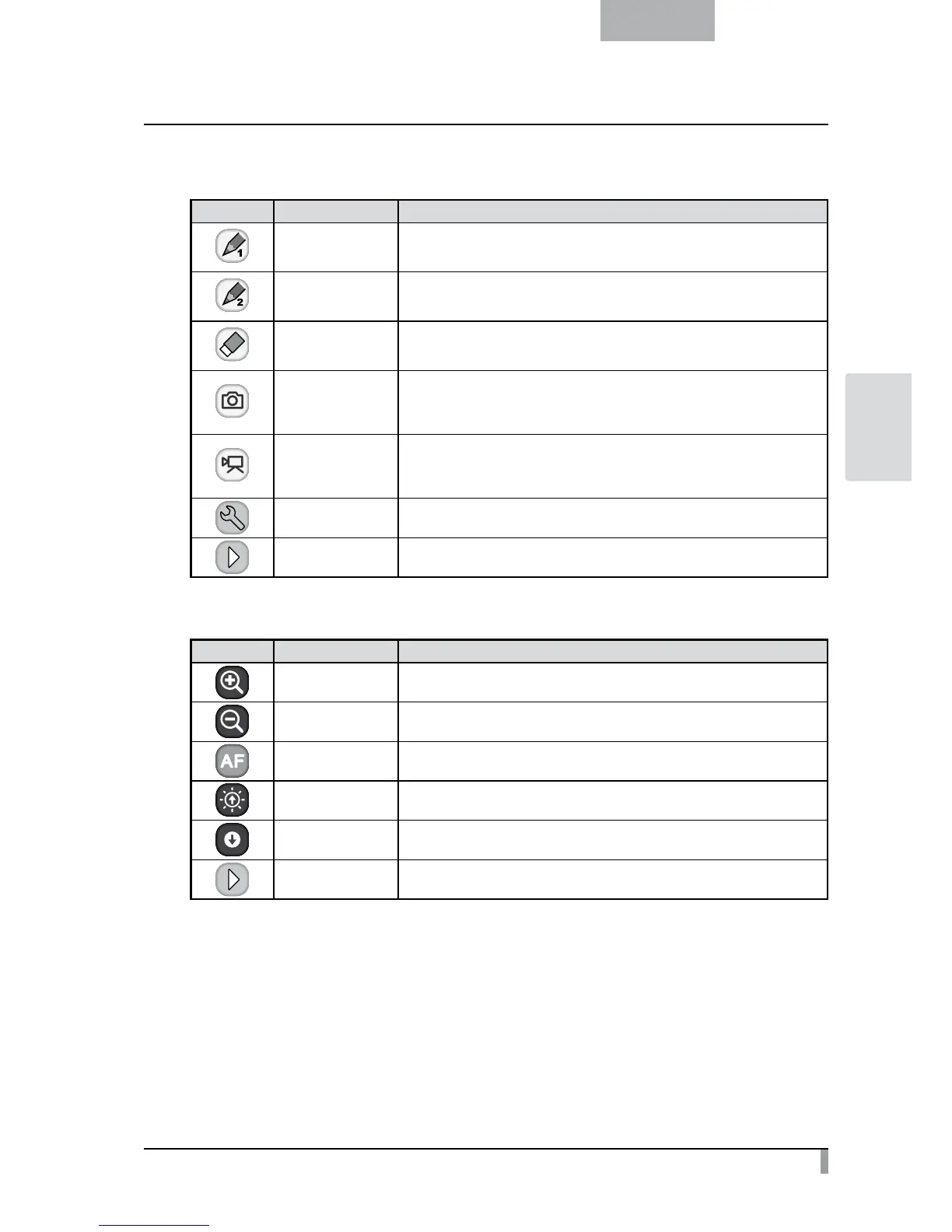61
English
ADVANCED
OPERATIONS
・
Main Menu 1
Icon Name Function
Pen1
To select Pen1.
The initial color setting is Red.
You can change the settings for the pen in the Setting menu.
Pen2
To select Pen2.
The initial color setting is Black.
You can change the settings for the pen in the Setting menu.
Clear Screen
To erase anything drawn on the screen.
If you need to erase a part of a drawing, move the cursor to the section to be
erased, and touch the section with the pen while pressing the pen Erase button.
Capture
To capture the image currently displayed on the screen as a picture and save it
on the SD card.
This feature captures only the displayed camera image and your comments/
drawings; the cursor and menu icons are not captured.
Rec
To record the image currently displayed on the screen as a movie and save it on
the SD card.
This does not record the lines drawn with the tablet, the menu icons, or the
cursor.
Setting To specify the settings for Pen and Eraser.
Next To go to Main Menu 2.
・
Main Menu 2
Icon Name Function
Zoom In To enlarge the size of the camera image.
Zoom Out To reduce the size of the camera image.
AF To enable autofocus operation.
Brighten To brighten the camera image.
Darken To darken the camera image.
Next To go to Main Menu 1.
